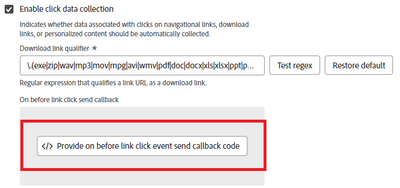Submissions are now open for the 2026 Adobe Experience Maker Awards
Latest Articles
OpenAI Atlas and Customer Journey Analytics: Navigating the New Era of AI-Driven Traffic
584
1
0
Views
Like
Replies
The Art of Data View Design: Catering to Different Analytical Needs in Adobe Customer Journey Analytics
676
6
0
Views
Likes
Replies
Unlock the Power of Custom Datastreams for Your Mobile Apps: Elevate Your Data Collection Strategy
260
2
0
Views
Likes
Replies
Building Your Adobe Customer Journey Analytics Foundation: A Decision Framework for Connections and Data Views
806
2
0
Views
Likes
Replies
Tracking and Analyzing LLM and AI-Generated Traffic in Adobe Customer Journey Analytics
4.3K
11
4
Views
Likes
Replies
Adobe Customer Journey Analytics Use Case Accelerator: A Four-Phase Framework for Analytics Success
1.9K
5
2
Views
Likes
Replies
Crafting Effective Adobe Customer Journey Analytics Data Views: Best Practices for Management and Curation
967
5
0
Views
Likes
Replies
Understanding Field-Based Stitching and Graph-Based Person Stitching in Adobe Customer Journey Analytics
2.3K
5
1
Views
Likes
Replies
Accelerating Analytics Workflows: A Practical Guide to Adobe Data Insights Agent
994
4
0
Views
Likes
Replies
Unlock Journey Performance Trends with Adobe Data Insights Agent
405
4
0
Views
Likes
Replies