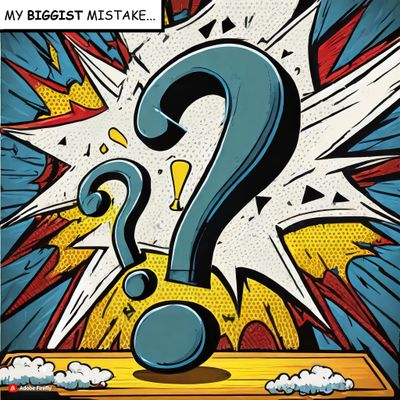Latest Articles
Organize your Data Collection: Tags Rules
538
6
1
Views
Likes
Replies
Edge Media Migration Basics
119
0
0
Views
Likes
Replies
Adobe Certification Masterclass Series : Adobe Analytics Business Practitioner Professional (AD0-E212)
269
1
7
Views
Like
Replies
How to Prevent Incomplete Data from Derailing your AMM Model
129
3
0
Views
Likes
Replies
OpenAI Atlas and Customer Journey Analytics: Navigating the New Era of AI-Driven Traffic
1.3K
3
0
Views
Likes
Replies
The Art of Data View Design: Catering to Different Analytical Needs in Adobe Customer Journey Analytics
939
6
0
Views
Likes
Replies
Unlock the Power of Custom Datastreams for Your Mobile Apps: Elevate Your Data Collection Strategy
335
2
0
Views
Likes
Replies
Building Your Adobe Customer Journey Analytics Foundation: A Decision Framework for Connections and Data Views
988
2
0
Views
Likes
Replies
Tracking and Analyzing LLM and AI-Generated Traffic in Adobe Customer Journey Analytics
5.9K
13
4
Views
Likes
Replies
Adobe Customer Journey Analytics Use Case Accelerator: A Four-Phase Framework for Analytics Success
3.3K
6
2
Views
Likes
Replies