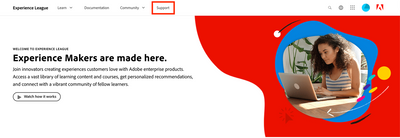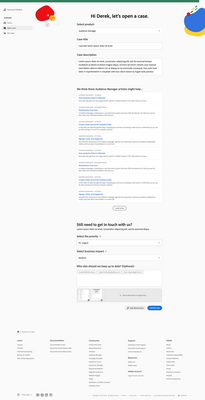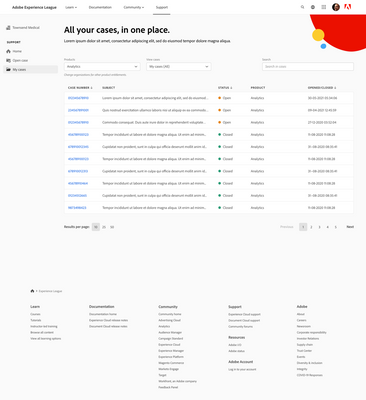Latest Articles
Blueprint Released: Baseline Dashboard
461
5
6
Views
Likes
Replies
Sneaky Sys-Admin Shenanigans: Tricking Project Templates To Only Support Appending to Existing Projects
331
10
2
Views
Likes
Replies
Workfront Community Lens: September 2025
1.3K
12
2
Views
Likes
Replies
Workfront Planning for Seamless Marketing Collaboration
548
3
3
Views
Likes
Replies
Workfront Community Lens: June 2025
1.8K
7
3
Views
Likes
Replies
H1 2025: Workfront Community Ideas Update
5.0K
8
9
Views
Likes
Replies
Building custom UIs for Workfront with Fusion (part deux)
527
7
2
Views
Likes
Replies
Building custom UIs for Workfront with Fusion
680
6
2
Views
Likes
Replies
Speed Over Perfection: Why Content Velocity is a Game-Changer
883
2
1
Views
Likes
Replies
Driving Success Across Each Stage of the Marketing Lifecycle with Workfront Planning
591
0
1
Views
Likes
Replies