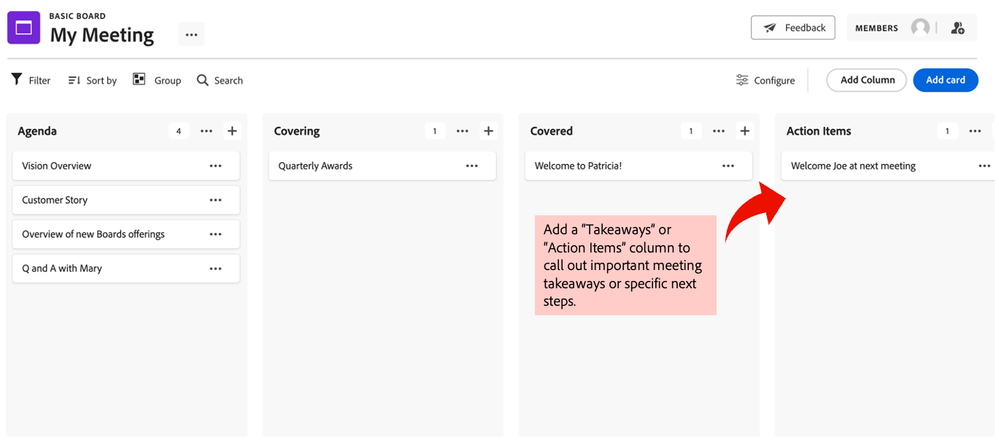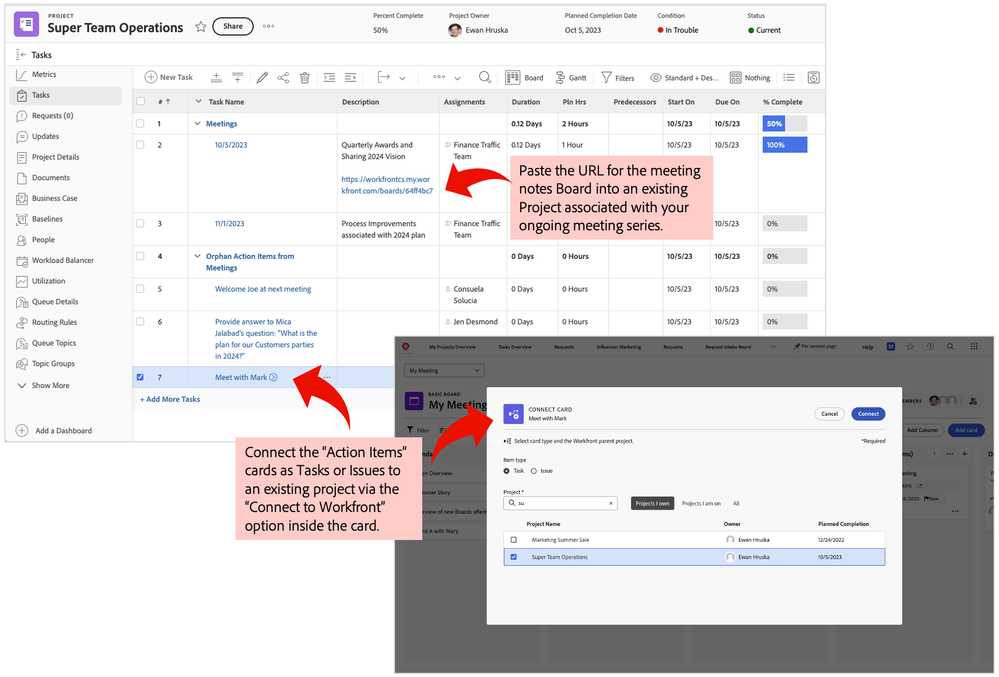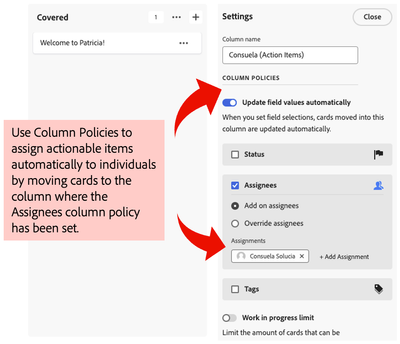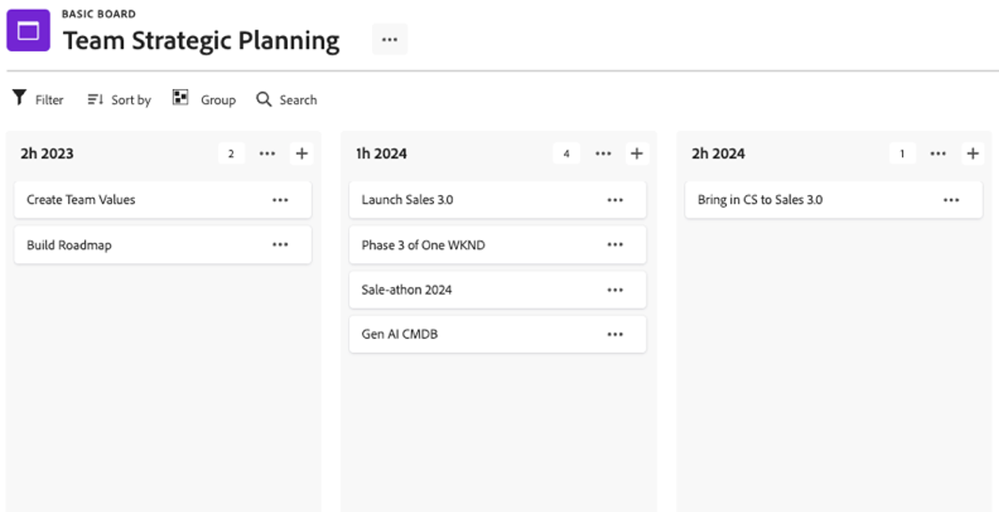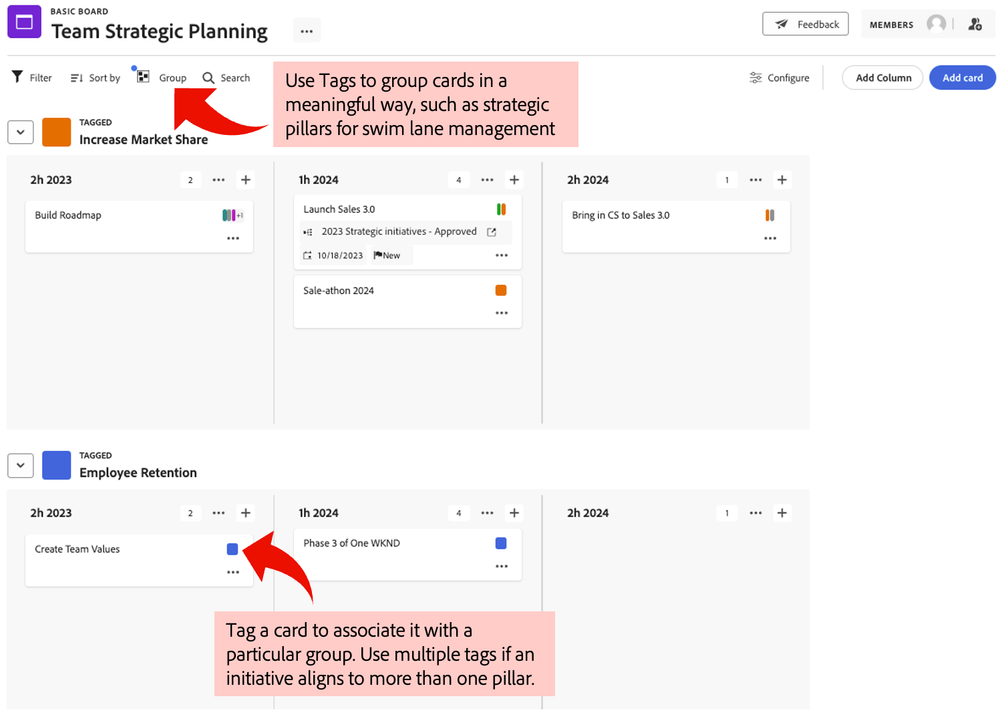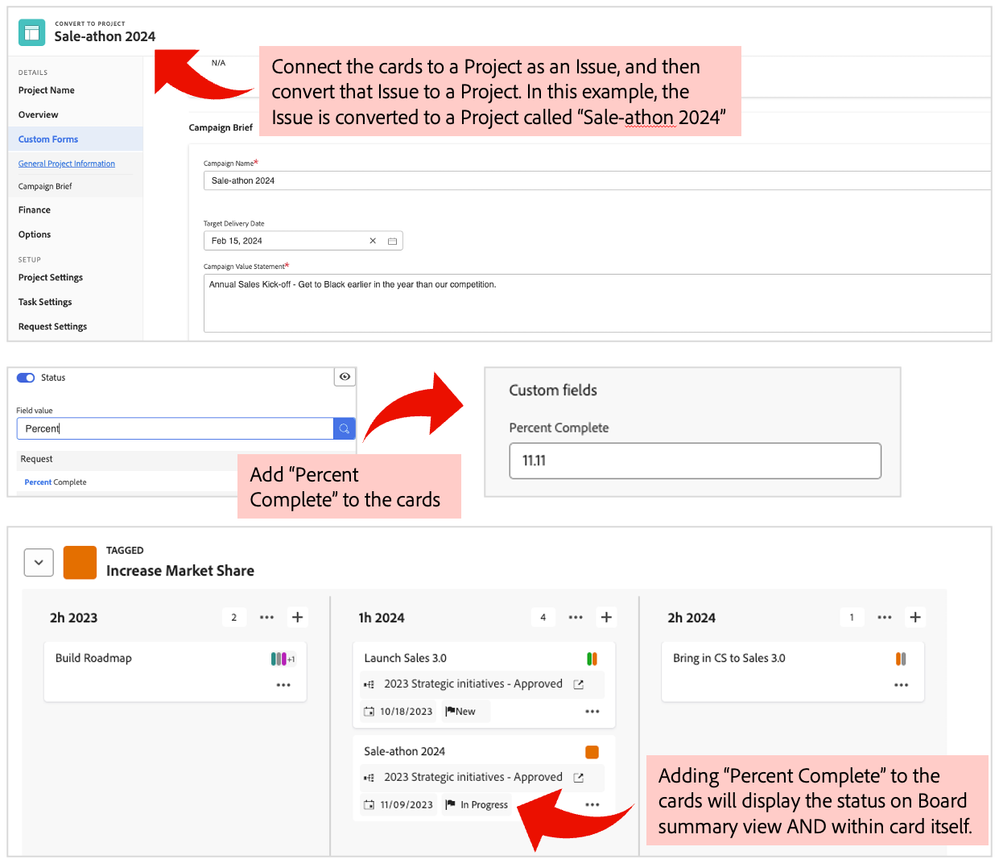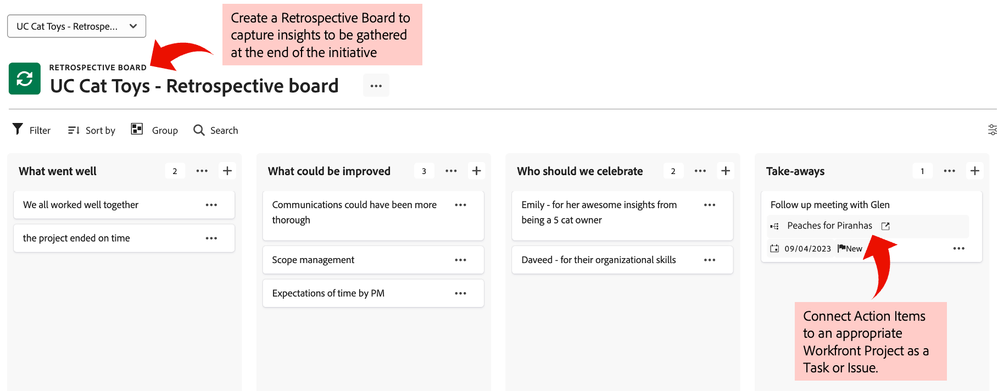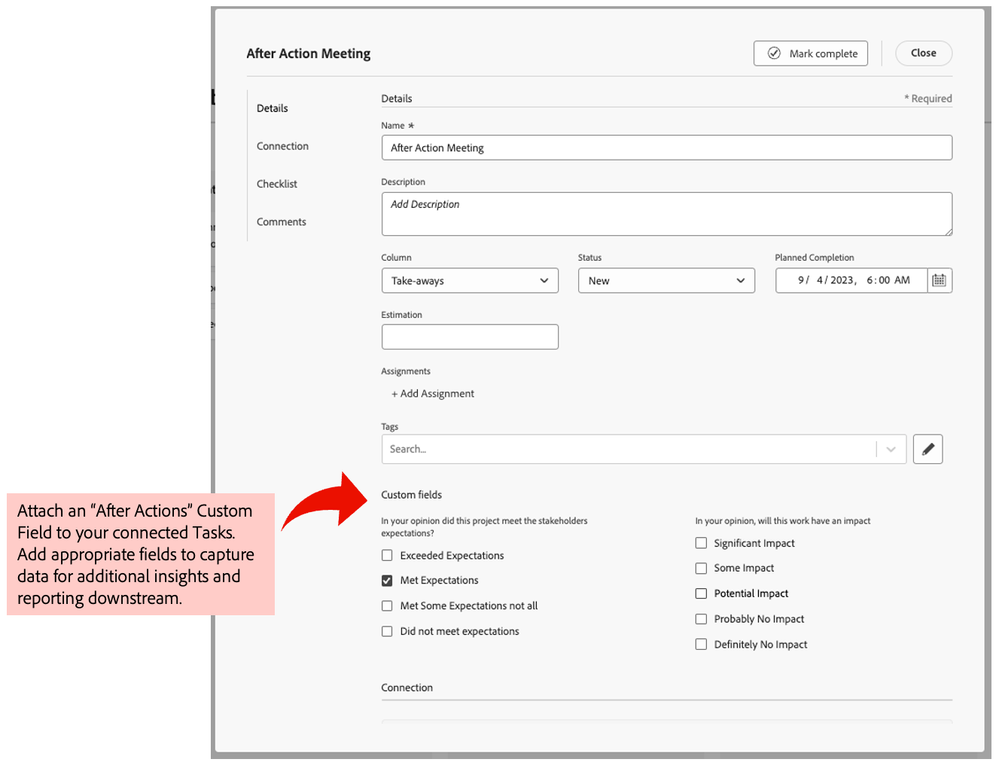Latest Articles
Workfront Community Lens: November 2025
1.0K
1
0
Views
Like
Replies
Blueprint Released: Baseline Dashboard
686
6
7
Views
Likes
Replies
Sneaky Sys-Admin Shenanigans: Tricking Project Templates To Only Support Appending to Existing Projects
408
10
2
Views
Likes
Replies
Workfront Community Lens: September 2025
1.4K
12
2
Views
Likes
Replies
Workfront Planning for Seamless Marketing Collaboration
679
3
3
Views
Likes
Replies
Workfront Community Lens: June 2025
2.0K
7
3
Views
Likes
Replies
H1 2025: Workfront Community Ideas Update
5.2K
8
9
Views
Likes
Replies
Building custom UIs for Workfront with Fusion (part deux)
627
7
2
Views
Likes
Replies
Building custom UIs for Workfront with Fusion
807
6
2
Views
Likes
Replies
Speed Over Perfection: Why Content Velocity is a Game-Changer
1.2K
2
1
Views
Likes
Replies