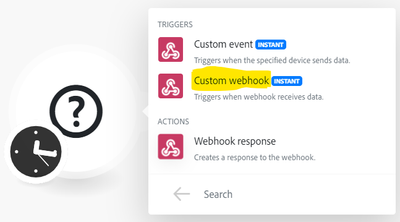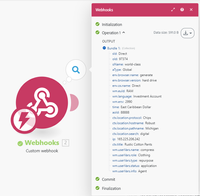The ability to create ideas and blogs are temporarily disabled. We apologize for the inconvenience.
Latest Articles
Workfront Community Lens: November 2025
725
1
0
Views
Like
Replies
Blueprint Released: Baseline Dashboard
561
5
6
Views
Likes
Replies
Sneaky Sys-Admin Shenanigans: Tricking Project Templates To Only Support Appending to Existing Projects
361
10
2
Views
Likes
Replies
Workfront Community Lens: September 2025
1.3K
12
2
Views
Likes
Replies
Workfront Planning for Seamless Marketing Collaboration
609
3
3
Views
Likes
Replies
Workfront Community Lens: June 2025
1.9K
7
3
Views
Likes
Replies
H1 2025: Workfront Community Ideas Update
5.1K
8
9
Views
Likes
Replies
Building custom UIs for Workfront with Fusion (part deux)
580
7
2
Views
Likes
Replies
Building custom UIs for Workfront with Fusion
720
6
2
Views
Likes
Replies
Speed Over Perfection: Why Content Velocity is a Game-Changer
1.1K
2
1
Views
Likes
Replies