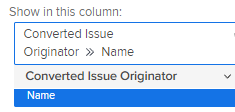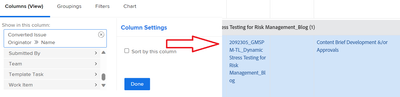Report fields: Entered by, Submitted by, and Converted Issue Originator

- Mark as New
- Follow
- Mute
- Subscribe to RSS Feed
- Permalink
- Report
Hello Workfront Community,
I am working on 2 reports: one for projects and one for issues. I'd like both to filter on the user that created the issue. However, I have some items appearing on the Issue Report that do not appear on the project report. At this point I can probably move forward with only the Issue report and simply display project information, however my curiosity is now peaked.
What is the difference between Entered by and Submitted by on issue reports? How do those fields relate to Converted Issue Originator in Project Reports?
Thanks for your Time!
Solved! Go to Solution.
Views
Replies
Total Likes

- Mark as New
- Follow
- Mute
- Subscribe to RSS Feed
- Permalink
- Report
WF's definition of Converted Issue Originator: A field in a project or task report that displays information about the user who is the Primary Contact of an issue when the issue is converted into a project or task. The field also displays in the Project Details section where it displays the name of the Primary Contact of the converted issue.
And then related to above, Primary Contact:
The Primary Contact is the creator of an issue and it is automatically designated by Workfront when the someone creates the issue. You can manually update this field if you have Manage permissions to the issue. An issue can have only one Primary Contact. If you change the Primary Contact, the user originally designated as the primary contact still has Manage access to the issue. When converting an issue to a task or a project, the user designated as the Primary Contact of the becomes the Converted Issue Originator of the project or task. If the Primary Contact of the issue is updated after the issue was converted, the Converted Issue Originator will be preserved as the Primary Contact of the issue at the moment when the conversion happened.
Bookmark this useful WF terminology glossary! https://experienceleague.adobe.com/docs/workfront/using/basics/workfront-terminology-glossary.html?l...
If you found this useful, please mark correct to help others : )


- Mark as New
- Follow
- Mute
- Subscribe to RSS Feed
- Permalink
- Report
hi there, "entered by" is the person who created the issue. "Submitted by" has more to do with approvals, so if you have an issue that is "New - Pending Approval" you will probably see that this was "submitted by". But largely this field (submitted by) is blank for our instance.
I (and probably a lot of other more seasoned admins) usually advise that users key off the primary contact name, which also equates to the issue's "owner's" name. The owner CAN be the person who created the issue, and defaults to this when the issue is created. However, the primary contact name field CAN be changed if the issue ever changes ownership, as opposed to the entered by field, which usually cannot be changed.
If you end up going back to a project report, you may find you have to build it from another name field, but the end result should look something like "convertedOpTask:owner:name"

- Mark as New
- Follow
- Mute
- Subscribe to RSS Feed
- Permalink
- Report
If I wanted to key off the person who entered the issue what would that look like? Would it be convertedOpTask:enteredBy:name work?
Views
Replies
Total Likes

- Mark as New
- Follow
- Mute
- Subscribe to RSS Feed
- Permalink
- Report
WF's definition of Converted Issue Originator: A field in a project or task report that displays information about the user who is the Primary Contact of an issue when the issue is converted into a project or task. The field also displays in the Project Details section where it displays the name of the Primary Contact of the converted issue.
And then related to above, Primary Contact:
The Primary Contact is the creator of an issue and it is automatically designated by Workfront when the someone creates the issue. You can manually update this field if you have Manage permissions to the issue. An issue can have only one Primary Contact. If you change the Primary Contact, the user originally designated as the primary contact still has Manage access to the issue. When converting an issue to a task or a project, the user designated as the Primary Contact of the becomes the Converted Issue Originator of the project or task. If the Primary Contact of the issue is updated after the issue was converted, the Converted Issue Originator will be preserved as the Primary Contact of the issue at the moment when the conversion happened.
Bookmark this useful WF terminology glossary! https://experienceleague.adobe.com/docs/workfront/using/basics/workfront-terminology-glossary.html?l...
If you found this useful, please mark correct to help others : )

- Mark as New
- Follow
- Mute
- Subscribe to RSS Feed
- Permalink
- Report
Hi there, I was trying a task report where I need a column to see who the original requestor is (who raised the issue).
displayname=Requestor
linkedname=convertedOpIssueOriginatorname
namekey=view.relatedcolumn
namekeyargkey.0=convertedOpIssueOriginatorname
namekeyargkey.1=enteredBy:name
querysort=convertedOpIssueOriginator:enteredBy:name
textmode=true
valuefield=convertedOpIssueOriginator:enteredBy:name
valueformat=HTML
is not helping. is there anything I am missing here ?
Views
Replies
Total Likes

- Mark as New
- Follow
- Mute
- Subscribe to RSS Feed
- Permalink
- Report
Hi there, you do not need text mode at all for that.
In your task report column, in standard mode, add this field:

Views
Replies
Total Likes
- Mark as New
- Follow
- Mute
- Subscribe to RSS Feed
- Permalink
- Report
hi, thank you for writing back.
I had tried adding that column, and saw no luck 😞
Views
Replies
Total Likes

- Mark as New
- Follow
- Mute
- Subscribe to RSS Feed
- Permalink
- Report
@Sujatha_TS considering you're using a task report, was the issue converted directly to a task or was it converted to a project and the tasks on your report just happen to be on that converted project?
If the issue was converted to a task, the above should work.
If the issue was converted to a project, you will need text mode to pull the issue originator into a task report, try this:
convertedOpTaskOriginator=name
displayname=
linkedname=project
namekey=view.relatedcolumn
namekeyargkey.0=project
namekeyargkey.1=convertedOpTaskOriginator:name
querysort=project:convertedOpTaskOriginator:name
textmode=true
valuefield=project:convertedOpTaskOriginator:name
valueformat=HTML

- Mark as New
- Follow
- Mute
- Subscribe to RSS Feed
- Permalink
- Report
Yay!! this worked Heather!!! thank you so much!!
Views
Replies
Total Likes

- Mark as New
- Follow
- Mute
- Subscribe to RSS Feed
- Permalink
- Report
To add a use case: We do sometimes use Primary Contact to indicate who the request is ultimately for. It's not unusual for a user to submit requests on someone else's behalf, then the work proceeds with the Primary Contact as a subject-matter expert or decision-maker for the deliverable. At the project level, that Primary Contact can be entered as the Sponsor.
Views
Replies
Total Likes
Views
Likes
Replies
Views
Likes
Replies
Views
Likes
Replies