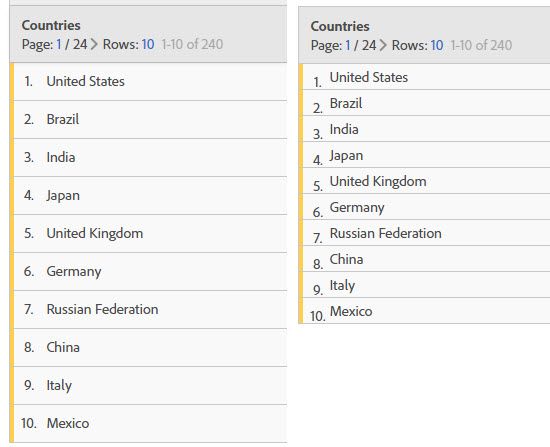It would be great to have a compact stylesheet for Analysis workspace. The current layout has a lot of empty space which can be great at times, however, having a compact view will be very beneficial for:
- Layout configuration - saving space
- Less scrolling with more data on screen
In the old reports you were able to have maybe 3 tables within single screen vertically, wiht the new layout in AW you can hardly fit 1. Image below illustrates that even just removing the padding makes the table much more compact and shrinks it by 25% I am sure it can be done further.