Never miss an update of the Adobe Journey Optimizer Community Lens! Subscribe now to get the latest updates, insights, and highlights delivered straight to your inbox every time a new edition drops.
Latest Articles
Monitoring Custom Actions in Adobe Journey Optimizer
35
1
0
Views
Like
Replies
AJO Enhanced Customer Alerts
160
3
0
Views
Likes
Replies
Sending Event Email Journeys before a Profile Sync
145
0
0
Views
Likes
Replies
Adobe Journey Agent is now available in Adobe Journey Optimizer solutions
186
2
0
Views
Likes
Replies
Adobe Audience Agent is now available in Adobe Real-Time CDP and Adobe Journey Optimizer solutions
125
2
0
Views
Likes
Replies
The Wow Moment: Seeing Adobe Campaign’s Orchestrated Features Come Alive in Adobe Journey Optimizer
558
1
0
Views
Like
Replies
Demystifying Adobe Journey Optimizer Error Codes: Root Causes and Fixes (Part-2)
5.2K
4
4
Views
Likes
Replies
Richer Data, Smarter Journeys : Why Dataset Lookup is the key to next-level personalization in AJO
2.9K
5
0
Views
Likes
Replies
Breaking Down Barriers: How Adobe Journey Optimizer's Custom Delegation Feature Is Solving Enterprise Compliance Challenges
1.2K
11
3
Views
Likes
Replies
LINE in AJO: From First Campaign to Advanced Expression Fragment & Custom Action Use Cases
898
3
0
Views
Likes
Replies



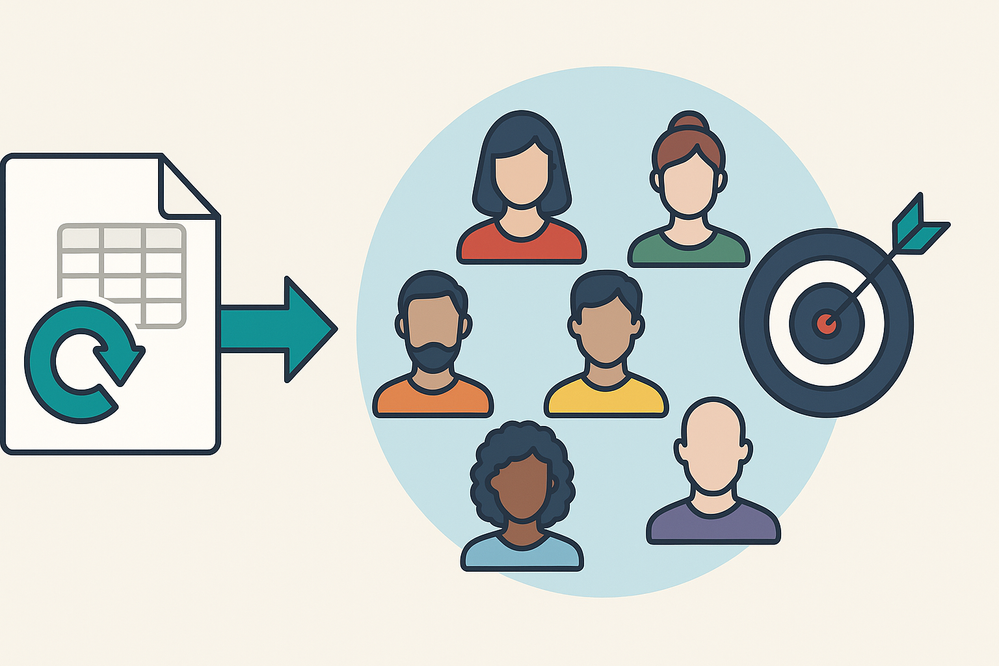

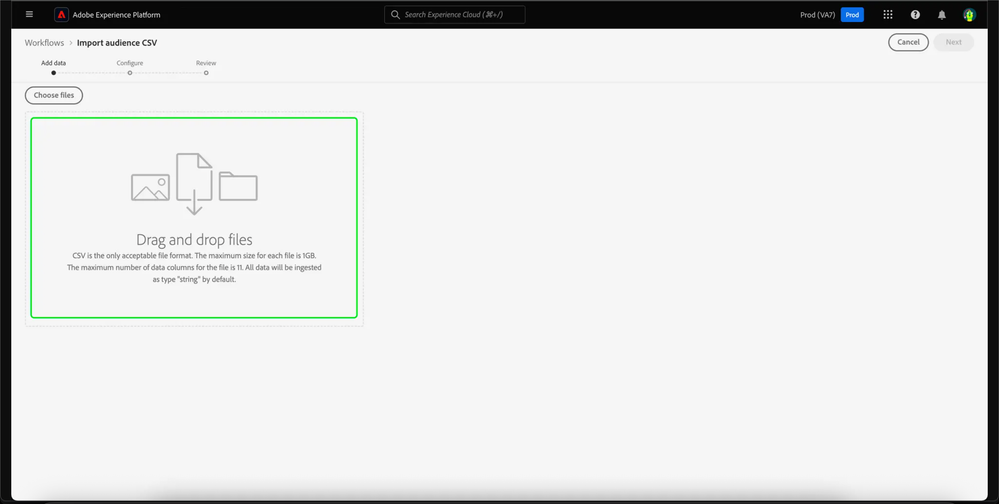





You must be a registered user to add a comment. If you've already registered, sign in. Otherwise, register and sign in.