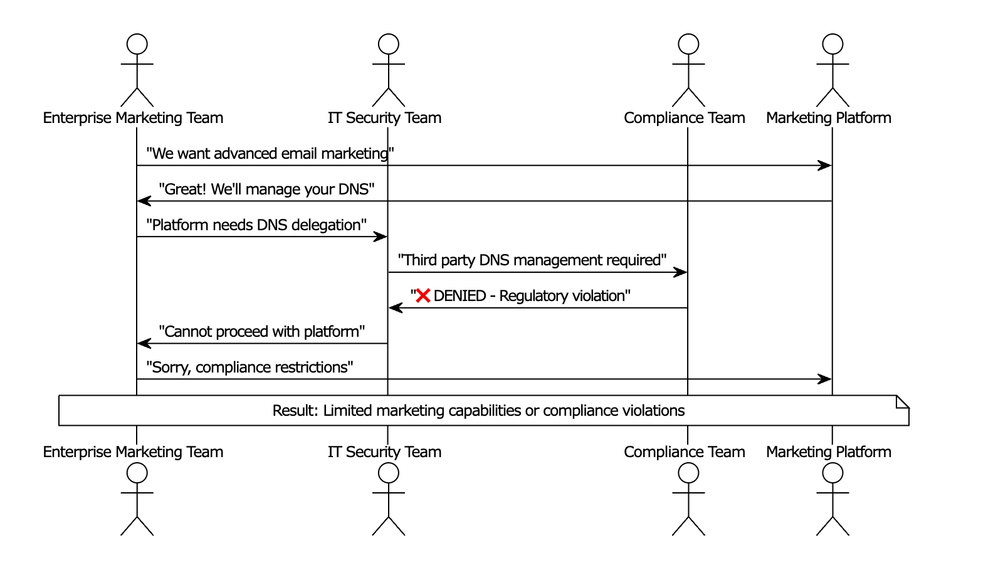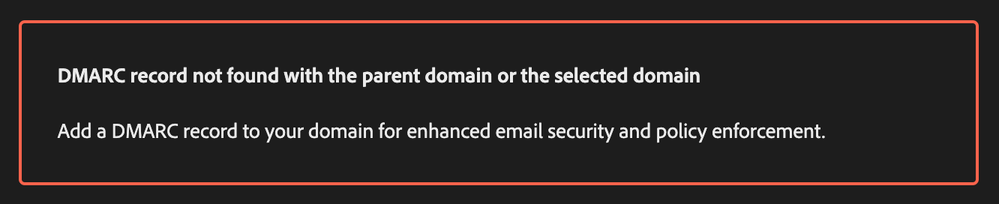If any records from Phase 1: DNS Configuration are missing, the following error will appear.
Submissions are now open for the 2026 Adobe Experience Maker Awards.
Latest Articles
Adobe Journey Agent is now available in Adobe Journey Optimizer solutions
16
0
0
Views
Likes
Replies
Adobe Audience Agent is now available in Adobe Real-Time CDP and Adobe Journey Optimizer solutions
17
0
0
Views
Likes
Replies
The Wow Moment: Seeing Adobe Campaign’s Orchestrated Features Come Alive in Adobe Journey Optimizer
256
1
0
Views
Like
Replies
Demystifying Adobe Journey Optimizer Error Codes: Root Causes and Fixes (Part-2)
124
4
0
Views
Likes
Replies
Richer Data, Smarter Journeys : Why Dataset Lookup is the key to next-level personalization in AJO
288
5
0
Views
Likes
Replies
Breaking Down Barriers: How Adobe Journey Optimizer's Custom Delegation Feature Is Solving Enterprise Compliance Challenges
864
10
3
Views
Likes
Replies
LINE in AJO: From First Campaign to Advanced Expression Fragment & Custom Action Use Cases
620
3
0
Views
Likes
Replies
Personalization beyond the AJO Profile: Bringing non-Profile personalization into AJO email templates
609
2
0
Views
Likes
Replies
AJO Universal Link Integration Guide for iOS
910
3
1
Views
Likes
Replies
Take Flight with Personalization: How Airlines Can Elevate Offers with Adobe Journey Optimizer
994
3
0
Views
Likes
Replies