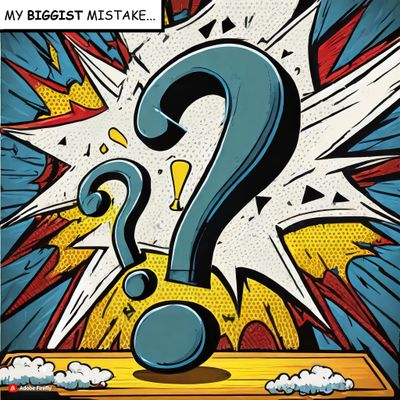Submissions are now open for the 2026 Adobe Experience Maker Awards
Latest Articles
How to Prevent Incomplete Data from Derailing your AMM Model
72
3
0
Views
Likes
Replies
OpenAI Atlas and Customer Journey Analytics: Navigating the New Era of AI-Driven Traffic
912
3
0
Views
Likes
Replies
The Art of Data View Design: Catering to Different Analytical Needs in Adobe Customer Journey Analytics
749
6
0
Views
Likes
Replies
Unlock the Power of Custom Datastreams for Your Mobile Apps: Elevate Your Data Collection Strategy
296
2
0
Views
Likes
Replies
Building Your Adobe Customer Journey Analytics Foundation: A Decision Framework for Connections and Data Views
853
2
0
Views
Likes
Replies
Tracking and Analyzing LLM and AI-Generated Traffic in Adobe Customer Journey Analytics
4.8K
11
4
Views
Likes
Replies
Adobe Customer Journey Analytics Use Case Accelerator: A Four-Phase Framework for Analytics Success
2.2K
5
2
Views
Likes
Replies
Crafting Effective Adobe Customer Journey Analytics Data Views: Best Practices for Management and Curation
1.0K
5
0
Views
Likes
Replies
Understanding Field-Based Stitching and Graph-Based Person Stitching in Adobe Customer Journey Analytics
2.4K
5
1
Views
Likes
Replies
Accelerating Analytics Workflows: A Practical Guide to Adobe Data Insights Agent
1.1K
5
0
Views
Likes
Replies