This conversation has been locked due to inactivity. Please create a new post.
This conversation has been locked due to inactivity. Please create a new post.
I have been requested to create a report that shows how many projects each user was assigned to in specific time periods. For example I need to compare how many projects a specific graphic designer was assigned to for Jan 1 - March 30, 2019, Jan 1 - March 30, 2020 and Jan 1 - March 30, 2021. Thinking I can make 3 reports base on the years and combine in to a dashboard for a comparison view. Hoping to use this report to prove the need for additional staffing, which we desperately need.
If I use a project report it will not give me the option of adding a column for each person that has a task assigned to them within the project. It will only allow me to use the person the project was assigned to. But this one will give me just the project count that I am looking for.
If I use a Task or Assignment report I am able to add a column for the assignee name and group by project and it looks great except that the count is based on how many tasks they were assigned. I need it to give me just the project count.
Does anyone have any Text Mode way of accomplishing this?
Topics help categorize Community content and increase your ability to discover relevant content.
Views
Replies
Total Likes

Hi Tracy, there are two options, neither require text mode.
Just do an Assignment report, add a column for project name, add a column for user name if you want to evaluate multiple users from a single report, and an entry date column. Then export the list results of that report to .xlsx and use Excel to filter by date range or user name, and get a distinct count from the project name column after applying those filters.
Or,
Let Workfront do some of the above for you in the Assignment Report by using a Matrix Grouping.
Filter:
Grouping: Switch to Matrix Grouping
This will give you user name(s) in column A, then a single row for every project they were assigned to during the date range in column B. You can then export this to .xlsx, and select all the projects listed next to each user's name to get a Count value of projects.

Hi Tracy,
In addition to Bill's two Excel options, I'd also invite you to try Narayana's WFPro User Project Count solution, which deploys a Workfront report into your environment that shows the number of Projects per User in grid mode, and the number of Assignments per User in Chart mode, as below.
Once it's installed, because it is a Workfront report, you can then adjust it (e.g. by adding prompts to find only Projects entered within a particular year) to suit your needs.
Good luck, and I'm interested to hear how you make out!
Regards,
Doug
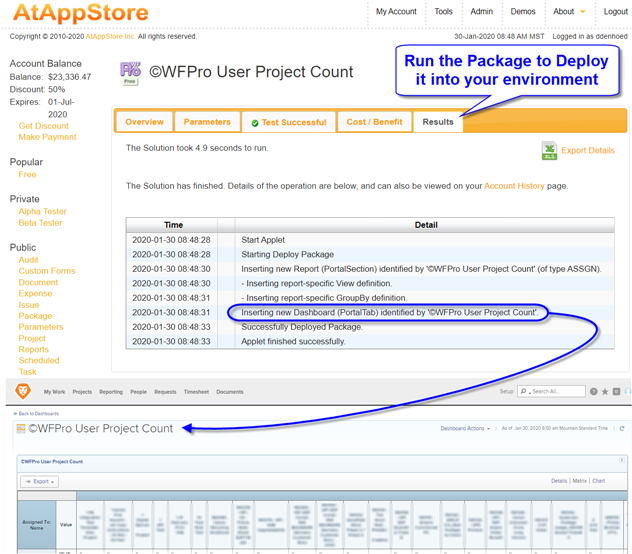
Views
Replies
Total Likes
Views
Likes
Replies