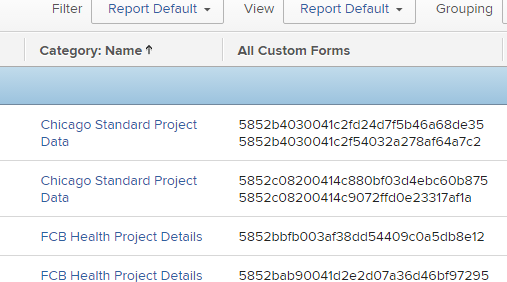Bulk update to add custom form to tasks when some tasks already have the custom form associated.
- Mark as New
- Follow
- Mute
- Subscribe to RSS Feed
- Permalink
- Report
- Mark as New
- Follow
- Mute
- Subscribe to RSS Feed
- Permalink
- Report
- Mark as New
- Follow
- Mute
- Subscribe to RSS Feed
- Permalink
- Report
Views
Replies
Total Likes
![]()
- Mark as New
- Follow
- Mute
- Subscribe to RSS Feed
- Permalink
- Report
Views
Replies
Total Likes
- Mark as New
- Follow
- Mute
- Subscribe to RSS Feed
- Permalink
- Report
Views
Replies
Total Likes
- Mark as New
- Follow
- Mute
- Subscribe to RSS Feed
- Permalink
- Report
Views
Replies
Total Likes
- Mark as New
- Follow
- Mute
- Subscribe to RSS Feed
- Permalink
- Report
Views
Replies
Total Likes
- Mark as New
- Follow
- Mute
- Subscribe to RSS Feed
- Permalink
- Report
Views
Replies
Total Likes
- Mark as New
- Follow
- Mute
- Subscribe to RSS Feed
- Permalink
- Report
Views
Replies
Total Likes
- Mark as New
- Follow
- Mute
- Subscribe to RSS Feed
- Permalink
- Report
Views
Replies
Total Likes
![]()
- Mark as New
- Follow
- Mute
- Subscribe to RSS Feed
- Permalink
- Report
Hi Jason,
We have a similar issue with projects. Every agency has a different custom form they should be using. However, if a PM tries to attach a job number (we have an integration with our SAP instance) before they attach the correct form, a default form appears like Vern mentioned.
I have a clean-up report to fix those mistakes but when you use the Category field you only see the name of the first category.
I created a report that shows the collection of object category attached to that project. However, the way they are setup in Workfront’s backend, I cannot get the name through the collection. It just isn’t a field option for Object Category. What it does do though, is let me know there are two or more forms attached and I can bulk edit those separately to either remove the extra form and then make sure they have the correct one.
The text code I used was the below. Looking at the API explorer, it should work for you even with a task object type report.
displayname=All Custom Forms
listdelimiter=
listmethod=nested(objectCategories).lists
textmode=true
type=iterate
valuefield=ID
valueformat=HTML
Views
Replies
Total Likes
- Mark as New
- Follow
- Mute
- Subscribe to RSS Feed
- Permalink
- Report
Views
Replies
Total Likes

- Mark as New
- Follow
- Mute
- Subscribe to RSS Feed
- Permalink
- Report
Views
Replies
Total Likes