This conversation has been locked due to inactivity. Please create a new post.
This conversation has been locked due to inactivity. Please create a new post.

Project templates allow you to create specific, repeatable processes so you can avoid “reinventing the wheel,” but does everything need to be a template? How many templates is too many? And what’s the best way to update them?
In this on-demand webinar, originally broadcast on May 17, 2023, Kiersten Kollins (@KierstenKollins), Sr. Marketing Operations Technologist and System Admin at DSW, and Jen Desmond (@JenniferDe5), Customer Success Architect at Adobe Workfront (and former customer), walked through:
You can view the recording here and a copy of the slides is attached. Have questions for our speakers? Tag them in a comment below.
Solved! Go to Solution.
Hello everyone and thank you for joining us yesterday!
As promised, here is a kick-start for the report shown on slide 15, Recommended task report for auditing user created tasks.
And guess what? It's even better than the screenshot in the slide! Not only does it have the columns for Template Task Name, Template Task Template Name, and Project Template, but I've also thrown in 2 variance columns: Duration Variance and Hours Variance.
Those columns look at the difference between Planned Hours and Actual Hours (to get the Hours Variance), and Duration and Actual Duration (to get the Duration Variance). If you see a negative number, it means that task had fewer hours or a shorter duration than you planned! This will help you evaluate your planned hours and durations against reality to analyze and improve your templates.
Note that there's no filter on this report, so I recommend whittling the results down, possibly by template, but do it any way that's helpful for you!
For help importing a kick-start, visit: Import data into Adobe Workfront using a Kick-Start template
Have fun!
![]()
@daniel M, if you have a report for showing deleted tasks from a project (with a template) can you please share your columns and filters for those of us trying to create this rather quickly to help with using it now.
Samantha
Views
Replies
Total Likes
Hi Samantha,
You can access your recently delete tasks, projects, template, issues or documents by simply going to Setup > Recycle Bin > Recently Deleted.
There you will be able to access all what you're looking for. I hope this helps.
Tom
Views
Replies
Total Likes
![]()
Yes, I use the recycle bin often to restore items that others have accidently deleted. Mainly proofs that are on top of a previous version and they deleted all of them by mistake instead of just the last version.
I was hoping for the report versions for inline editing to be easier or to show leadership.
Views
Replies
Total Likes
Hi @KristinFarwell ,
Thank you for the information. To follow up from my question, can you give us the text-mode code for how to view the document title/URL of doc in Project tasks view. Our company has a lot of tasks in our projects and it would be very helpful to identify which doc is link to the task.
Here is the resource I found online, but that does not work.
Thank You.
Source: https://www.leappoint.com/blog/top-10-workfront-tips/
[css autolinks=”false” classname=”myclass” collapse=”false” firstline=”1″ gutter=”true” highlight=”” htmlscript=”false” light=”false” padlinenumbers=”false” smarttabs=”true” tabsize=”4″ toolbar=”true”]displayname=Documents
listdelimiter=
listmethod=nested(documents).lists
textmode=true
type=iterate
valueexpression=CONCAT({name}, – “https://<domain>.my.workfront.com/document/view?ID=”,{ID},”; “)
valueformat=HTML[/css]
Views
Replies
Total Likes
Hi @t_alexander !
This is close! To get a column with the task-level documents in a project list, try this:
displayname=Task Documents
listdelimiter=
listmethod=nested(documents).lists
textmode=true
type=iterate
valueexpression=CONCAT({name}," - https://[your domain here].my.workfront.com/document/view?ID=",{ID})
valueformat=HTML
This will give you the name of the document, a hyphen, and then a clickable link to it.
Hope that helps!
Thank you SO MUCH. That worked!
Views
Replies
Total Likes
Thank you so much for the webinar today!
Question for @Kiersten_K: I am just dying to know how you created this report:
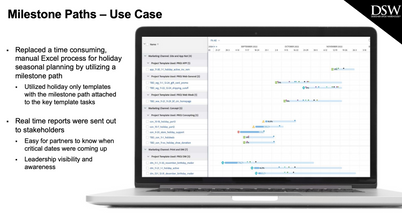

You got it! Let me gather all the steps I took and I will follow back up. 😊
-Kiersten
Much appreciated!!
Views
Replies
Total Likes

@JenAg1 - Following up with the steps to create the milestone report. I hope this can work for your team! 😊
Steps to create a milestones report
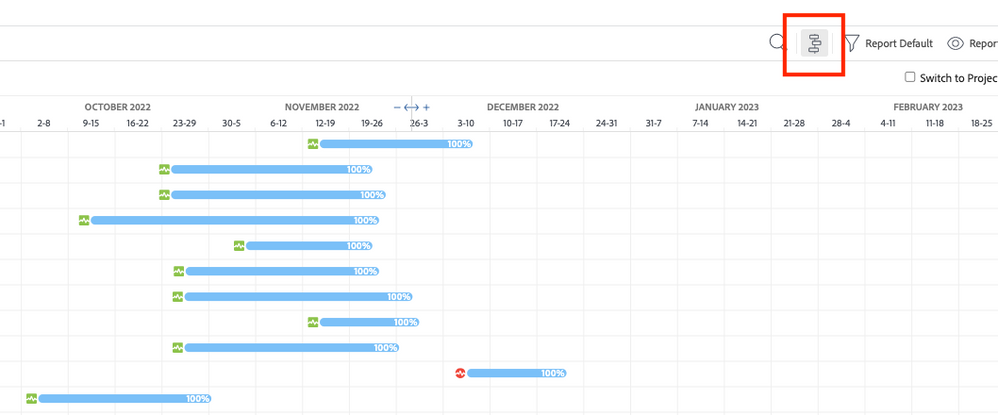
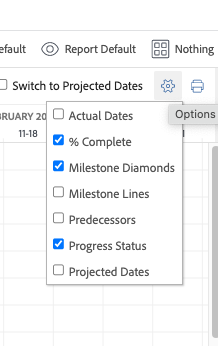
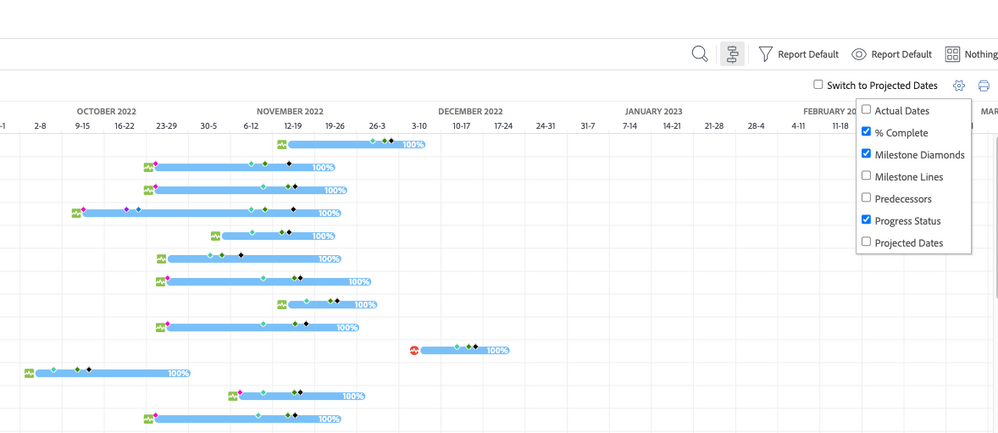
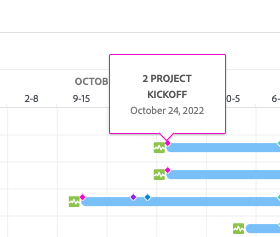
Thank you for a great webinar yesterday. It was very interesting and useful. I'm currently the only person who has created templates in our instance of Workfront as a system admin, so I seem to be notified every time someone uses a template to set up a project. How do I stop that from happening?
Thanks!
Adele
Views
Replies
Total Likes
Hi @Adele_J !
If you've listed yourself as the Template Owner, you'll be listed as Project Owner of all resulting projects. If the Project Owner changes to someone else, you'll still be listed in the People tab (on the Project Team), and you'll keep getting notifications for Projects I'm On. If you want to stop receiving notifications on those projects, you'll have to remove yourself from the People tab.
Generally, we suggest leaving the Template Owner blank unless the owner of the template wants to automatically own all of the resulting projects and keep getting notifications on them 😊.
Check out this article on how to Manage the Project Team.
Hello everyone and thank you for joining us yesterday!
As promised, here is a kick-start for the report shown on slide 15, Recommended task report for auditing user created tasks.
And guess what? It's even better than the screenshot in the slide! Not only does it have the columns for Template Task Name, Template Task Template Name, and Project Template, but I've also thrown in 2 variance columns: Duration Variance and Hours Variance.
Those columns look at the difference between Planned Hours and Actual Hours (to get the Hours Variance), and Duration and Actual Duration (to get the Duration Variance). If you see a negative number, it means that task had fewer hours or a shorter duration than you planned! This will help you evaluate your planned hours and durations against reality to analyze and improve your templates.
Note that there's no filter on this report, so I recommend whittling the results down, possibly by template, but do it any way that's helpful for you!
For help importing a kick-start, visit: Import data into Adobe Workfront using a Kick-Start template
Have fun!

Thanks Jen, excellent topic, excellent presentation!
I agree that there are several (painful) reasons that usually dissuade people from doing modifying Templates. Imagine, for example, adding a new valuable section of tasks (e.g. a "QA Review") to an existing template:
If that conundrum sounds familiar, I invite you to consider our Sync Template solution, which can free you from analysis paralysis on templates and instead boldly use them to create projects (even if you're not positive that they are ready), periodically adapt the Template as things change, then synchronize those adjustments out to the In Flight Projects of interest (via any Project filter you define).
Regards,
Doug
P.S. 
Here's a question from the webinar yesterday that I want to answer from Elizabeth:
Is there a way to see task planned start on dates to auto update based on when the predecessor actual completes and not the predecessors planned due date?
This is by design. We don't want Workfront automatically changing Planned dates due to progress with predecessors. Why? Think of the knock-on effects on resource management, for one. There would be a need to constantly shift resources. And think about Assignees. Their dates would be constantly shifting! Instead, Workfront leaves it up to the Project Owner to decide if they move Planned dates accordingly depending on what's happening in the project.
That's why there are more date fields to add to your task lists and reports to help you. Projected and Estimated dates (both have Start and Completion) are calculated by the system to take into account fixed Task Constraint and Commit dates (Projected) and the overall analysis of progress (Estimated) to help you better predict when work will start and finish.
Check out this article to learn more: Differentiate between Projected and Estimated Dates

Excellent points @JenDesmond.
For Elizabeth...even without changing the Planned Start Dates of subsequent tasks, there is special property called Handoff Date (and its tagalong cousin, Can Start) that you can leverage to highlight to users that they could start on a Task (early), if they're ready. See this As Soon As Impossible article for more information.
Regards,
Doug

Question from Tiffany from yesterday that I will answer.
How do you batch update through a report? I've not heard that before.
Under the Reports area, you are able to create a Template or a Template Task Report.
I will dive into the Template Task report as this has been a huge game changer for me because it was painful going through templates one by one when we had 80 of them. 😊
Since our team has the same workflow happening across a majority of our templates even though they are for different Marketing Channels, I can quickly make changes to task assignments, durations, planned hours, descriptions, attach a custom form to a task, etc. for like tasks. I will group the like tasks and then click on the pencil icon to make the edits there.
Also, by having these template reports, I can quickly audit like tasks to see if I missed anything for updates.
I recommend trying it out to see if it can work for your team. 😊
Views
Replies
Total Likes

Answering a question from Julie from the day of the webinar.
Have you found a way to create a report by Milestone?
If you are using Milestone Paths, you can certainly create a Task report and pull in the Milestone Name column to see what was attached to that task as a milestone.
You can add a prompt on your report to drill down to a specific milestone.
If you want to see all milestones, just run the report without the prompt and you can group them by the Milestone Name field.
You can take it a step further and create a simple chart as to see what is and isn't being used to re-assess the milestones.
Views
Likes
Replies