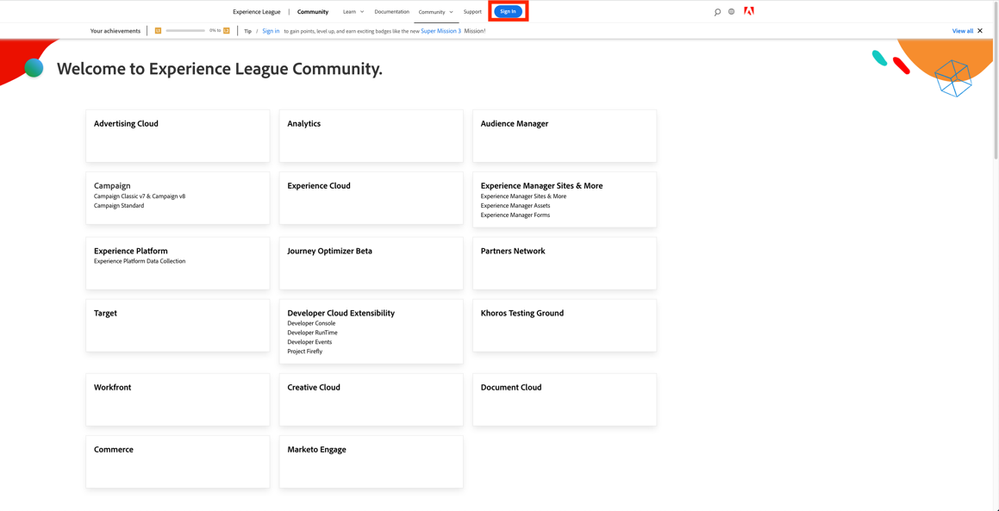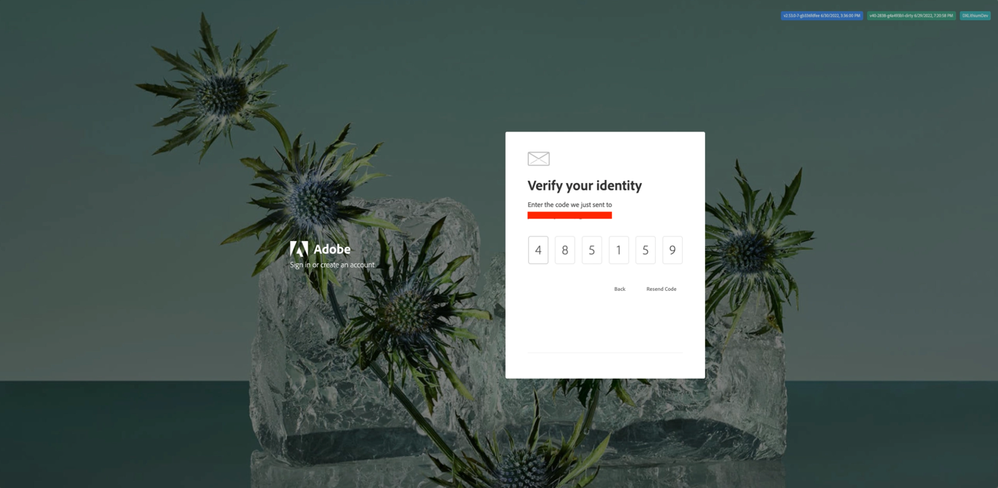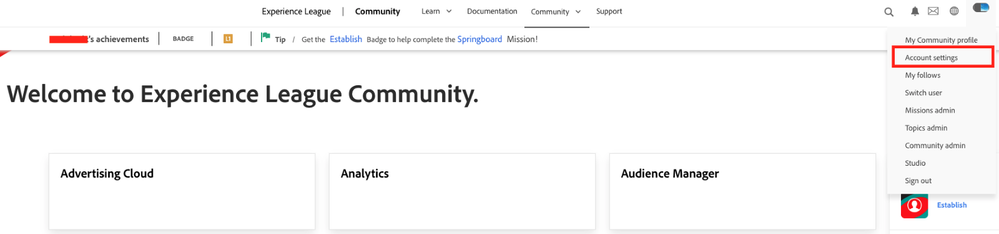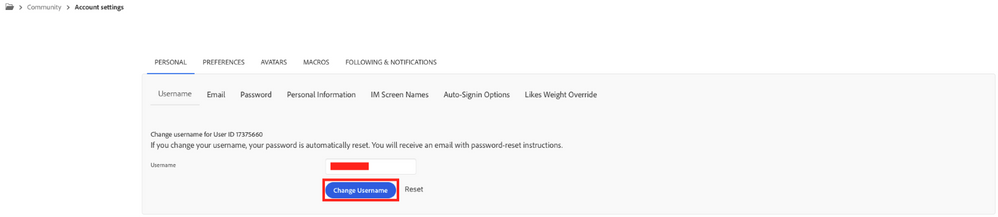Vos réussites
Conseiller
/
Connectez-vous
pour obtenir des points, passer des niveaux et gagner des badges très intéressants, comme celui de la nouvelle
Se connecter à la communauté
Tout voir
Connectez-vous pour voir tous les badges
Submissions are now open for the 2026 Adobe Experience Maker Awards.
Derniers articles
Workfront Community Lens: September 2025
624
8
0
Vues
Likes
Réponses
Workfront Planning for Seamless Marketing Collaboration
200
0
1
Vues
Likes
Réponses
Workfront Community Lens: June 2025
1.4K
6
3
Vues
Likes
Réponses
H1 2025: Workfront Community Ideas Update
4.6K
8
9
Vues
Likes
Réponses
Building custom UIs for Workfront with Fusion (part deux)
266
4
1
Vues
Likes
Réponses
Building custom UIs for Workfront with Fusion
415
6
1
Vues
Likes
Réponses
Speed Over Perfection: Why Content Velocity is a Game-Changer
379
2
1
Vues
Likes
Réponses
Driving Success Across Each Stage of the Marketing Lifecycle with Workfront Planning
403
0
1
Vues
Likes
Réponses
Transforming Your Content Supply Chain: The Power of Adobe Workfront for Personalized Marketing
459
1
0
Vues
Like
Réponses
Workfront Community Lens: April 2025
1.1K
2
1
Vues
Likes
Réponses