Join us on September 25th for a must-attend webinar featuring Adobe Experience Maker winner Anish Raul. Discover how leading enterprises are adopting AI into their workflows securely, responsibly, and at scale.
Neueste Artikel
Breaking Down Barriers: How Adobe Journey Optimizer's Custom Delegation Feature Is Solving Enterprise Compliance Challenges
331
7
3
Zugriffe
Likes
Antworten
LINE in AJO: From First Campaign to Advanced Expression Fragment & Custom Action Use Cases
210
1
0
Zugriffe
Like
Antworten
Personalization beyond the AJO Profile: Bringing non-Profile personalization into AJO email templates
178
0
0
Zugriffe
Likes
Antworten
AJO Universal Link Integration Guide for iOS
310
3
1
Zugriffe
Likes
Antworten
Take Flight with Personalization: How Airlines Can Elevate Offers with Adobe Journey Optimizer
285
2
0
Zugriffe
Likes
Antworten
[New Resource] Overcoming Email Marketing Challenges with Adobe Journey Optimizer
2.9K
0
0
Zugriffe
Likes
Antworten
[New Resource] From Inbox to Impact: Powering Email Marketing with Adobe Journey Optimizer
2.7K
0
0
Zugriffe
Likes
Antworten
Mastering Real-Time Personalization: A Marketer’s Guide to AEM Content Fragments and Adobe Journey Optimizer
574
4
0
Zugriffe
Likes
Antworten
Beyond the Sale: Using AJO to Engineer a Proactive Customer Onboarding and Health Scoring Engine: Reactive Corp Vs Proactive Inc
253
4
0
Zugriffe
Likes
Antworten
A Practical Guide to Custom Approval Workflows using Adobe Journey Optimizer
285
1
0
Zugriffe
Like
Antworten




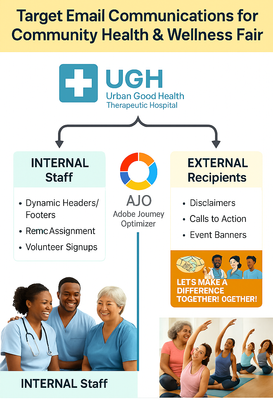
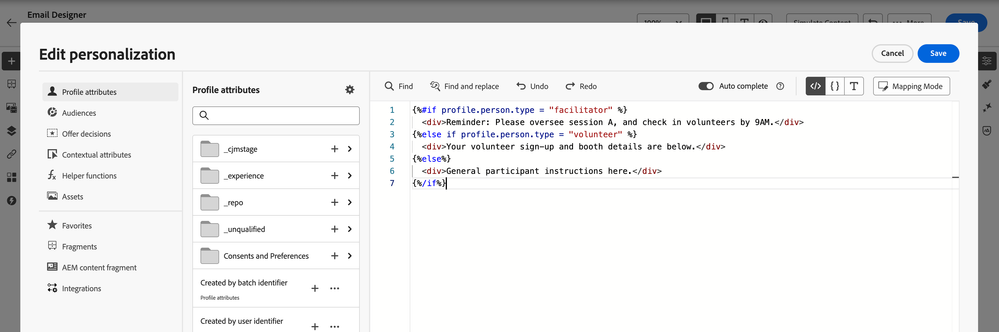




Sie müssen ein registrierter Benutzer sein, um hier einen Kommentar hinzuzufügen. Wenn Sie sich bereits registriert haben, melden Sie sich bitte an. Wenn Sie sich noch nicht registriert haben, führen Sie bitte eine Registrierung durch und melden Sie sich an.