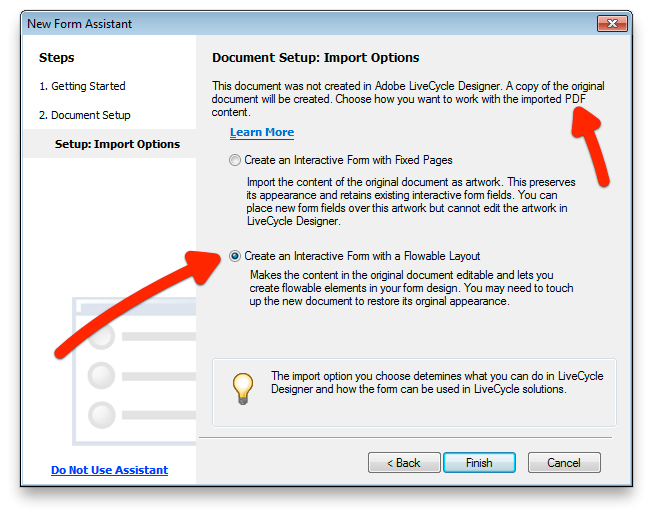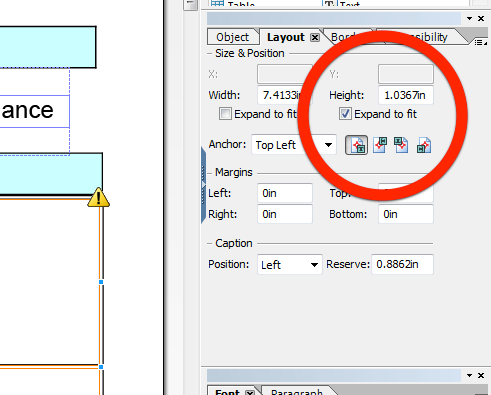Expandable text fields
- Mark as New
- Follow
- Mute
- Subscribe to RSS Feed
- Permalink
- Report
Hi guys
I have a form with a number of text fields, most of which need to be able to expand dynamically.
The form is attached. As you will see, the document is well-organized into subforms, and the text fields appear to have
the proper attributes to allow for expansion, and the document is dynamic.
The large text box in the "History of Illness" section is a good example to work with.
Any help would be greatly appreciated.
Thank you
Solved! Go to Solution.
Views
Replies
Total Likes
- Mark as New
- Follow
- Mute
- Subscribe to RSS Feed
- Permalink
- Report
Hi,
The form is OK. While you had the form set up as dynamic in the form properties / defaults tab, the file was saved as static.
Saving the form as dynamic in the save as dialogue got the form to work as intended.

Good luck,
N.
Views
Replies
Total Likes
- Mark as New
- Follow
- Mute
- Subscribe to RSS Feed
- Permalink
- Report
Hi,
The form is OK. While you had the form set up as dynamic in the form properties / defaults tab, the file was saved as static.
Saving the form as dynamic in the save as dialogue got the form to work as intended.

Good luck,
N.
Views
Replies
Total Likes
![]()
- Mark as New
- Follow
- Mute
- Subscribe to RSS Feed
- Permalink
- Report
![]() I am having the same issue, though my form doesn't have subforms and I don't know how to use that feature. Anything that says subforms is greyed out. Does the field have to be wrapped as a subform in order to have the text field expand and print all the text?
I am having the same issue, though my form doesn't have subforms and I don't know how to use that feature. Anything that says subforms is greyed out. Does the field have to be wrapped as a subform in order to have the text field expand and print all the text?
Perhaps the subform options are greyed out because my form is a static form. However, I don't see how to save my form as dynamic. The only option that shows is static. Also, when I go to Form Properties, I don't see any options for dynamic files.
What am I missing? I am definitely a newbie at this, and don't have much time to figure this out on my own, with a deadline looming. Any assistance to point me in the right direction would be greatly appreciated.
Views
Replies
Total Likes
- Mark as New
- Follow
- Mute
- Subscribe to RSS Feed
- Permalink
- Report
Hi,
Without seeing the form it is difficult to say what is going on.
Did you create the form by importing an existing form from Word? If so, then some dynamic features will be turned off. A form that has been imported will have the top node in the hierarchy called "topmostsubform" or something like that. If the form has been generated in LC Designer, then the top node is likely to look like "form1".
To allow objects to expand, they need to be in a subform, that is set to flowed in the Object tab. It is best to select the objects you want to expand and right-click and select "wrap in a subform". Then go to the Object tab when the subform is selected and select "Flowed" from the dropdown, also select "top to bottom".
Check the objects - in the Layout tab the height should be ticked to expand.
Have a try and see if that gets you going.
Good luck,
Niall
Views
Replies
Total Likes
![]()
- Mark as New
- Follow
- Mute
- Subscribe to RSS Feed
- Permalink
- Report
Thanks, Niall for responding so quickly. I'm about to tear out my hair.
The form I'm working on was a Word document that I opened in Live Cycle
Designer which I have attached as PDF file. I added in text fields.
However, when I try to right click on any text form, the "Wrap in Subform"
option is grey out. Any ideas?
(See attached file: 2009 Performance Planning, Development and Eval
Form.pdf)
(Embedded image moved to file: pic22190.jpg)
(Embedded image moved to file: pic01842.jpg)
From: Niall O'Donovan <forums@adobe.com>
To: Claire Herstein <cherstein@nautilus-ins.com>
Date: 01/21/2010 10:52 AM
Subject: Expandable text fields
Hi,
Without seeing the form it is difficult to say what is going on.
Did you create the form by importing an existing form from Word? If so,
then some dynamic features will be turned off. A form that has been
imported will have the top node in the hierarchy called "topmostsubform" or
something like that. If the form has been generated in LC Designer, then
the top node is likely to look like "form1".
To allow objects to expand, they need to be in a subform, that is set to
flowed in the Object tab. It is best to select the objects you want to
expand and right-click and select "wrap in a subform". Then go to the
Object tab when the subform is selected and select "Flowed" from the
dropdown, also select "top to bottom".
Check the objects - in the Layout tab the height should be ticked to
expand.
Have a try and see if that gets you going.
Good luck,
Niall
Views
Replies
Total Likes
- Mark as New
- Follow
- Mute
- Subscribe to RSS Feed
- Permalink
- Report
Hi,
The form did not come through. If you want to post the form, you have to log onto the forum - attaching files to replying emails doesn't work.
In any case, I think your main problem is that the form has been imported, which will prevent dynamic functionality such as expanding fields.
Basically you will not be able to have this feature on this form. If you must have expanding fields, you would start a new form from within LC Designer. You would build up the new form to look like the existing one using LC Designer objects.
There is another option. If you can print/save the existing Word form to a PDF. Then open LC Designer and instead of importing the Word document, select that you want to import a PDF. There are two options (see below), which allow you to select a flowable layout. However you may need to rearrange parts of your form after importing.
So:
1 start from scratch in LC designer;
or
2 import a PDF version of the Word form
Good luck,
Niall
Views
Replies
Total Likes
![]()
- Mark as New
- Follow
- Mute
- Subscribe to RSS Feed
- Permalink
- Report
Thanks for your assistance, Niall.
I thought I did all the steps you mentioned, but ithe text fiels still won't expand either on screen or in print. See the attached and the form field is Goal1 on page2. Is there a special order? I've also attached the original word file.
Views
Replies
Total Likes
- Mark as New
- Follow
- Mute
- Subscribe to RSS Feed
- Permalink
- Report
OK,
There was one last step in the process. You have to click the "Expand to fit" of the object in the Layout tab (see below):
When you do this and preview, you will see one of the problems of importing a form. The field expands when the user exits from the field; however it expands over the static objects below. You would need to wrap all elements in the table into a flowed subform. However the rectangles making up the tables will not expand, so I would delete these and use the new objects to form the borders. See sample on page 2 attached. This really isn't ideal.
Also attached is a sample, which may help.
Good luck,
Niall
Views
Replies
Total Likes
![]()
- Mark as New
- Follow
- Mute
- Subscribe to RSS Feed
- Permalink
- Report
Niall - There was no attachment other than the png file.
(Embedded image moved to file: pic16519.jpg)
From: Niall O'Donovan <forums@adobe.com>
To: Claire Herstein <cherstein@nautilus-ins.com>
Date: 01/21/2010 01:46 PM
Subject: Expandable text fields
OK,
There was one last step in the process. You have to click the "Expand to
fit" of the object in the Layout tab (see below):
http://forums.adobe.com/servlet/JiveServlet/showImage/18731/LittleSnapper2.png
When you do this and preview, you will see one of the problems of importing
a form. The field expands when the user exits from the field; however it
expands over the static objects below. You would need to wrap all elements
in the table into a flowed subform. However the rectangles making up the
tables will not expand, so I would delete these and use the new objects to
form the borders. See sample on page 2 attached. This really isn't ideal.
Also attached is a sample, which may help.
Good luck,
Niall
Views
Replies
Total Likes
- Mark as New
- Follow
- Mute
- Subscribe to RSS Feed
- Permalink
- Report
Hi,
If you are viewing the posts via email the attachments won't show up. You will need to go online to the forum and download the PDFs from there.
Niall
Views
Replies
Total Likes
![]()
- Mark as New
- Follow
- Mute
- Subscribe to RSS Feed
- Permalink
- Report
Sorry, but I still don't see any attachment. I was able to get the field to overflow and you're very right, it doesn't look very good because it overlaps the static fields. Is there a way, that I can get the field to scroll, but print out the full text?
Views
Replies
Total Likes
- Mark as New
- Follow
- Mute
- Subscribe to RSS Feed
- Permalink
- Report
Views
Replies
Total Likes
- Mark as New
- Follow
- Mute
- Subscribe to RSS Feed
- Permalink
- Report
First - thanks to all for all the assistance.
Now, I have another problem. The form I'm working on has signature fields. I can get everything to work correctly (the expanding text fields and all) but when someone tries to sign it thru Reader, the following message pops up:
This document contains rich text content that cannot be reliably suppressed by previewing the document. Click continue to preview this document anyway.
I'd really like to get rid of this message if possible. Once Continue is clicked, it all works just fine - but I'd just like it to be cleaner.
Suggestions ??
Views
Replies
Total Likes
- Mark as New
- Follow
- Mute
- Subscribe to RSS Feed
- Permalink
- Report
Hi,
I am not seeing that message or behaviour here when I sign a document in Acrobat or Reader. Even if the form contains Rich Text fields.
Can you share the form?
Niall
Views
Replies
Total Likes
- Mark as New
- Follow
- Mute
- Subscribe to RSS Feed
- Permalink
- Report
I noticed that it does not occur when someone else signs the form.
So - situation resolved.
Thanks though.
Views
Replies
Total Likes

- Mark as New
- Follow
- Mute
- Subscribe to RSS Feed
- Permalink
- Report
Hi Niall,
Could you look at my form and help me understand why I cannot get the flowed text boxes to work correctly? How do I get the form to you?
Regards,
ZeroZone
Views
Replies
Total Likes
- Mark as New
- Follow
- Mute
- Subscribe to RSS Feed
- Permalink
- Report
Hi,
If you upload your form to a file sharing site, like Acrobat.com. Then publish it and share the published link here. I'll get to it when I can.
Have a look at the examples here: http://assure.ly/g80MVY, which include screenshots. Also the container needs to be set to Flowed layout AND the form needs to be saved as a Dynamic XML Form.
Niall
Views
Replies
Total Likes

- Mark as New
- Follow
- Mute
- Subscribe to RSS Feed
- Permalink
- Report
Thanks Niall,
Here is the link to my shared file: https://acrobat.com/#d=fhV9JSBEpzTwuBnebpxcjA.
ZeroZone
Views
Replies
Total Likes
- Mark as New
- Follow
- Mute
- Subscribe to RSS Feed
- Permalink
- Report
Hi,
If you select "Page2" in the hierarchy and then in the Object > Subform palette you will see that this is using a Positioned Layout. Change this to a Flowed Layout and the expanding textfields will work as expected. Same for the other pages.
However the layout will be out of line. You will need to reduce the content area (purple box on the Master Page) to suit the layout you want. In addition you will have to set margins for the subforms, so that you get back the space between the sections of your form.
Hope that helps,
Niall
Views
Replies
Total Likes

- Mark as New
- Follow
- Mute
- Subscribe to RSS Feed
- Permalink
- Report
Hi Niall,
I understand changing the Positioned Layout to Flowed Layout on the Subforms, but I do not understand how to fix the layout as you described in your 2nd paragraph. Could you elaborate a bit more, please?
Regards,
ZeroZone
Views
Replies
Total Likes
- Mark as New
- Follow
- Mute
- Subscribe to RSS Feed
- Permalink
- Report
Hi,
The best approach is to use the margins in the Layout palette. When you increase an object's margins (left, right, top, bottom) it will move it away from adjacent objects by the set amount. This also applies to Subforms.
Another tip is to group objects that DON'T need to grow in size into a Positioned Subform (preferably before you set the overall layout to Flowed). This way these objects will maintain their relative position and you just have to deal with the objects that must flow.
There are examples on our site.
Hope that helps,
Niall
Views
Replies
Total Likes
Views
Likes
Replies
Views
Likes
Replies