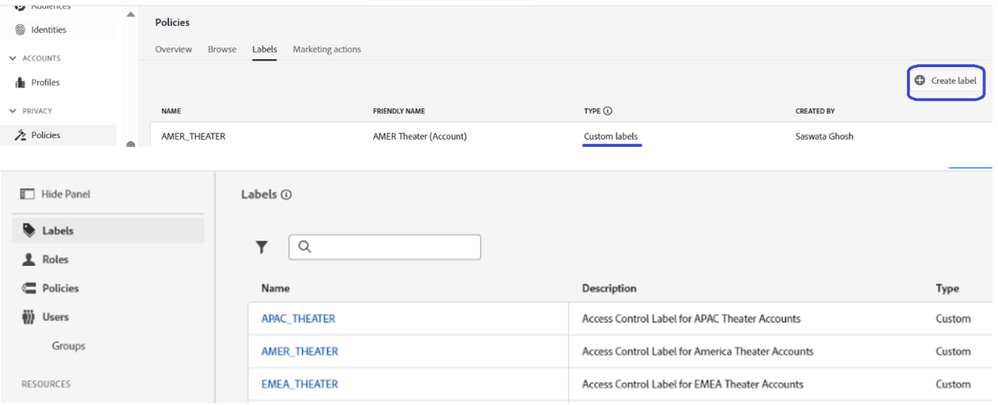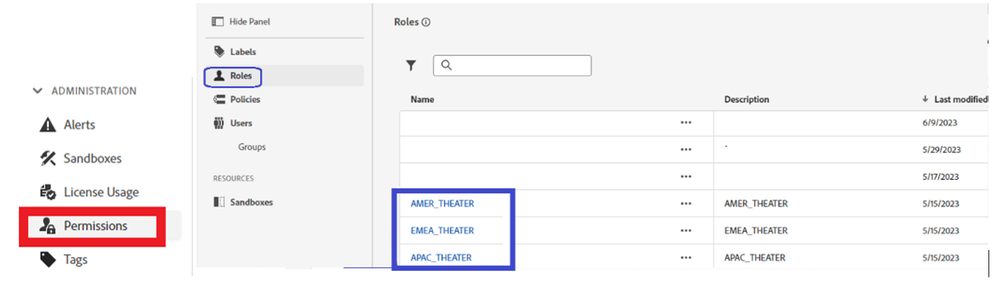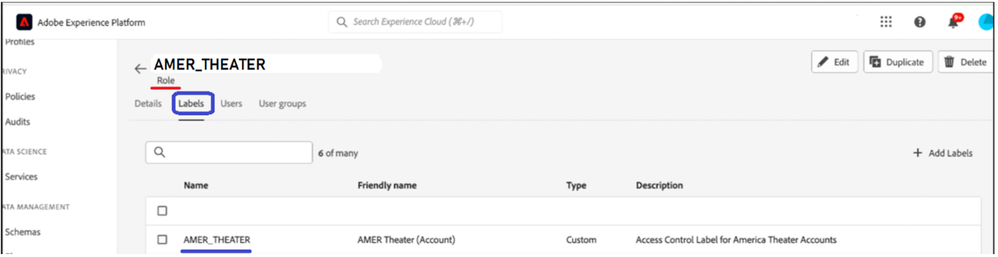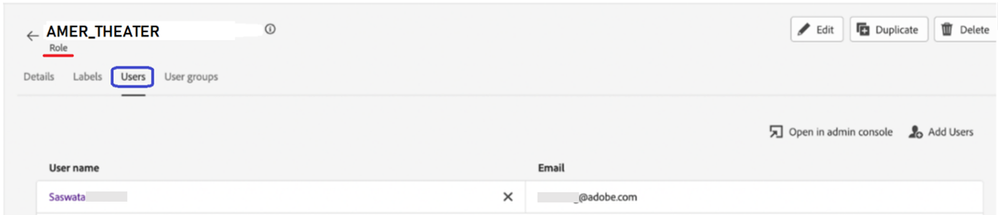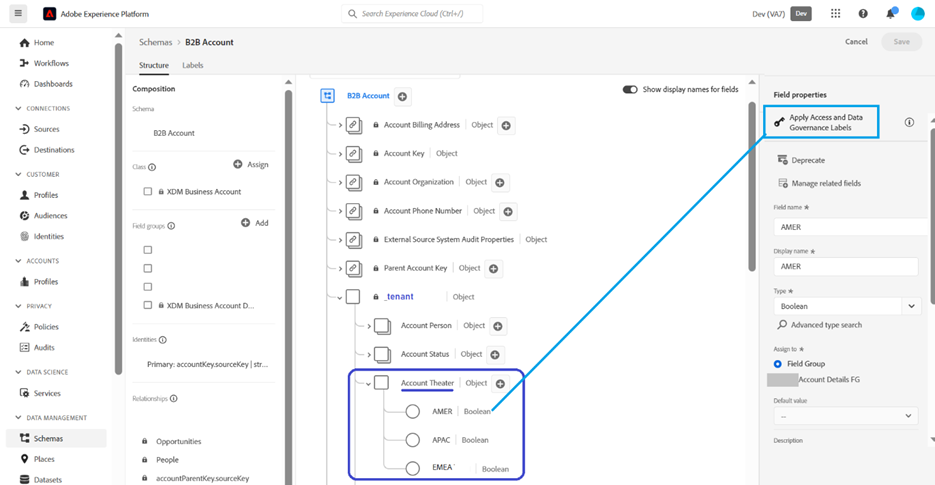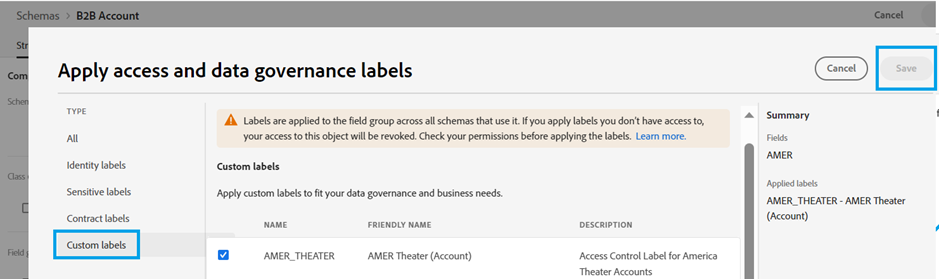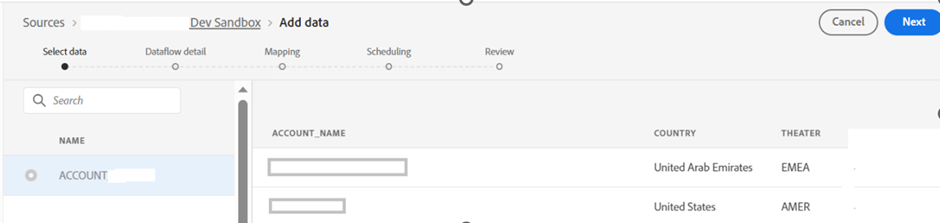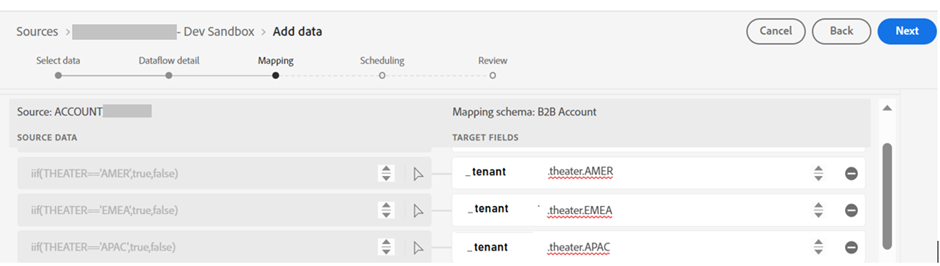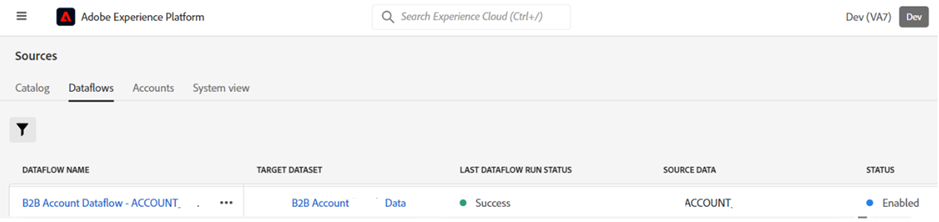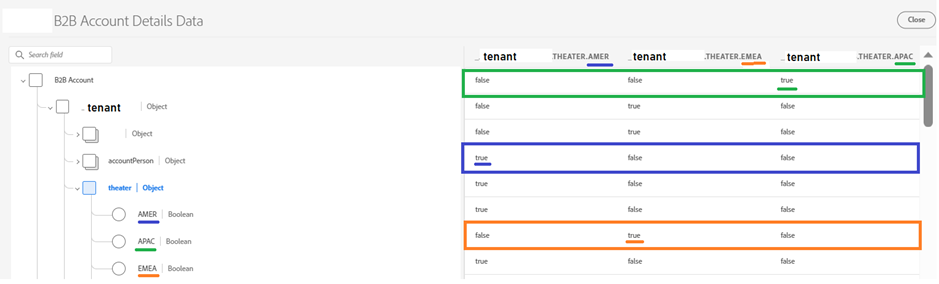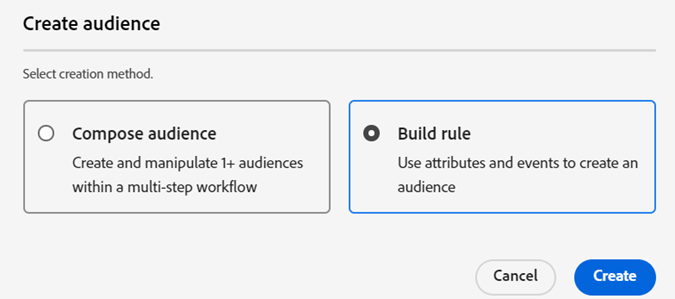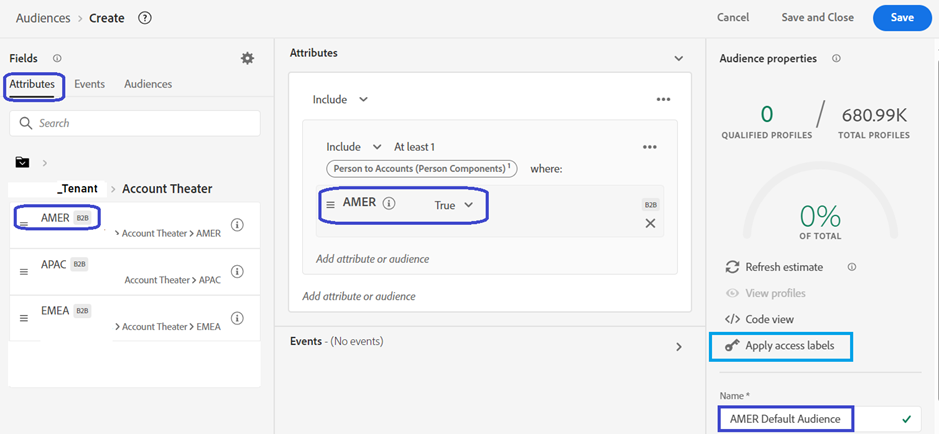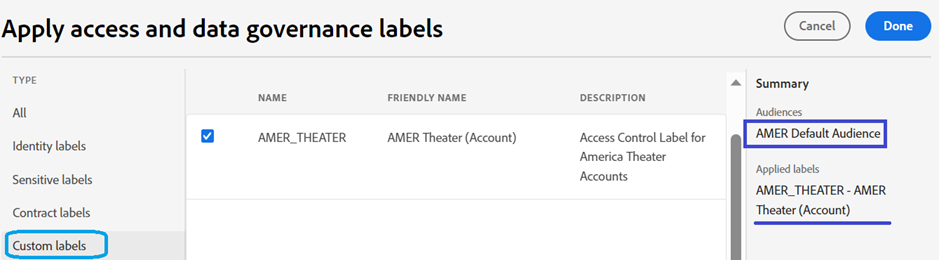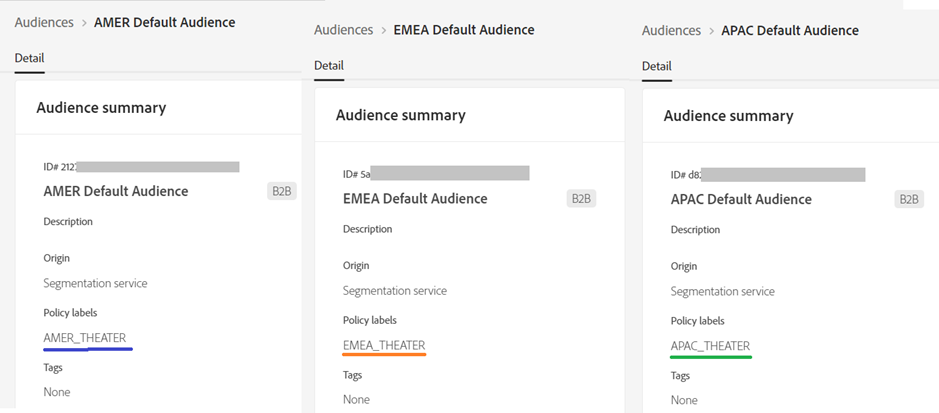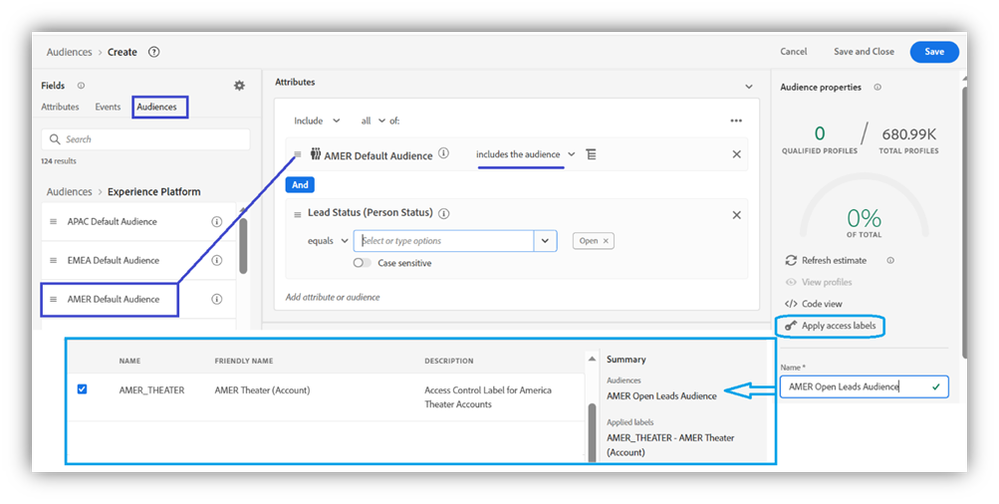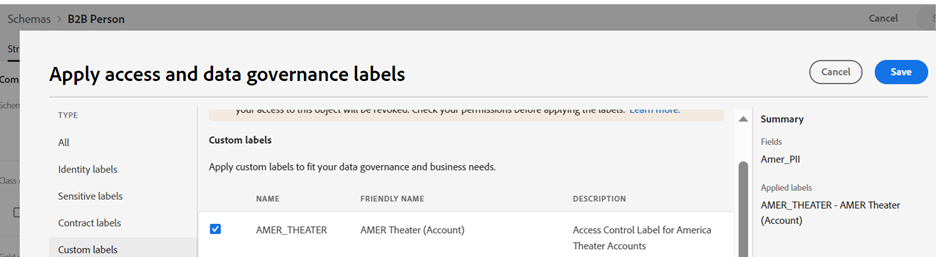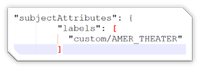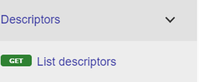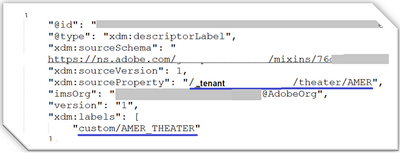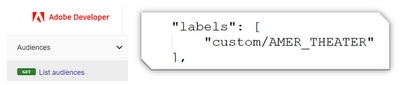Adobe Experience Platform (AEP) & Apps User Groups are live to Network, learn, and share in your regional locations.
Latest Articles
Unlocking Next-Gen Customer Experiences & Efficiency with Adobe Experience Platform Agent Orchestrator
22
0
0
Views
Likes
Replies
Top KCS Articles for August 2025, Curated For Your AEP Troubleshooting Pleasure!
710
1
0
Views
Like
Replies
AI Assistant & Audience Management in Adobe Experience Platform
489
4
1
Views
Likes
Replies
Using Adobe Experience Platform AI Assistant
1.0K
10
0
Views
Likes
Replies
Top KCS Articles for June 2025, Curated For Your AEP Troubleshooting Pleasure!
209
1
0
Views
Like
Replies
Top KCS Articles for May 2025, Curated For Your AEP Troubleshooting Pleasure!
242
4
0
Views
Likes
Replies
Data Distiller | Easy Query Authoring Using the Object Browser
213
1
0
Views
Like
Replies
Data Distiller | A Guide to Using the Download Query Results Feature
332
1
0
Views
Like
Replies
Data Distiller | A Guide to Migrating Non-Expiring Credentials in Queries
258
1
0
Views
Like
Replies
Data Distiller | A Guide to Setting Alerts for Scheduled Query Status - Delay Alert
260
2
1
Views
Likes
Replies