This conversation has been locked due to inactivity. Please create a new post.
This conversation has been locked due to inactivity. Please create a new post.
Apply a parent task filter using the report builder, Go to the Reports area in your Global Navigation Bar, Click New Report,
Select a Task Report, Click Filters, Click Add a Filter Rule, select Number of Child equal "0"
Topics help categorize Community content and increase your ability to discover relevant content.
![]()
Hi - tasks do not have any subtasks have "0 children". If you put the filter does not equal 0, you would get tasks that have subtasks on them because 1, 2, 3, etc. do not equal 0.
Not sure if that helps, but thought I'd share. 😉
This tip seems to say the opposite:
Views
Replies
Total Likes
![]()
I think it is more confused working of the bolded text since it says "parent task filter". But if you look just before the bold text, it says:
You can apply the following task filter to display only working tasks and remove all parent tasks.
Working tasks are tasks that can be worked independently and are not parent tasks to other tasks.
To remove all parent tasks, you need Number of Children equals 0. That way you are show tasks that do not have subtasks. (i.e. tasks that are not parents)
![]()
Hi Kathleen,
By definitiion, a parent task must have children (or 'sub-tasks) for it to be a parent. So by selecting number of children = 0, you are specifying that it is not a parent. If you were to select number of children does not equal 0, this would mean that the task had 1 or more children which would make it a parent.
Another way of achieving the same outcome would be to add a filter rule stating that Task > Parent ID is not blank. All child tasks have a parent associated with them, which means that there must be a parent ID for it to be a child task.
Best Regards,
RIch.

![]()
Hi - jumping in, this one is not quite right.
Example:
Kick-off
Phase 1
Task 1
Task 2
Phase 2
Task 3
Task 4
Launch!
If I did the report with "Parent ID is not Blank", only Task 1, Task 2, Task 3, and Task 4 would show up.
If I did the report with Number of Children equals 0, I'd get back Kick-Off, Task 1, Task 2, Task 3, Task 4, and Launch.
![]()
Thanks Anthony,
Definitley worth highlighting the differences between the two filter options as they do produce different results. I guess it depends on what you want your report to achieve. In your example Kick-Off and Launch are not child tasks (as they have no parent), so you may or may not want to include them in the report.
Kick-off - TASK
Phase 1 - PARENT
Task 1 - CHILD
Task 2 - CHILD
Phase 2 - PARENT
Task 3 - CHILD
Task 4 - CHILD
Launch! - TASK

![]()
Good point. For us, we just like to filter out parent tasks since assignments don't go on those. But there might be people who truly want children tasks and not other tasks that don't have a parent.
Thank you everyone!
Views
Replies
Total Likes

Hi all,
Just wanted to let you know that I sent this thread to our documentation team and we've updated the article to hopefully be a bit clearer for those searching the next time around. Thank you for raising this and if you have any edits you'd like to suggest on a documentation article you can always "Send feedback" directly from the page as well!
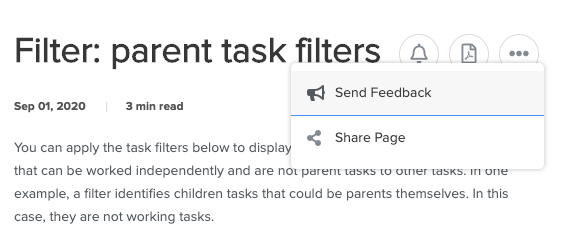
Have a great day!
Kyna
Views
Replies
Total Likes
Views
Replies
Total Likes
Views
Likes
Replies