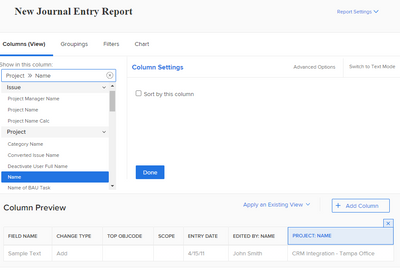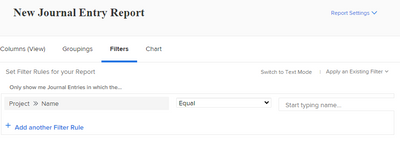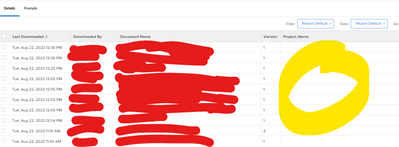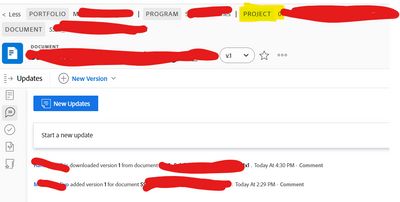Journal Entry Reports - Project Name

- Mark as New
- Follow
- Mute
- Subscribe to RSS Feed
- Permalink
- Report
I am attempting to pull a report to see how many times a certain file has been downloaded but I am hung up on which field to use to display / filter for the associated Project Name that the file is stored in. Currently my report is only looking for Journal Entries types that equal Download.
Does anyone know which field to use in order to see or filter the project the document is a part of?
Thank you
Solved! Go to Solution.
Views
Replies
Total Likes

- Mark as New
- Follow
- Mute
- Subscribe to RSS Feed
- Permalink
- Report
Oh, I see. This is kind of tough, but here's a sample column you could insert that will help underline where the problem is.
displayname=This is where the journal entry is being stored
linkedname=documentVersion
namekey=view.relatedcolumn
namekeyargkey.0=documentVersion
namekeyargkey.1=documentID
querysort=documentVersion:document:project:name
textmode=true
valuefield=documentVersion:document:project:name
valueformat=HTML
If this column works on your side, you will see that the journal entry is only being stored on the Document Version. This means that in order to reference or filter for anything, you need to start there. So you can see that from the doc version, I was only able to reference the document. From there I had to use the document to reference the project, before being able to finally access the project name. Does this make sense so far?
Views
Replies
Total Likes
![]()
- Mark as New
- Follow
- Mute
- Subscribe to RSS Feed
- Permalink
- Report
Hi Eric - if you are running a journal entry report you should be able to pull in column for Project name. Is that the kind of report you are using?

Views
Replies
Total Likes
![]()
- Mark as New
- Follow
- Mute
- Subscribe to RSS Feed
- Permalink
- Report
You should also be able to filter by project name:

Views
Replies
Total Likes

- Mark as New
- Follow
- Mute
- Subscribe to RSS Feed
- Permalink
- Report
Hi Kellie,
Yes this is a journal entry report. You can see in the screenshot that I attempt to view the project name in the report, but that does not return any results. The filters also seem to produce no results.
I have also tried...
Journal Entry>TopObjID
Document>TopObjID
Document>Project ID
with no sucess.
Views
Replies
Total Likes

- Mark as New
- Follow
- Mute
- Subscribe to RSS Feed
- Permalink
- Report
I suspect your answer is in this link somewhere:
Specifically this line.
The Journal Entry report contains only system updates from the Updates area of objects.
This is basically a report on the Updates area (for system update messages). If you don't see "download" as a system update (I mention this, because I can't see when people download files), you probably cannot report using a Journal Entry report.
Views
Replies
Total Likes

- Mark as New
- Follow
- Mute
- Subscribe to RSS Feed
- Permalink
- Report
I am able to run the report to filter out Change Types = Download. This seems to pull in every Update that has to do with a file being downloaded which is too much data. We can narrow down by Entry Date, but that still doesn't quite get us the data we need.
This gets me some of the info I need but to make this perfect I need to be able to view/filter by the Project that the file exists in. I have highlighted what exactly I would like to view/filter in the report. Is it possible to pull that data in?
Views
Replies
Total Likes

- Mark as New
- Follow
- Mute
- Subscribe to RSS Feed
- Permalink
- Report
Oh, I see. This is kind of tough, but here's a sample column you could insert that will help underline where the problem is.
displayname=This is where the journal entry is being stored
linkedname=documentVersion
namekey=view.relatedcolumn
namekeyargkey.0=documentVersion
namekeyargkey.1=documentID
querysort=documentVersion:document:project:name
textmode=true
valuefield=documentVersion:document:project:name
valueformat=HTML
If this column works on your side, you will see that the journal entry is only being stored on the Document Version. This means that in order to reference or filter for anything, you need to start there. So you can see that from the doc version, I was only able to reference the document. From there I had to use the document to reference the project, before being able to finally access the project name. Does this make sense so far?
Views
Replies
Total Likes

- Mark as New
- Follow
- Mute
- Subscribe to RSS Feed
- Permalink
- Report
That worked! I can now see the source of the journal entry/update in the report.
Thank you for the assistance.
Views
Replies
Total Likes

- Mark as New
- Follow
- Mute
- Subscribe to RSS Feed
- Permalink
- Report
You're welcome, thanks for confirming my suspicions. Unfortunately, now that we know where this journal entry is being stored, filtering for particular project details (such as filtering on the name) is a bit more difficult, because you have to go through this object to do that filtering. You can see how I did it in the View -- I started with document Version, hopped over to Document, and then to Project, to get the name.
This same "hopping" (workfront refers to this as accessing a different level) is available in a filter, but to a lesser degree (you will sometimes see posts in the Community saying "too many hops" -- you can hop twice, but not three times, as a general rule).
This is why I recommend learning more about EXISTS filters https://experienceleague.adobe.com/docs/workfront/using/reporting/reports/text-mode/create-complex-t...
If you wanted to try and filter by particular projects, a sample filter might look something like this:
EXISTS:1:$$OBJCODE=DOCU
EXISTS:1:versions:ID=FIELD:documentVersionID
EXISTS:1:projectID=The-GUID-Of-Your-Project
changeType=DW
changeType_Mod=in
entryDate=2023-05-22T13:00:00:000
entryDate_Mod=between
entryDate_Range=2023-08-22T14:00:00:000
You can see what you're up against (with EXISTS statements). In summary the text mode reads:
1) If... there is a document where the one of the document's version IDs is the same as the document version ID on your journal entry report,
2) AND the document's Project ID is whatever the GUID of your project is that you want to filter for
3) And the change type is download
4) And the download happened between 5/22 and 8/22
...then list it on the report
Views
Replies
Total Likes
Views
Likes
Replies