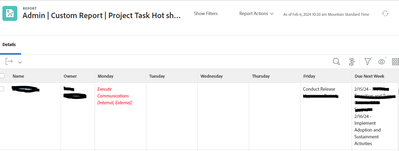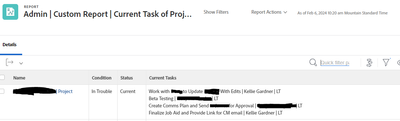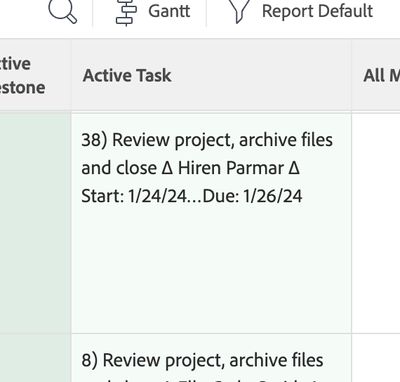Is there a report template that shows all active projects and at what task name each project is at?
- Mark as New
- Follow
- Mute
- Subscribe to RSS Feed
- Permalink
- Report
Hi There,
Looking for a report template or filters and grouping suggestions to have a report that shows all active projects with a team that shows what stage/task each project is at, by task name and planned duration vs. actual duration.
Basically "where's the hold up" type of report.
Thanks,
Wendy
Solved! Go to Solution.
Topics help categorize Community content and increase your ability to discover relevant content.
Views
Replies
Total Likes

- Mark as New
- Follow
- Mute
- Subscribe to RSS Feed
- Permalink
- Report
Hi Wendy -
Not sure how advanced you are in reporting but I have several reports I've created using text mode if you are interested and know your way around text mode reporting. Let me know if you want to code for any of these.
This one I call a hot sheet and has tasks due by day this week and then shows next weeks tasks
This one is just a list of current tasks in a column with the some project columns.


- Mark as New
- Follow
- Mute
- Subscribe to RSS Feed
- Permalink
- Report
Hi there,
You can go a couple routes with this, including using project milestone paths to indicate what phase of the project is behind. If you're not using milestone paths, that's a whole can of worms you can read about here:
https://experienceleague.adobe.com/docs/workfront/using/reporting/reports/report-elements/use-milest...
https://experienceleague.adobe.com/docs/workfront/using/administration-and-setup/customize/approvals...
If you want to go with something simpler, I'd create a task report with:
- Filters for project status is Current (or equates with, depending if you have custom project statuses
Task status and any filters for users (i.e. project group = XYZ).
- Can group by project name
- Add columns for task name, probably assignees, planned duration, actual duration, percent complete
Or if you want to go simpler, just filter in tasks that are with a planned completion date of earlier than $$TODAY to pull in past due tasks.
This is just a start, of course there are other filters/groupings/etc. to add to hone in on what you may need.

![]()
- Mark as New
- Follow
- Mute
- Subscribe to RSS Feed
- Permalink
- Report
Another idea to think about -- If your task list has predecessors associated, you can add a column to your project report that looks for tasks that "Can Start" which would tell you which one is next in line.
Views
Replies
Total Likes

- Mark as New
- Follow
- Mute
- Subscribe to RSS Feed
- Permalink
- Report
Hi Wendy -
Not sure how advanced you are in reporting but I have several reports I've created using text mode if you are interested and know your way around text mode reporting. Let me know if you want to code for any of these.
This one I call a hot sheet and has tasks due by day this week and then shows next weeks tasks
This one is just a list of current tasks in a column with the some project columns.


- Mark as New
- Follow
- Mute
- Subscribe to RSS Feed
- Permalink
- Report
@KellieGardner I really love this M-F view! Thanks for the idea!
Views
Replies
Total Likes

- Mark as New
- Follow
- Mute
- Subscribe to RSS Feed
- Permalink
- Report
no problem. Let me know if you want any of the text mode.

Views
Replies
Total Likes

- Mark as New
- Follow
- Mute
- Subscribe to RSS Feed
- Permalink
- Report
Could you give an example for one of the day columns, as to how you're comparing the task date to the day of the week? I've been playing around with some combinations of DAYOFWEEK, and TODAY(), but my formula is getting out of hand and I feel like there's probably something simplier I'm overlooking.
Views
Replies
Total Likes

- Mark as New
- Follow
- Mute
- Subscribe to RSS Feed
- Permalink
- Report
Here you go.
column.2.displayname=Monday
column.2.sharecol=true
column.2.textmode=true
column.2.value=<div style="color: #ff0000;"><em>
column.2.valueformat=HTML
column.3.displayname=Monday
column.3.listdelimiter=<div>
column.3.listmethod=nested(tasks).lists
column.3.sharecol=true
column.3.textmode=true
column.3.type=iterate
column.3.valueexpression=IF({plannedCompletionDate}<$$NOW && {plannedCompletionDate}>$$TODAYbw && {plannedCompletionDate}<$$TODAYew && DAYOFWEEK(CLEARTIME({plannedCompletionDate}))=2 && {status} != 'CPL',{name})
column.3.valueformat=HTML
column.4.displayname=
column.4.sharecol=true
column.4.textmode=true
column.4.value=</em></div>
column.4.valueformat=HTML
column.5.displayname=Monday
column.5.listdelimiter=<div>
column.5.listmethod=nested(tasks).lists
column.5.textmode=true
column.5.type=iterate
column.5.valueexpression=IF(({plannedCompletionDate}>$$NOW && {plannedCompletionDate}>$$TODAYbw && {plannedCompletionDate}<$$TODAYew && DAYOFWEEK(CLEARTIME({plannedCompletionDate}))=2) || ({plannedCompletionDate}<$$NOW && {plannedCompletionDate}>$$TODAYbw && {plannedCompletionDate}<$$TODAYew && DAYOFWEEK(CLEARTIME({plannedCompletionDate}))=2 && {status} = 'CPL'),{name})
column.5.valueformat=HTML


- Mark as New
- Follow
- Mute
- Subscribe to RSS Feed
- Permalink
- Report
Amazing! Thank you!
Views
Replies
Total Likes
- Mark as New
- Follow
- Mute
- Subscribe to RSS Feed
- Permalink
- Report
Could you send the text mode for the rest of these columns? Thank you!
Views
Replies
Total Likes

- Mark as New
- Follow
- Mute
- Subscribe to RSS Feed
- Permalink
- Report
And here's yet another way to do this…
This lists the current task number, task name, primary assignee, start and due dates. Oh, and it's green for easy viewing!
displayname=Active Task
listdelimiter=<hr>
listmethod=nested(tasks).lists
styledef.case.0.comparison.icon=false
styledef.case.0.comparison.leftmethod=ID
styledef.case.0.comparison.lefttext=ID
styledef.case.0.comparison.operator=notblank
styledef.case.0.comparison.operatortype=string
styledef.case.0.comparison.righttext=
styledef.case.0.comparison.trueproperty.0.name=bgcolor
styledef.case.0.comparison.trueproperty.0.value=F5FCF7
styledef.case.0.comparison.truetext=
textmode=true
type=iterate
valueexpression=IF({numberOfChildren}=0,IF({canStart},IF({status}="CPL"||{status}="FLG","",CONCAT({taskNumber},") ",{name}," ∆ ",{assignedTo}.{name}," ∆ ","Start: ",{plannedStartDate},"…","Due: ",{plannedCompletionDate}))))
valueformat=HTML
width=200