Description - The WF Notification settings are confusing
Why is this feature important to you - many of my stakeholders are very busy, they do not have time to figure this out.
How would you like the feature to work - Did anyone at Adobe TEST this? Look at it...you have to click, then unclick. Or do I drop down then click, or does the drop down affect all of the click under the drop down?
Current Behaviour -To get to this is is, apparently, 5 different clicks. Then there are, get this, really, 49 different notification options. 49...that's like, 1 less than 50, or 7x7, almost half of 100 😉 You get it....overkill and to VPs and CAOs and CNOs - they will do this right?
You try doing a 12 step for them...it would look something like this:
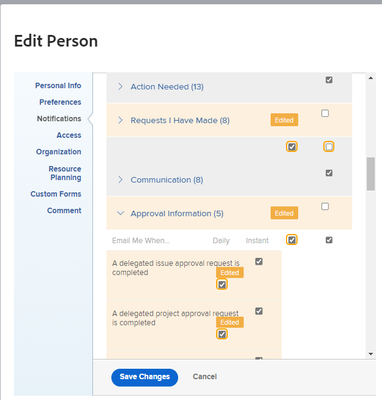
All,
If you’d like less notifications from Workfront follow these (overly busy but required) steps:
From the WF Home Screen click the icon on the upper right:
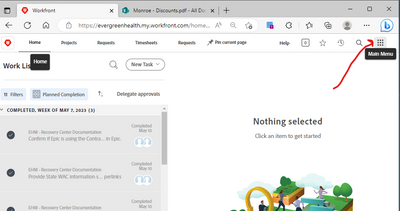
After you do that you will then need to Click on your name (no, not mine):
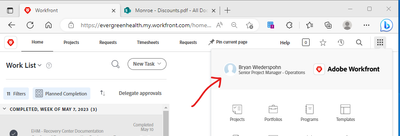
After that (no, I haven’t found another way to do this, I couldn’t believe it was this difficult) click on the ‘* * *’ next to your name here and select ‘edit’:
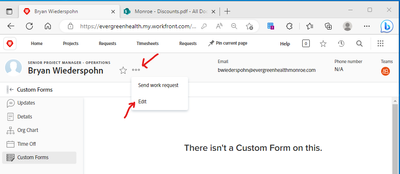
The next screen you see should say this…click on ‘notifications’ on the left:

You can then select ‘daily’ or ‘instant’ as you so desire and then click ‘save’. (Selecting the check box under daily will save you expanding the drop down (don’t do it! Lol – it’s overwhelming…). Also make sure you unclick all the ‘instant’s
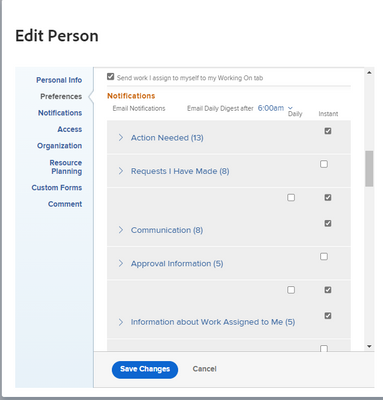
I’m always available if you run into road blocks on this!
Bryan