Never miss an update of the Adobe Journey Optimizer Community Lens! Subscribe now to get the latest updates, insights, and highlights delivered straight to your inbox every time a new edition drops.
Neueste Artikel
Monitoring Custom Actions in Adobe Journey Optimizer
429
2
0
Zugriffe
Likes
Antworten
AJO Enhanced Customer Alerts
378
3
0
Zugriffe
Likes
Antworten
Sending Event Email Journeys before a Profile Sync
345
0
0
Zugriffe
Likes
Antworten
Adobe Journey Agent is now available in Adobe Journey Optimizer solutions
475
2
0
Zugriffe
Likes
Antworten
Adobe Audience Agent is now available in Adobe Real-Time CDP and Adobe Journey Optimizer solutions
336
2
0
Zugriffe
Likes
Antworten
The Wow Moment: Seeing Adobe Campaign’s Orchestrated Features Come Alive in Adobe Journey Optimizer
860
1
0
Zugriffe
Like
Antworten
Demystifying Adobe Journey Optimizer Error Codes: Root Causes and Fixes (Part-2)
5.9K
4
5
Zugriffe
Likes
Antworten
Richer Data, Smarter Journeys : Why Dataset Lookup is the key to next-level personalization in AJO
3.1K
5
0
Zugriffe
Likes
Antworten
Breaking Down Barriers: How Adobe Journey Optimizer's Custom Delegation Feature Is Solving Enterprise Compliance Challenges
1.7K
11
3
Zugriffe
Likes
Antworten
LINE in AJO: From First Campaign to Advanced Expression Fragment & Custom Action Use Cases
1.4K
3
0
Zugriffe
Likes
Antworten



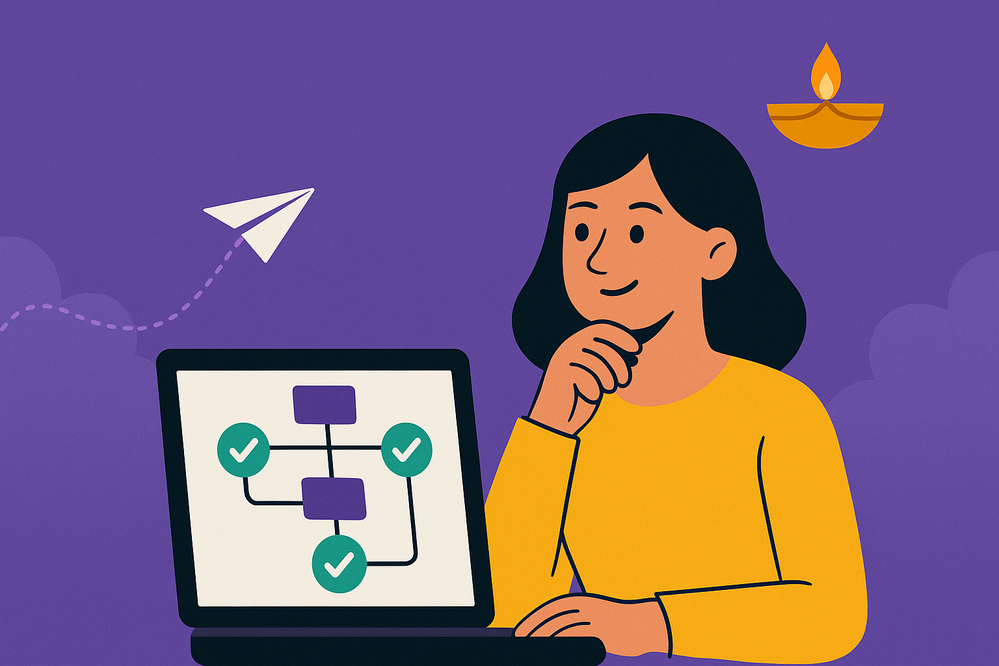
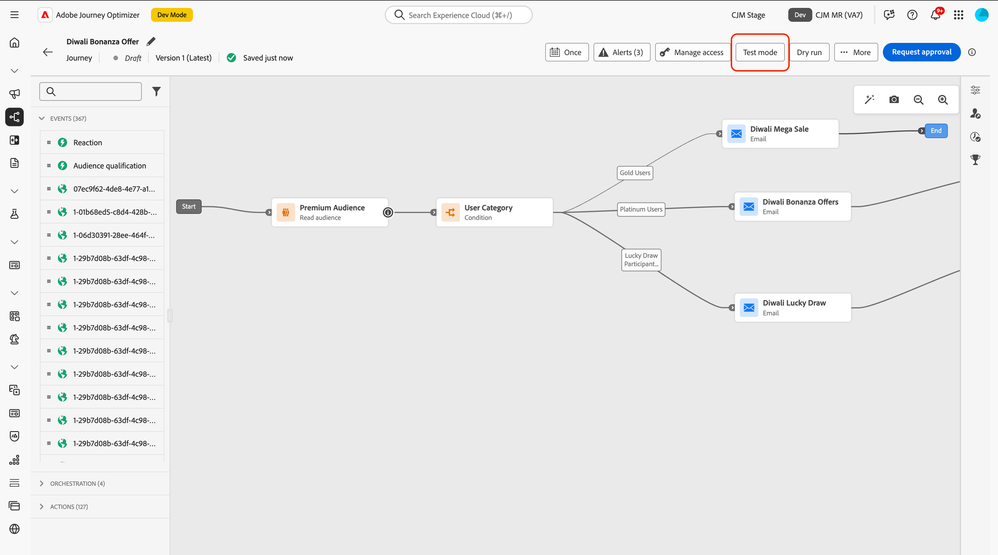


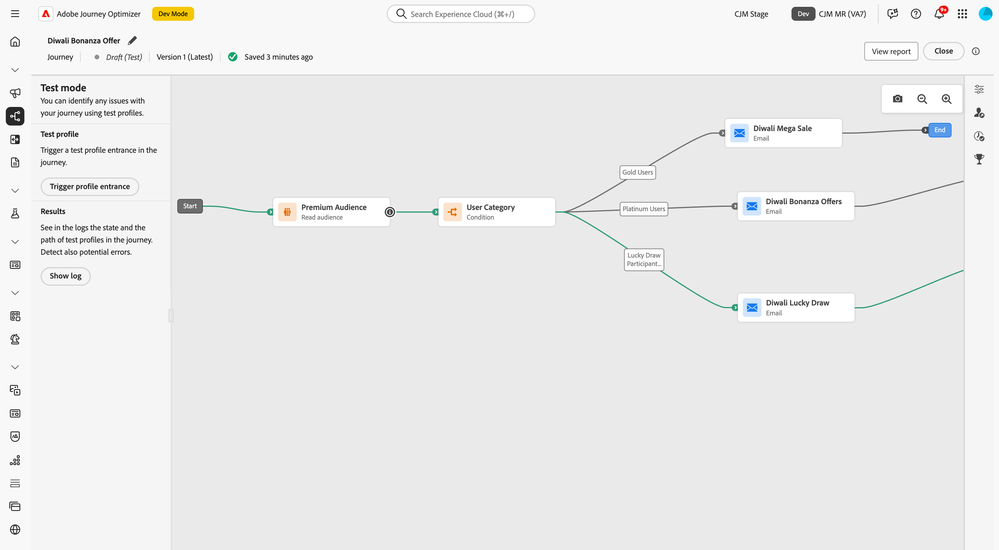

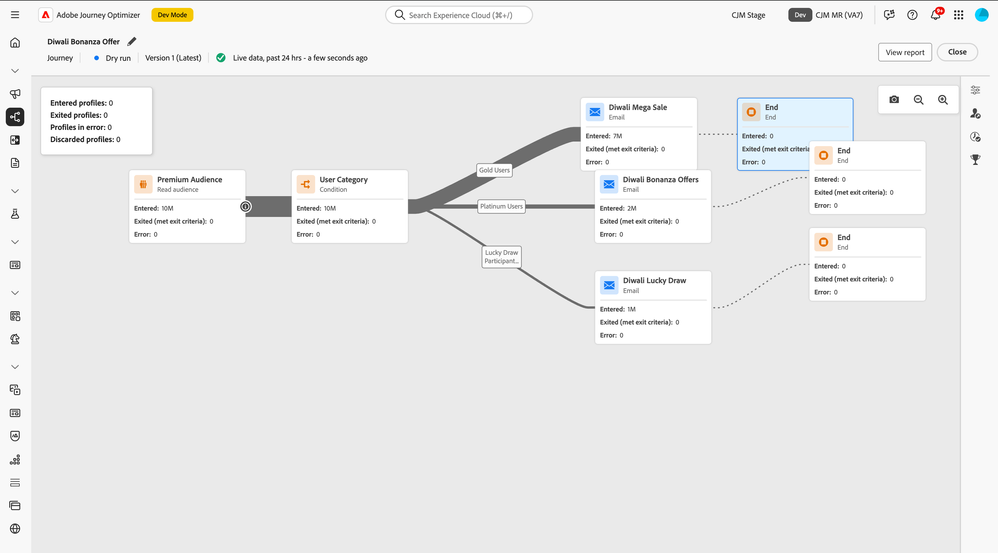

Sie müssen ein registrierter Benutzer sein, um hier einen Kommentar hinzuzufügen. Wenn Sie sich bereits registriert haben, melden Sie sich bitte an. Wenn Sie sich noch nicht registriert haben, führen Sie bitte eine Registrierung durch und melden Sie sich an.