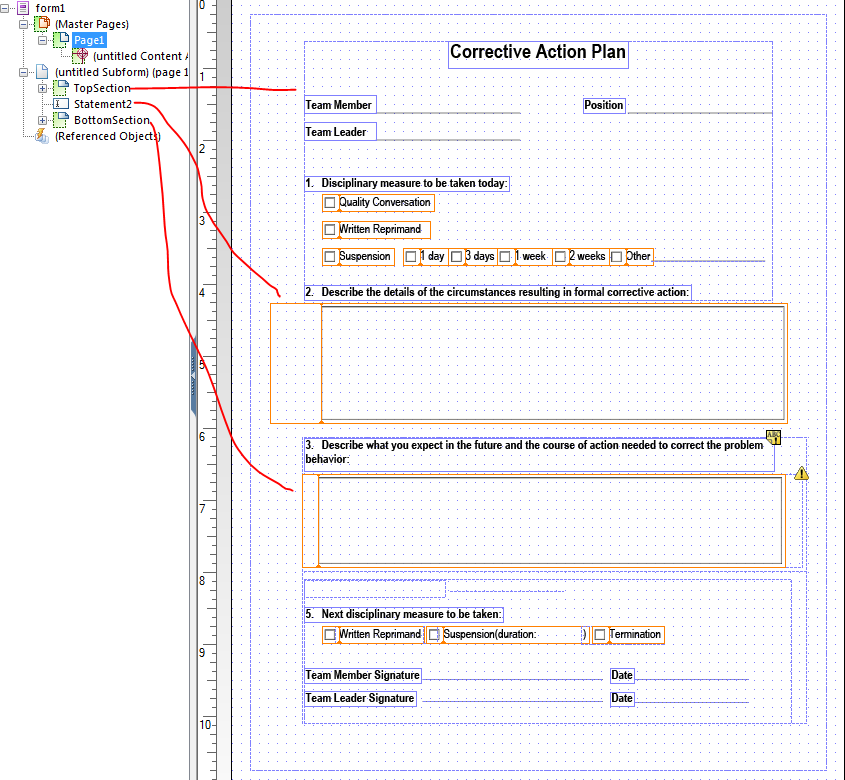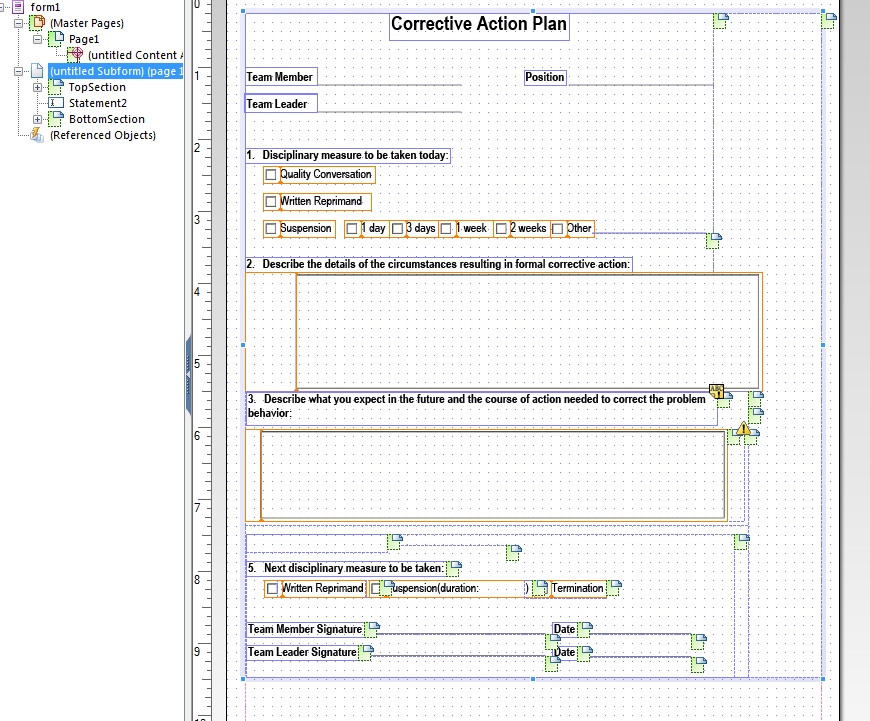Need help pushing fields down as text field expands!
![]()
- Mark as New
- Follow
- Mute
- Subscribe to RSS Feed
- Permalink
- Report
Hello! I am very new with LiveCycle & need help finishing this form. Can someone please explain & help me fix?
I need the text boxes statments 2 & 3 to expand as long as need be. When they expand to allow for more text, the data below should be pushed down & continue onto a second page. How do I get everything to shove down when the text expands?
Here's the link to my doucment Corrective Action Form.pdf - Google Drive
Thank you kindly! It is very much appreciated!
Views
Replies
Total Likes
- Mark as New
- Follow
- Mute
- Subscribe to RSS Feed
- Permalink
- Report
I am looking at your file and there are a few things you have not set up yet. For the fields to expand and have everything move in place (not overlap) you will need to make your page a flowed subform. The problem is that if you do that now all your fields will stack up one on top of the other and that will not look good.
Do the following. Select your objects that are above the large text field and wrap them in a subform. You want this to be a Positioned subform. Think of it as a bunch of loose objects that you have rolling around in your pantry. It is hard to stack anything up on them and organize the pantry. You will do the same with the objects below the large field. The next thing you need to so is to ensure that they are in the correct order in the hierarchy. See the first image
If not when you flow the page the objects or containers will move into the position they are in within the hierarchy. Once that is done select the page and make the subform flowed. you will notice in the image below that when you flow items then shift to the upper left corner. If you tried this without creating subforms then everything would be shifted up and into a line from top to bottom.
after you do this, you should be able to enter text into the field and have it flow and move the items below it.
Views
Replies
Total Likes

- Mark as New
- Follow
- Mute
- Subscribe to RSS Feed
- Permalink
- Report
Hi there,
There would be much for you to learn on how to expand text fields,
I'll explain briefly and provide you with short videos on how to work with Flowed Forms
First of all, if you want a text field to expand, you should make sure that each subforms / page which are a parent of that text field are Flowed Content
Second, make sure your textfield is Expand to Fit (Height)(You've already done this as I can see)
Third, (if you want your text field to skip to next page if the flowed content is too big for one page) make sure all its parents are Allow Page Breaks Within Content
Allow Page Breaks within Content should also be applied to your text field
Four, set the text field Allow Multiple Lines & Field Format should be Rich Text to avoid any minor errors when treating values
If you have any other questions about LiveCycle, here is a youtube channel which helped me a lot to understand PDF Form with LiveCycle Designer
True Tech Troubleshooting - YouTube
And for videos which will help you in your current issue here is 2 different basics information
Form Flow in Adobe LiveCycle Designer ® - YouTube
Basic Text Fields in Adobe LiveCycle ® - YouTube
Hope this help!
Views
Replies
Total Likes
![]()
- Mark as New
- Follow
- Mute
- Subscribe to RSS Feed
- Permalink
- Report
Thank you both! Very helpful & now I understand the mechanics ![]()
Views
Replies
Total Likes
- Mark as New
- Follow
- Mute
- Subscribe to RSS Feed
- Permalink
- Report
Changing to a flowed Content in the subform moves all my fields to its own line.
For example:
Text field 1: Yrs at address Text field 2: Own or Rent
When I change it to flowed it changes the form:
Text field 1: Yrs at address
ext field 2: Own or Rent
Its not side by side anymore.
Views
Replies
Total Likes

- Mark as New
- Follow
- Mute
- Subscribe to RSS Feed
- Permalink
- Report
Just below the option to set the subform to flowed content there is an option
Flow Direction : Top to bottom.
change it to
Flow Direction : Western Text
Views
Replies
Total Likes
Views
Likes
Replies
Views
Likes
Replies