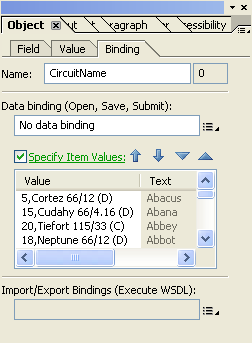Importing Value/Text into drop down menu Binding tab
- Mark as New
- Follow
- Mute
- Subscribe to RSS Feed
- Permalink
- Report
I did this before and I can't for the life of me remember how I did it. I need to be able to replace the text in the Value and Text areas (as shown below) with updated text. I don't think I did it using Data binding. Seems like I was able to use either an .xml or .csv file and copy and paste it and I got the result I needed.
I am splitting the Value among multiple fields. I know this was not entered manually as there are about 5000 entries. Any help would be greatly appreciated!
Thanks, Gary
Solved! Go to Solution.
Views
Replies
Total Likes
![]()
- Mark as New
- Follow
- Mute
- Subscribe to RSS Feed
- Permalink
- Report
If the Clip board has copied one column(ex: excel sheet) it will copy all the rows as values "Text" of the drop down ONLY.
If the Clip board has copied 2 columns the first column goes in to "Text" and the second column goes into"Value". By default the it will be checked the "Specify item values" check box too.
All you need here is:
1.format text and values in to 2 separate columns to populate the dropdown. (can use excel features to generate the spreadsheet. This step output should be in 2 columns only to go in to text and values of DD).
2. place a dropdown field (no properties changes required on any TAB(ex: binding))
3. copy the 2 columns from the spreadsheet and paste it using the "paste from clipboard" under "Field" tab
4. now check the binding tab, should be there both values and text for all the entries provided by spread sheet.
Hope this helps, If i understand incorrectly please ignore this.
Views
Replies
Total Likes
![]()
- Mark as New
- Follow
- Mute
- Subscribe to RSS Feed
- Permalink
- Report
Please check this thread: http://forums.adobe.com/message/3078653#3078653
hope this is what ur looking for.
Views
Replies
Total Likes
- Mark as New
- Follow
- Mute
- Subscribe to RSS Feed
- Permalink
- Report
I already know how to populate a list, thanks though. This is about populating the VALUES as shown and stated above. If you have your text on the clipboard and you click the Specify Item Values box, it pastes tham all in, but it makes the values start at 1 and go to however many there are. I need it to paste as shown with the Text matching the Text in the drop down list, and the values I need in the Value column. Which are the comma delimited values for me to use to split them into different fields.
As I said and as it shows, I was able to do it before, but it was only once and quite a while ago, and I just can't remember what I did to get the results shown.
Views
Replies
Total Likes
![]()
- Mark as New
- Follow
- Mute
- Subscribe to RSS Feed
- Permalink
- Report
If the Clip board has copied one column(ex: excel sheet) it will copy all the rows as values "Text" of the drop down ONLY.
If the Clip board has copied 2 columns the first column goes in to "Text" and the second column goes into"Value". By default the it will be checked the "Specify item values" check box too.
All you need here is:
1.format text and values in to 2 separate columns to populate the dropdown. (can use excel features to generate the spreadsheet. This step output should be in 2 columns only to go in to text and values of DD).
2. place a dropdown field (no properties changes required on any TAB(ex: binding))
3. copy the 2 columns from the spreadsheet and paste it using the "paste from clipboard" under "Field" tab
4. now check the binding tab, should be there both values and text for all the entries provided by spread sheet.
Hope this helps, If i understand incorrectly please ignore this.
Views
Replies
Total Likes
- Mark as New
- Follow
- Mute
- Subscribe to RSS Feed
- Permalink
- Report
OK, that's what I was missing! That I needed the multiple columns to be copied and pasted from the clipboard. Thank you very much, hopefully it is now etched into my brain!
Views
Replies
Total Likes
Views
Likes
Replies