This conversation has been locked due to inactivity. Please create a new post.



This conversation has been locked due to inactivity. Please create a new post.
From a group of choices, I want the user to circle (or an oval) one or more items. How do I do that in LiveCycle Designer 8.0?
![]()
Hi,
See attached screenshot, is this what you need?
BR,
Paul Butenko
Views
Replies
Total Likes
A check box would work except it puts a sold black circle over my selection instead of around it. What I need is a hollow (see through) circle or oval. Thanks.
Views
Replies
Total Likes
Hi, your sample is queued so I'll ask a few questions:
Do you need checkboxes, or do you want simple text entries that a user can click on?
It sounds like you want to allow multiple entries to be selected at the same time (checkbox-style, not radiobutton-style), correct?
Will you require that the selected state is saved in data, or is this purely a visual thing that will be saved/printed?
Views
Replies
Total Likes
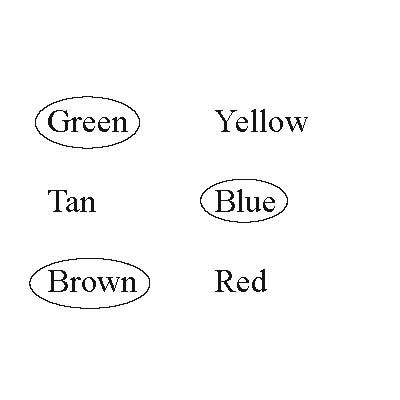
Views
Replies
Total Likes
See attached sample form. It's a very simple setup; the circle (oval) overlays a textfield and the circle presence is toggled when the textfield is clicked via some javascript. The text that's displayed is set in the Default property of the textfield. You can just duplicate the "Item" subform and change the text for each one.
You didn't tell me how this form is being used so this may not be 100% of what you need. For example, the state of the circle is not bound to any data, and the circles are cleared whenever the form is first opened. If you're just looking for a visual form that will be printed this is fine; otherwise you'll need to modify it a bit.
Views
Replies
Total Likes
Sorry, couldn't upload the .xdp. I've attached a .pdf instead; you can still open it in designer.
Views
Replies
Total Likes
Thanks for helping out on this. The user will open this form in Reader and simply type in all the other text fields. Then comes these troublesome data that are a group of static items in the form. The circle or oval will be in a field/circle box/button - something - that overlays each of those items that when clicked, puts a circle/oval around the item. Clicking the same field/circle box/button again should turn off the circle/oval and so on; a toggle of some sort. When the field/circle box/button is clicked on and a circle/oval is put around an item, it should be permanent just as the other info the user has typed in and the whole thing will be saved. The filled form will be printed at a later date.
I am very new at this and so, writing a javascript is well beyond my capabilities at this point. The javascript you put together didn't make it through. The pdf file opened with only "Brown" in the entire page. If you need any further clearification, please let me know. Thanks.
Views
Replies
Total Likes
Kevin,
I'm trying to do the exact same thing on an existing work order so our office can go paperless. I have the scanned work order and added fill in the blank fields but some of the choices on the work order need to be circled. It sounds like a simple toggle button will work. Your Brown circle sample is what I want to do. I have no scrip experience. Can you please help?
Thanks
Hello:
Because I have no script experience, I could not create a button to get this done and I could not get Adobe people to help me out. Ultimately, I shelved the project for now. It is however near the top of my "to do list" and in the next few weeks I am going to do this one way or the other. I'll keep you informed, if you're still interested.
Date: Wed, 28 Jul 2010 12:58:09 -0600
From: forums@adobe.com
To: charlesigie@hotmail.com
Subject: Circle one or more selections in a form field
Kevin,
I'm trying to do the exact same thing on an existing work order so our office can go paperless. I have the scanned work order and added fill in the blank fields but some of the choices on the work order need to be circled. It sounds like a simple toggle button will work. Your Brown circle sample is what I want to do. I have no scrip experience. Can you please help?
Thanks
>
Views
Replies
Total Likes
This is an older thread but I found it useful for applying it to a form I have that required words to be circled (rather than checked off). But I'm having a little trouble with it and am hoping someone could troubleshoot it for me.
It seems like I can only get one subform to work at a time. If, in Adobe (Pro or Reader), the user clicks any of the choices in one subform, it seems like it disables the clicking in the other subform. I will link to the form I have created so you can see what I mean:
https://acrobat.com/#d=9c6N8sKIAuTVVDs3k8kqZA
What I need is to be able to click to circle a selection in the first line (subform1), then click to circle a selection in the second line (subform2).
Thanks in advance for any help!
Jo
Views
Replies
Total Likes

The value is actually getting set but there is an issue with the screen display. If you add an xfa.layout.relayout() command to the end of your script this will force a screen refresh and your circle will appear.
Paul
Views
Replies
Total Likes
Paul, that did the trick! I can't say I understand it...but it did the trick! Thank you!!
Jo
Views
Replies
Total Likes
Circleselect.pdf is cool, but it takes a lot of time creating fields and forces you to use Livecycle for the entire form when the Acrobat X Pro basic form creation/editing tools area easier and faster (I'm being very polite here).
Here's a work-around that will save you a *LOT LOT LOT* of time, and let your respondent circle choices just like a paper form: DON'T DO A SINGLE DARN THING TO THE CHOICES YOU WANT RESPONDENTS TO CIRCLE.
You are already saving your Acrobat-created fillable forms as Reader Extended PDFs so that your audience can fill out, save and print/submit the form, which means you've enabled the extensive array of drawing tools in Reader. Anyone can draw an ellipse around their choice the same way they draw an ellipse in Paint or any other GUI, then save and/or print it. You just need to teach them to manually display the Oval tool toolbar EVERY SINGLE TIME THEY OPEN READER (Good thinking on Adobe's part to hide powerful features!)
Pros:
- You create the text fields, check boxes, radio buttons for formatting/appearance control and respondent convenience
- Respondents can circle answers using a mouse+left click like they would in any other program with drawing capability
- Saves time - you don't have to create all those fields, measure and place them just right
- Users can save or print as they wish
Cons:
- Just like with paper forms, respondents can fail to answer questions/select choices (you can't make circle options required like other fillable fields)
- You have to train your respondents to manually enable the oval drawing tools every time they open Reader
To enable the oval/ellipse drawing tool in Reader 9:
Tools > Customize Toolbars... > XYZ (then select typewriter, oval and any other desired toolbars)
Adobe may have fixed Con#2 in Reader 10 but I'm not holding my breath though, since 10 versions later Acrobat still doesn't offer the common form need to "circle" choices off the right click form edit menu
Views
Replies
Total Likes
You're right, creating a form like this is a pain in the butt. It's all about trade-offs. The usual idea when creating forms is to make the user's life easier. Having to teach every user how to enable a toolbar and create an oval when most people who open PDFs don't usually use that feature is a major chore. If the form is being used by three people in the next office, then rock on. But if you're sending this out to lots of people, that's not really an ideal solution. Better to take the hit up front and make the form easier to use.
A larger question is why there is a need to draw circles around the selections. If you need to re-create a specific look to your form, then sometimes you'll have to jump through hoops to make it work. But again there are options if people are willing to compromise. Instead of circling the selection, how about putting a rectangle around it? Then you can just toggle the field border on/off when it's clicked and you won't have to deal with meticulously laying out fields.
Plus, the original example was meant to be a simple explanation that someone can build on. Designer allows this to be done more elegantly. A more complete way to solve this is to create a subform and place a textbox in it that's set to expand horizontally. Then drop a circle on it, and in the click event that handles displaying the circle you add additional script to center the circle over the textbox and adjust the height/width a little larger than the textbox bounderies so that the circle automatically adjusts to the size of the text. Drag the whole thing over to your toolbar and make it a custom object. Now you have an object that you can drag onto the form and set the text, and the rest of the layout is handled without a hassle. But, y'know, I have a day job...
Views
Replies
Total Likes
Views
Likes
Replies
Views
Likes
Replies