This conversation has been locked due to inactivity. Please create a new post.



This conversation has been locked due to inactivity. Please create a new post.

I'm seeing a problem in launch with my Analytics action order. If I:
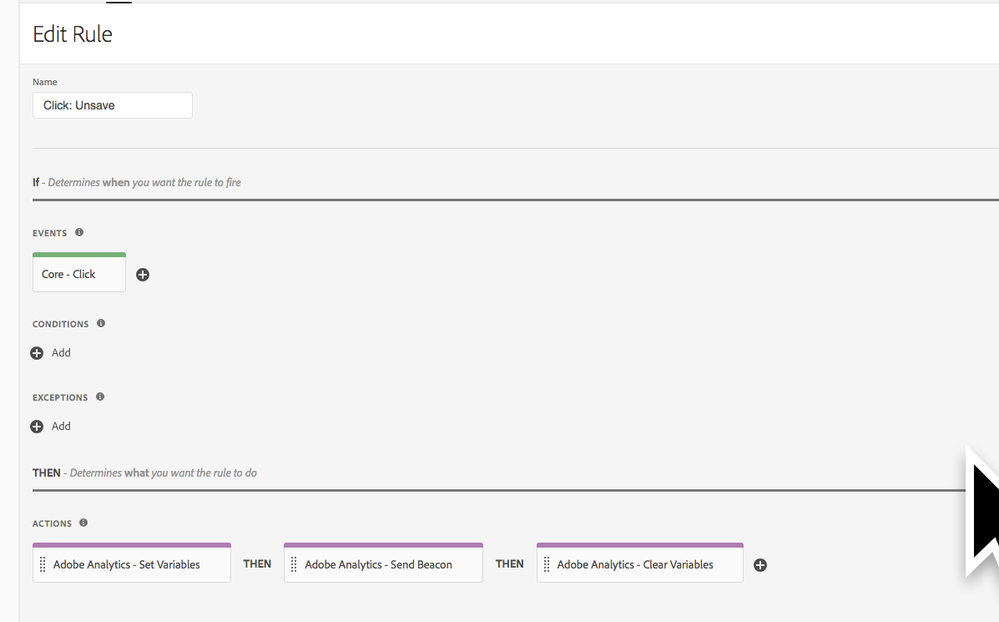
...Then when I re-open the rule, view it in my library in my publishing flow, or view how the rule behaves in my environment, the action order has magically changed to "Send Beacon" FIRST, and my variables don't get set:
This has happened three times to me now. If I remember to not save the rule until all three actions are added, it seems to be ok- but not if I add Set Variables, save, then come back in and add the other actions.
Is this a bug? Does this happen to anyone else?
Solved! Go to Solution.
![]()
We released a fix in our release this morning (2018-07-24). In order to get things ordered correctly, you'll need to open your rule, make a change (you can change the order, then change it back to where it was, that counts), and save the rule.
We are working on an automated process that will fix this automatically for all affected rules, but that will probably not make it into a release until next week, so those negatively impacted can fix it manually now.
Technical details for those curious: under the hood, each action in a rule has an order. There were some scenarios where the order was not being saved correctly. Sometimes it didn't matter, and sometimes it caused your actions to appear in a different order than they were when you saved them (if you opened the rule again after save). The fix waits for a rule to have a change, then when it is saved, it will normalize the order of all rule components, giving them each a new order value based on what you've specified in your rule.
Views
Replies
Total Likes

Huh, and when I tried to fix it back to the right order, the next time I opened it, it was "Set Variables", "Clear Vars", then "Send Beacon". Finally, third times the charm, I fixed the order and it "stuck".
It happened to me a few times as well, but I didn't record my steps to reproduce as you did. So I can't say if the same steps caused my problem. But I agree sometimes the action order gets screwed up between saves.
Yesterday the action elements were completely f***d up. I couldn't properly reorder them, as where I dropped it was not the place where the element was placed afterwards.
Views
Replies
Total Likes
![]()
I'm having this issue as well. Even when I fix the order and publish to dev, by the time dev is built the action order reverts back to the incorrect order. Very frustrating.
Views
Replies
Total Likes
![]()
Seeing this as well, at least once a week, sometimes more. And then when trying to rearrange them back, when moving the actions around they just go randomly anywhere when I release my mouse and it's very difficult to try and get them to actually stay in the spot I'm dropping them into.
Views
Replies
Total Likes
Ok, now I have an even more annoying issue with the action order.
If I open the action in Launch, everything seems fine
But if I look into the built code the actions array is
Luckily our testers realized that there are not variables sent for these rules, but it took me a while to see why this is the case as the rule looks ok to me.
Views
Replies
Total Likes
![]()
Hey Everyone,
Thanks for sharing all your feedback on this. It definitely is a bug and the product team is aware of it. They are hoping to have a fix pushed out later this week.
Thanks,
Jantzen
Views
Replies
Total Likes
![]()
We released a fix in our release this morning (2018-07-24). In order to get things ordered correctly, you'll need to open your rule, make a change (you can change the order, then change it back to where it was, that counts), and save the rule.
We are working on an automated process that will fix this automatically for all affected rules, but that will probably not make it into a release until next week, so those negatively impacted can fix it manually now.
Technical details for those curious: under the hood, each action in a rule has an order. There were some scenarios where the order was not being saved correctly. Sometimes it didn't matter, and sometimes it caused your actions to appear in a different order than they were when you saved them (if you opened the rule again after save). The fix waits for a rule to have a change, then when it is saved, it will normalize the order of all rule components, giving them each a new order value based on what you've specified in your rule.
Views
Replies
Total Likes
We continue to see this issue. Is there an ETA on the automated fix?
Views
Replies
Total Likes
![]()
If you'll open your affected rules, make a change, to that rule, and then save it, the rule will be fixed. It is important to make a change or the order fixing process is not triggered. The automated fix is in development now, but will undergo heavy testing because of it's potential impact on customer libraries. Because individual rules can be fixed as described above, we're taking our time with the testing. If you are making changes to a rule and saving and your actions are still not the order you saved them in, please provide URL to the affected rule and the detailed steps you're taking (should be done via Customer Care for privacy reasons).
Views
Replies
Total Likes
Looking forward to the fix ![]() Thank you for the quick response.
Thank you for the quick response.
Views
Replies
Total Likes
Views
Likes
Replies
Views
Likes
Replies