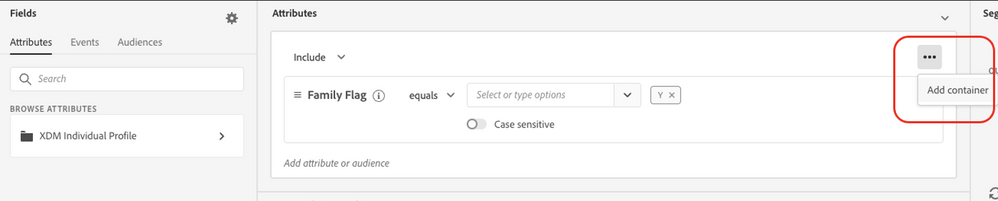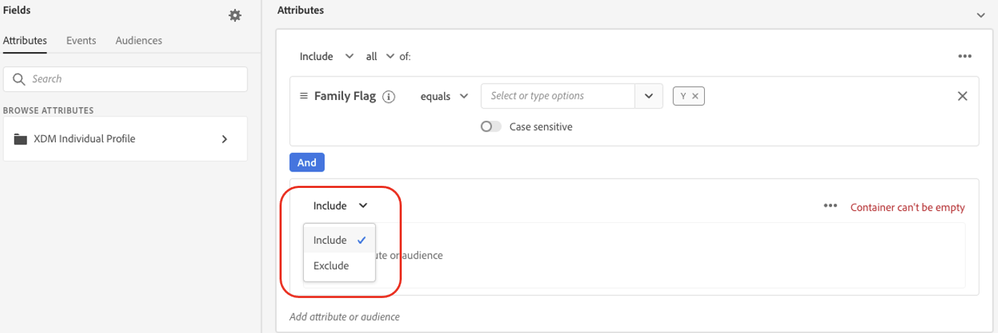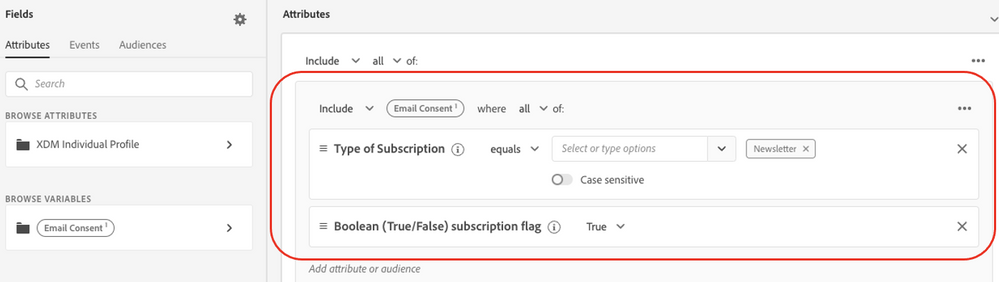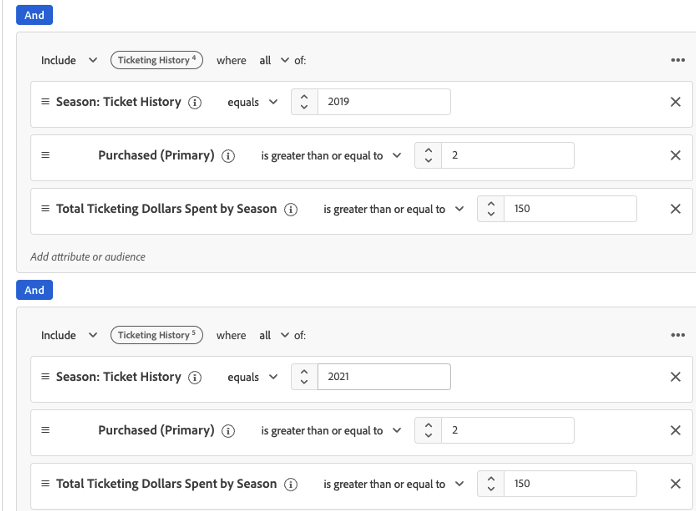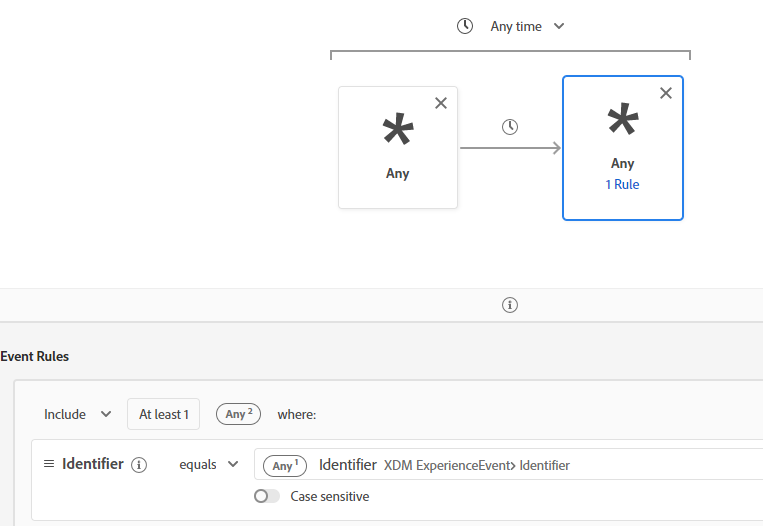Latest Articles
Unlocking Next-Gen Customer Experiences & Efficiency with Adobe Experience Platform Agent Orchestrator
463
1
0
Views
Like
Replies
Top KCS Articles for August 2025, Curated For Your AEP Troubleshooting Pleasure!
805
1
0
Views
Like
Replies
AI Assistant & Audience Management in Adobe Experience Platform
627
4
1
Views
Likes
Replies
Using Adobe Experience Platform AI Assistant
1.3K
10
0
Views
Likes
Replies
Top KCS Articles for June 2025, Curated For Your AEP Troubleshooting Pleasure!
281
1
0
Views
Like
Replies
Top KCS Articles for May 2025, Curated For Your AEP Troubleshooting Pleasure!
339
4
0
Views
Likes
Replies
Data Distiller | Easy Query Authoring Using the Object Browser
299
1
0
Views
Like
Replies
Data Distiller | A Guide to Using the Download Query Results Feature
454
1
0
Views
Like
Replies
Data Distiller | A Guide to Migrating Non-Expiring Credentials in Queries
365
1
0
Views
Like
Replies
Data Distiller | A Guide to Setting Alerts for Scheduled Query Status - Delay Alert
380
2
1
Views
Likes
Replies