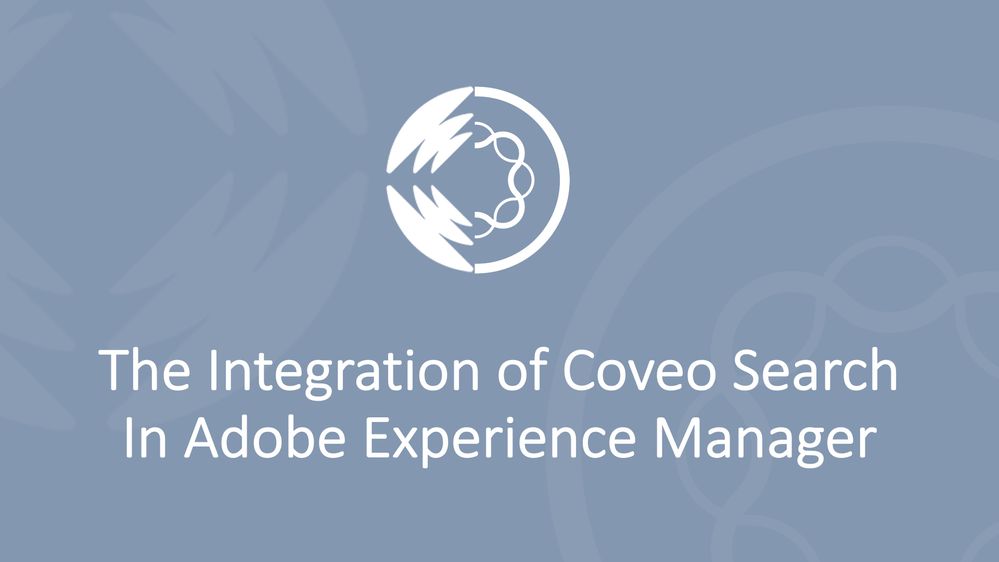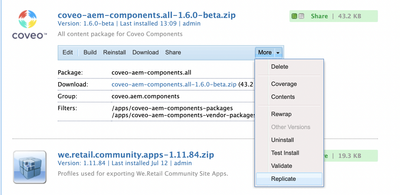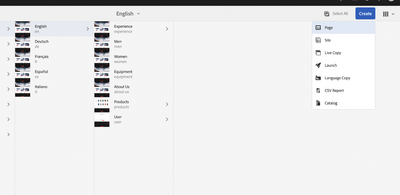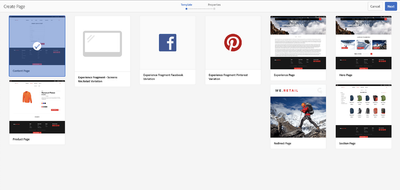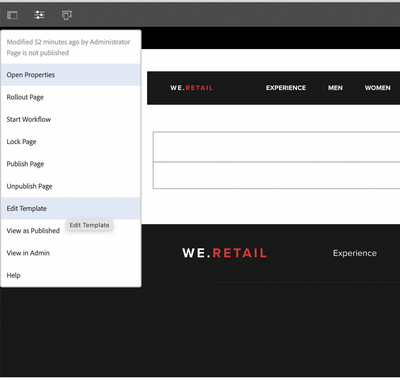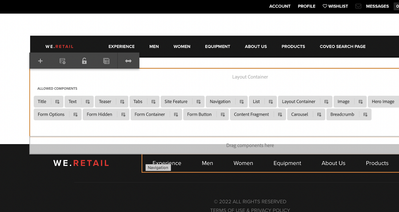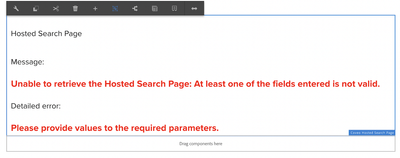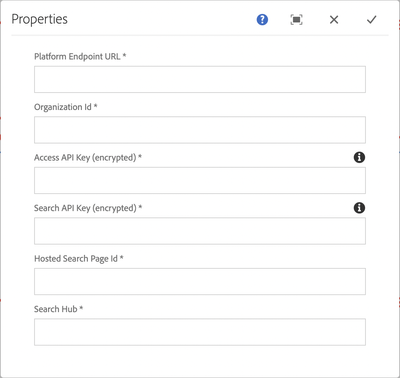Submissions are now open for the 2026 Adobe Experience Maker Awards.
Latest Articles
Asset Share Commons vs Content Hub: Which Asset Distribution Solution Fits Your Needs?
71
1
1
Views
Like
Replies
Top KCS Articles for October 2025, Curated For Your AEM Troubleshooting Pleasure!
56
1
1
Views
Like
Replies
Why Your Sling Filters Don’t Affect Asset Headers in AEMaaCS?
119
2
3
Views
Likes
Replies
Resolve Microsoft Word List Copy-Paste Issues in AEM RTE
199
3
2
Views
Likes
Replies
Rename/Move an AEM Asset programmatically and Update References
206
3
3
Views
Likes
Replies
Top KCS Articles for September 2025, Curated For Your AEM Troubleshooting Pleasure!
240
1
0
Views
Like
Replies
ResourceFilterStream: An Optimized Alternative to Query Builder in AEM
227
1
2
Views
Like
Replies
Data Protection and Recovery Strategies in AEMaaCS
426
1
2
Views
Like
Replies
Top KCS Articles for August 2025, Curated For Your AEM Troubleshooting Pleasure!
619
0
0
Views
Likes
Replies
Page specific clientlibs in AEM
434
4
4
Views
Likes
Replies