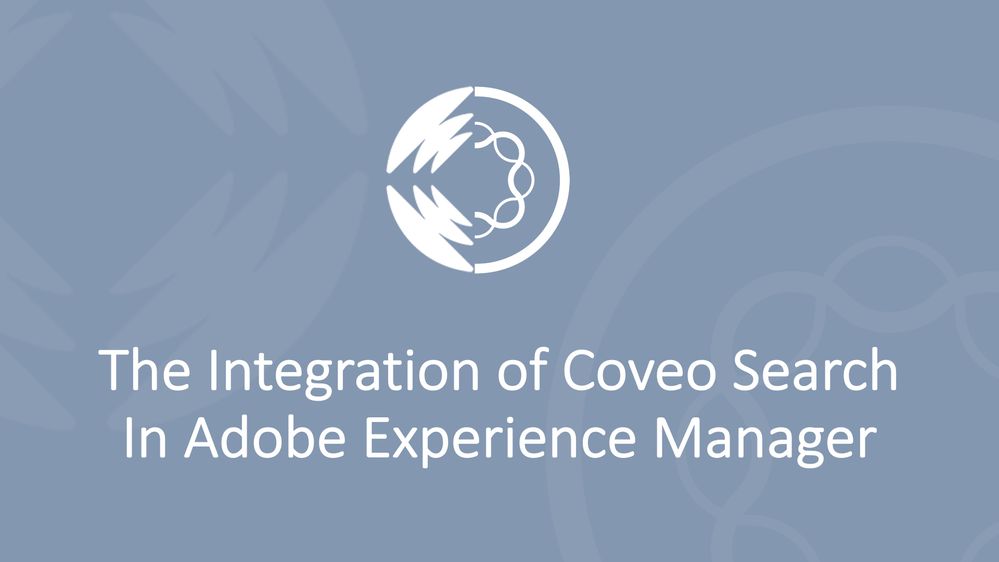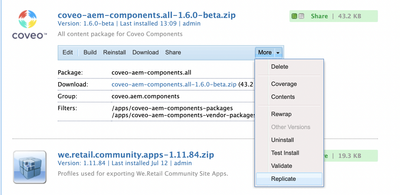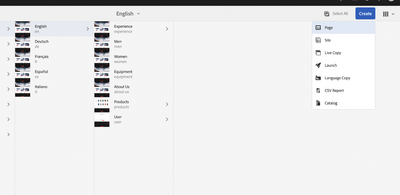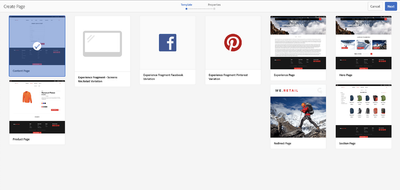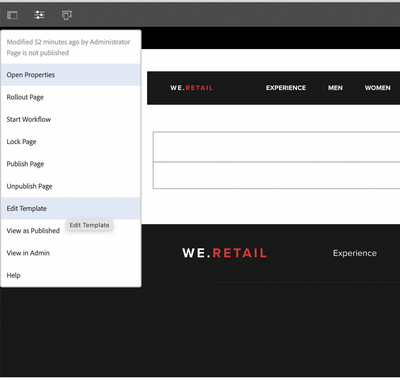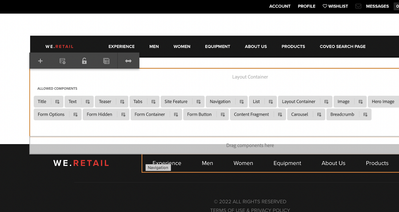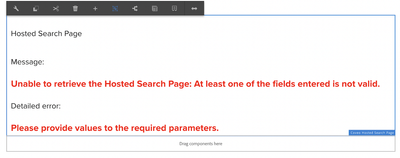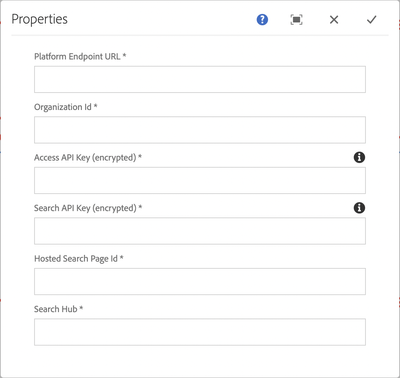Submissions are now open for the 2026 Adobe Experience Maker Awards.
Latest Articles
Top KCS Articles for September 2025, Curated For Your AEM Troubleshooting Pleasure!
122
0
0
Views
Likes
Replies
ResourceFilterStream: An Optimized Alternative to Query Builder in AEM
134
1
2
Views
Like
Replies
Data Protection and Recovery Strategies in AEMaaCS
291
1
2
Views
Like
Replies
Top KCS Articles for August 2025, Curated For Your AEM Troubleshooting Pleasure!
598
0
0
Views
Likes
Replies
Page specific clientlibs in AEM
373
4
4
Views
Likes
Replies
Smaller, Smarter, Smoother: Optimizing Video Delivery with AEM Dynamic Media Adaptive Videos
576
5
6
Views
Likes
Replies
Understanding Dispatcher in Adobe Experience Manager (AEM)
1.4K
2
2
Views
Likes
Replies
Reimagining Digital Authoring: A Deep Dive into AEM EDS Architectures
138
1
1
Views
Like
Replies
Scaling Content Distribution with Adobe Marketing Hub
1.2K
4
8
Views
Likes
Replies
Introducing the Next-Generation Video Player in AEM Dynamic Media – Now in Early Access!
1.4K
8
5
Views
Likes
Replies