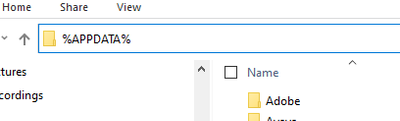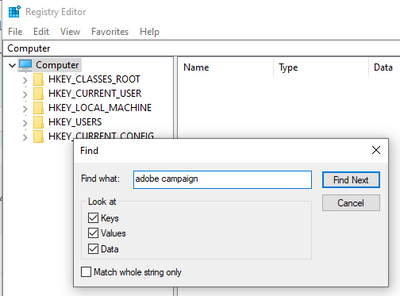Adobe Campaign - Invisible folders
![]()
- Mark as New
- Follow
- Mute
- Subscribe to RSS Feed
- Permalink
- Report
I've been working with workflows and deliveries for months. Today when I openen my Campaign were all my delivery folder empty.
When I create a new delivery it appears on my colleagues computer but not on mine. So I can't see the delivery templates in explorer view. Why?
I've tried the filter button to the right and reinstalled the whole program. Nothing helps. I've also checked that my colleague and I have the same security properties marked.
Help needed!
Solved! Go to Solution.
Views
Replies
Total Likes
![]()
- Mark as New
- Follow
- Mute
- Subscribe to RSS Feed
- Permalink
- Report
Hi
I solved it by uninstall Adobe Campagin and delete some files that AC left in a folder.
Then i installed the program again. So it is working now.
Views
Replies
Total Likes
![]()
- Mark as New
- Follow
- Mute
- Subscribe to RSS Feed
- Permalink
- Report
It is hard to say without access to your environment. Are you already in production with Adobe Campaign? If so, can you reach out to technical support?
Linda
Views
Replies
Total Likes
![]()
- Mark as New
- Follow
- Mute
- Subscribe to RSS Feed
- Permalink
- Report
Hi
I solved it by uninstall Adobe Campagin and delete some files that AC left in a folder.
Then i installed the program again. So it is working now.
Views
Replies
Total Likes
- Mark as New
- Follow
- Mute
- Subscribe to RSS Feed
- Permalink
- Report
Ok,
So here is the actual soltuion, not just "i deleted some stuff" , let's actually tell people what they need to do:
1. Log into Campaign, go to File Menu > Clear Local Cache and click "Yes"
2. Close the Application
3. Uninstall the Application
2. Go to C:\Program Files (x86)\Adobe\ and open it up
3. If you can see "Adobe Campaign Classic v7 Client" folder inside there, Delete it.
4. browse to %APPDATA% in your File Explorer
5.Open the "Adobe" Folder
6. Delete "Neolane" folder including everything inside it
We are not done yet. Adobe leaves a tonne of rubbish in your registry when it gets uninstalled. Time to take out the trash.
7. Go to start menu and type "regedit" > Run as administrator.
*you will need local admin permissions to do this. If you don't have admin permissions, contact your IT administrator to do this for you, (even give them this guide).
8. Now you need to press F3 and type adobe campaign
9. You want to delete any adobe campaign specific entries, keep pressing F3 to search for more to delete and delete those too. Be careful not to delete any non campaign related stuff (like the installer path or other adobe products). ****
10. Once everything is gone, log out of your windows session.
11. You can now log back in and do a fresh install of Adobe Campaign.
****If you don't know what you are really doing, as a rule of thumb - if you stick to only entries in the right-hand pane, and only delete things that contain the phrase "adobe campaign" you can pretty safely clear it without deleting any major keys. more experienced people with registry can delete whole keys if they know what is specific to only adobe campaign.
Give this to your IT team to do if it seems a bit too much for you. Otherwise have a go at it yourself if you are confident enough.
Views
Likes
Replies