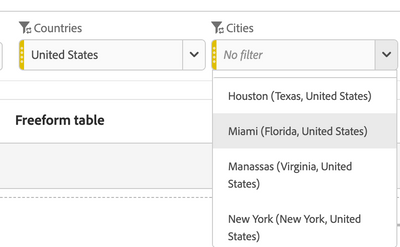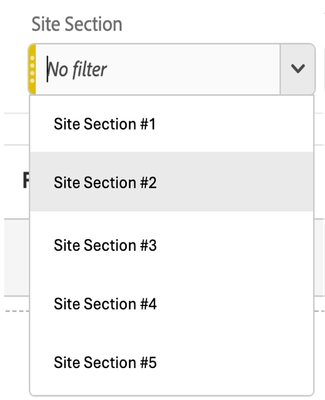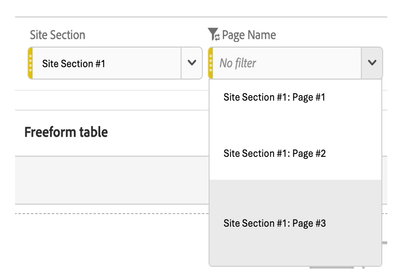Latest Articles
Tuesday Tech Bytes - Adobe Analytics - Week 5 - Best Practices
151
7
0
Views
Likes
Replies
Tuesday Tech Bytes - Customer Journey Analytics - Week 5 - Experimentation Use Case
29
1
0
Views
Like
Replies
Tuesday Tech Bytes - Adobe Analytics - Week 4 - Golden Nuggets
132
7
0
Views
Likes
Replies
Tuesday Tech Bytes - Customer Journey Analytics - Week 4 - Integrations
55
1
0
Views
Like
Replies
Tuesday Tech Bytes - Adobe Analytics - Week 3 - Use Case/Success Story
70
3
0
Views
Likes
Replies
Tuesday Tech Bytes - Customer Journey Analytics - Week 3 - Best Practices
66
2
0
Views
Likes
Replies
Tuesday Tech Bytes - Customer Journey Analytics - Week 2 - Tips & Tricks
152
1
2
Views
Like
Replies
Tuesday Tech Bytes - Adobe Analytics - Week 2 - Best Practices
163
5
0
Views
Likes
Replies
Tuesday Tech Bytes – Adobe Analytics – Week 1 – Tips & Tricks
281
7
2
Views
Likes
Replies
TUESDAY TECH BYTES - Adobe Analytics
182
4
3
Views
Likes
Replies