This conversation has been locked due to inactivity. Please create a new post.
This conversation has been locked due to inactivity. Please create a new post.

A key responsibility for Workfront System Administrators is understanding - and then executing - regular system maintenance and cleanup tasks. But what does that mean? And how often should you be doing it?
In this on-demand webinar, originally broadcast on August 24, 2022, @NicholeVargas, Customer Success Manager at Adobe Workfront, and Dawn Cejudo, Application Specialist and Workfront System Admin at Inland Empire Health Plan, covered:
You can view the recording here and copy of the slides is attached. Have questions for our speakers? Tag them in a comment below.
Solved! Go to Solution.
![]()

Woops, sorry about the 'me too'. Been trying to get my bearings with the new site! I did want to say, today's session was great! It gave me renewed energy to (finally) get my half-started cleanup dashboard finished. Great tips!!

Just watched the video -- great stuff!
At the end in the Q&As there was some discussion around how to automate some of these cleanup activities, so in addition to Nichole's suggestions around Fusion and/or Schedule Reporting, I also invite those of you who are wondering how to Get Serious about cleaning up your Workfront environment to consider our Health Checker solution, which does a TON of automated analysis for you and presents the results in actionable Workfront reports deployed and tailored to your Workfront domain.
Regards,
Doug

Yay! Thank you, @laurence_jayawardaneold! So glad you were able to attend and were inspired to finish your cleanup dashboard. Your future self will thank you! ⭐
![]()

Thanks for sharing this deck and for the nice presentation last week. I have it in my notes that the deck was to have links to the sample reports that Nichole presented, but maybe I misunderstood? I downloaded and kick-started the Workfront Cleanup Dashboard that was on another page: Workfront Cleanup Dashboard - Adobe Experience League Community - 461201 and it's very helpful, however, I was also specifically interested in Nichole's Sample Report #3 - Custom Field Cleanup and some of the other reports she discussed. Is there a link to any of those reports or did I misunderstand that? Thank you!
![]()
Nikki,
There won't be any direct links to the Sample Reports I shared, as they are simply just examples I have built in my personal Workfront instance. However, I did try and add a few bullets so you knew which type of report and the filters to apply. If you have specific questions on any of them, feel free to post those here or send me a direct message.
For Sample Report #3 - Custom Field cleanup, you'll want to select a parameter report (another word for custom fields in the API). Then, apply the filter below in text mode.
EXISTS:A:$$EXISTSMOD=NOTEXISTS
EXISTS:A:$$OBJCODE=CTGYPA
EXISTS:A:parameterID=FIELD:ID
You shouldn't need to add any columns or groupings to your report, so once you save and close your report to view the results, you should ideally only see custom fields that are not associated with any form.
Hope that helps to clarify things!
Views
Replies
Total Likes

Thanks, Nichole. This is helpful!
Views
Replies
Total Likes
![]()
I wanted to take a second to answer a few questions that came through the webinar, that were not addressed live during the webinar:
Question #1: Are there any resources around what cleanup can be automated through Fusion?
There are how-to documentation articles and training videos for setting up and using Workfront Fusion, but not necessarily resources around how to leverage Fusion to guide cleanup efforts. Because Fusion is a custom integration platform, you can use it in a variety of ways specific to your instance. For example, Fusion scenarios can be built to identify objects you wanted to archive, disable, or delete and apply a custom name (ex: DELETE - {name}). Then, on a monthly cadence, follow through with that action of archiving, deactivating or deleting. There will be a Workfront Fusion open Q&A session on Tuesday, October 4 that you can absolutely bring these questions to! That event is live on the Events page (Learn > Events) or by registering HERE.
![]()
Question #2: Do you have any best practices for cleaning up Reports and Dashboards? Such as reports that are duplicated, are not being used in a dashboard or have not been looked at in over a year.
In Workfront, there is a built-in view in the Reports area called "Report Usage" that you should absolutely leverage as a starting point for cleanup. This view will provide insight into the recent views, dashboard(s) it is associated with, and more - see screenshot.
In terms of looking for duplicate reports, try searching for reports with similar names or keywords in the report title. Or run a "Report Report" to get a full list of reports to see the object type, description, and report name.
Reports are oftentimes created and never used, so remember that not everyone needs access to creating reports. Chances are, the reports they are building already exist and maybe just a need a few tweaks or added columns. Adjust access levels as needed or implement a formal process for requesting reports to try and help alleviate any duplicates!
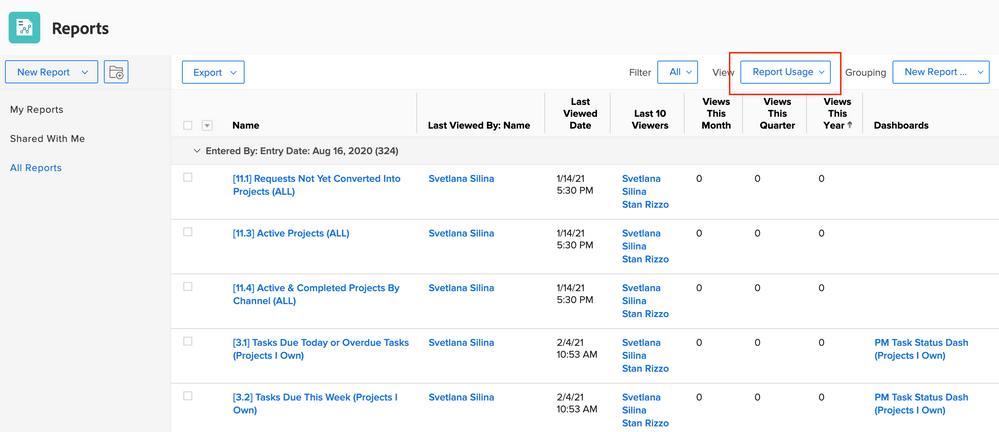

Hello - I am finding some gaps with the Report usage numbers that are provided. I understand from reviewing the docs that there are some exceptions, but the things I am noticing don't seem to fall into these categories.
For example, if I navigate directly to a report via a "Pin" or by using Search, report usage stats are not updated for that report. I would expect report usage stats to update if I accessed the report directly through a "Pin", Search, or even a link that someone sent to me. Or are Usage Stats not necessarily real-time?
The only time I observed the usage stats get updated is if I navigate to the report on a dashboard. This is included in the Exceptions in the online doc. It's odd that this is the only time I see the report usage number increase. To add to the "strange-factor", usage stats DO NOT increase for the 2nd report on my dashboard.
If there are some other factors at play it, it would be nice if there were more info about that in the documentation or am I overlooking some additional docs? Tks!
Views
Replies
Total Likes
![]()
Kelly,
Thanks for sharing the details of this issue! I'd love to try and recreate this same behavior in my own personal Workfront instance so that I can bring this to the attention of Product for further clarification or Customer Support should this be a bug. Please allow me 24 hours to do some further testing and connect with internal teams for more information, so stay tuned!
Views
Replies
Total Likes

This is concerning, I know there was an issue earlier this year where usage stats were not updating at all - around early March thru early April
I have a report that shows any reports that haven't been accessed in the past year that I use for cleanup and there were a few reports on there that I know had been accessed recently. Once that was fixed, it unfortunately didn't capture any usage data while it was down, so I've had to put off cleaning up reports until April 2023.

Views
Replies
Total Likes
![]()
Kelly,
Just a reminder that Workfront counts one view per user per day. If you access the same report several times a day, it is only counted as one view.
I read through the documentation, View Report Usage and tested out each of your concerns in my personal Workfront instance. Below are my findings:
If you have any other questions, just let me know. Happy to help!
I've shared this feedback with the Reporting Project Managers, however, the fastest escalation comes from a Customer Support case!
Views
Replies
Total Likes
![]()
Question #3: Is there a way to differentiate native vs. custom fields in Workfront? Currently, I have custom fields that use the same naming convention (ex: Description) as Workfront native fields so when I open the field library in the report builder, I'm not sure which field to select.
This idea has been added to the Workfront roadmap with the intent to enforce unique names across native and custom fields. For customers with existing duplicate field names, know that we are actively working on a formal process and plan to move forward with data handling, but no immediate action is required.
Within Reporting Canvas, a lion icon will be displayed to the right of the field name to let customers know this is a native Workfront field, and to help differentiate.
@KarltonHa Tagging you here for visibility!
Views
Likes
Replies