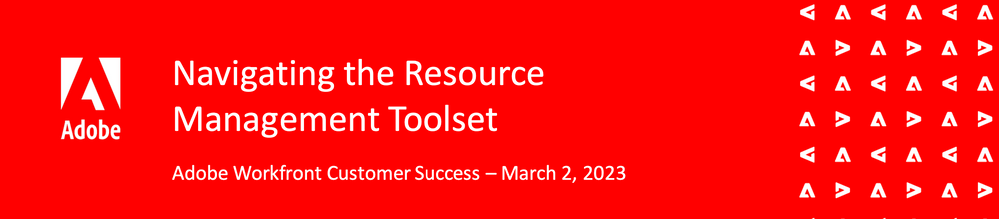[Event Follow-up] Navigating the Resource Management Toolset
![]()
- Mark as New
- Follow
- Mute
- Subscribe to RSS Feed
- Permalink
- Report
THANK YOU to all customers who attended and participated in today's workshop, Navigating the Resource Management Toolset, hosted by Workfront Customer Success Architects Team Lead, Corinna Jevons @CorinnaJ! There was an incredible amount of engagement today so I apologize if we didn't get to your question. We will be reviewing all the questions that came through chat and responding to a few here in the thread, so keep an eye out for that. If you have a specific question, please feel free to reply to this post.
While we don't typically publish recordings to Experience League, this 75-minute demo had such great content included so we wanted to make it accessible to all customers. So, if you missed the session, you can watch the on-demand recording here and download a copy of the slide deck below.
Be sure to register for future Customer Success events on the Events page and let us know if you will be attending Adobe Summit live in Las Vegas, March 21-23 by commenting on this post.
![]()
- Mark as New
- Follow
- Mute
- Subscribe to RSS Feed
- Permalink
- Report
For those interested in the NEW Work Time feature available in a user's profile, review the details outlined in the section, Introducing the Work Time field to accurately calculate user capacity, in the 23.3 release activity article. This off-cycle feature should now be available in your production instance, so be sure to check it out!
Views
Replies
Total Likes
- Mark as New
- Follow
- Mute
- Subscribe to RSS Feed
- Permalink
- Report
Question from the Webinar: When you filter by a role in the Workload Balancer, does it only pull in users who have that role as their primary role?
Answer: It pulls in all users who have the role assigned to them, regardless of whether it's there primary or secondary role, etc.
Views
Replies
Total Likes
- Mark as New
- Follow
- Mute
- Subscribe to RSS Feed
- Permalink
- Report
Question from the Webinar: We don't log time. Do we have to use Planned Hours and Duration?
Answer: Yes, both the Resource Planner and the Workload Balancer rely on the Planned Hours and Duration of Tasks (or Issues, if you have that setting enabled) to calculate capacity and allocation. It's important to note that logging time is not a requirement to use the Resource Management tools but can provide important data to better predict future work.
Views
Replies
Total Likes
- Mark as New
- Follow
- Mute
- Subscribe to RSS Feed
- Permalink
- Report
In Resource Planner, I don't see any Available hours, but I see Planned hours. How are Available hours populated?
When Resource Pools are associated with a project, the Available hours are calculated by the sum of available hours of the users in that Resource Pool (determined by schedule, FTE value, Work Time, and time off). If you're not seeing available hours, check to see if the users have the job roles you're trying to assign.
Views
Replies
Total Likes
- Mark as New
- Follow
- Mute
- Subscribe to RSS Feed
- Permalink
- Report
Hey,
Unfortunately I wasn't able to attend this session but found the slides and recording really useful
I have read a few other posts on the community which show other users have seen the same issue and there doesn't seem to be a way round this currently so wondered if anyone had a workaround they could suggest please? I tried adding a filter which excludes projects in Dead, Cancelled status but you can still see the hours against the user highlighted in red.
My other thought is whoever cancels the project has to remove all the assignments or planned hours before changing the status but that seems like an unwarranted additional step.
Many thanks
Vikki
Views
Replies
Total Likes
- Mark as New
- Follow
- Mute
- Subscribe to RSS Feed
- Permalink
- Report
Hi Vikki,
Thanks for flagging this! Under the Assigned Work section, I added an additional filter setting to my existing filters that says "Project Status does not equal Dead or Cancelled." This did seem to filter out cancelled project hours. Would you be able to add this filter to an existing filter and see if that works for you? That being said, I think it's great feedback for the product team to filter out cancelled projects by default and have a setting where they can be added in, much like the ability to add in completed work.
Views
Replies
Total Likes
- Mark as New
- Follow
- Mute
- Subscribe to RSS Feed
- Permalink
- Report
Hi Corinna,
Thanks you so much for you reply, apologies for the delayed response as I've been out of office.
I did set up and apply that filter and it did remove the project and tasks assigned to me when viewed in the Workload Balancer however a colleague tried the same but could see the planned hours still showing for them highlighted in red.
I will do some more testing and also add this an Idea as it would be great to have the default as not including cancelled projects.
Many thanks
Vikki
Views
Replies
Total Likes
- Mark as New
- Follow
- Mute
- Subscribe to RSS Feed
- Permalink
- Report
I finally had a chance to go back and watch this. The tools are good, but my biggest issue is getting the Planned Hours loaded. Is there a best practice for this? We usually due a FTE percentage, which takes multiple cumbersome steps to load.
I would love a way to EASILY load Planned Hours in FTE percent. Any suggestions?
Thanks!
Cori Stampf
Views
Replies
Total Likes
- Mark as New
- Follow
- Mute
- Subscribe to RSS Feed
- Permalink
- Report
Hi! Sorry for the delayed response! My recommendation is to see if you can add additional filters that could filter out the results to bring down the number of projects that need to be queried. An example might be to filter out projects with a status of Complete or Canceled. Other questions you might ask would be: can you add a Resource Pool filter or can you set a filter that only pulls in projects started in 2023? I think it's helpful to get creative to see how to bring down your total results to have a faster load time.
Views
Replies
Total Likes
Views
Likes
Replies
Views
Likes
Replies
Views
Likes
Replies
Views
Likes
Replies