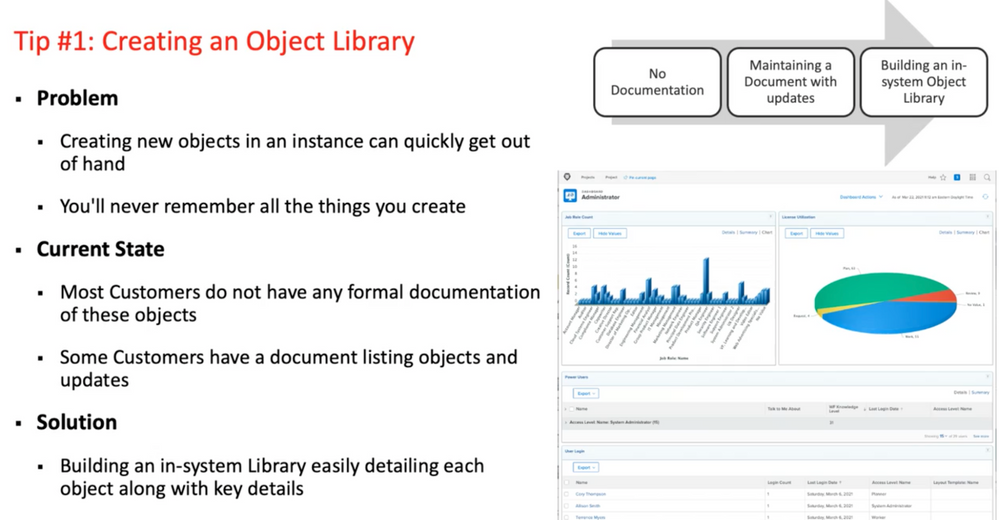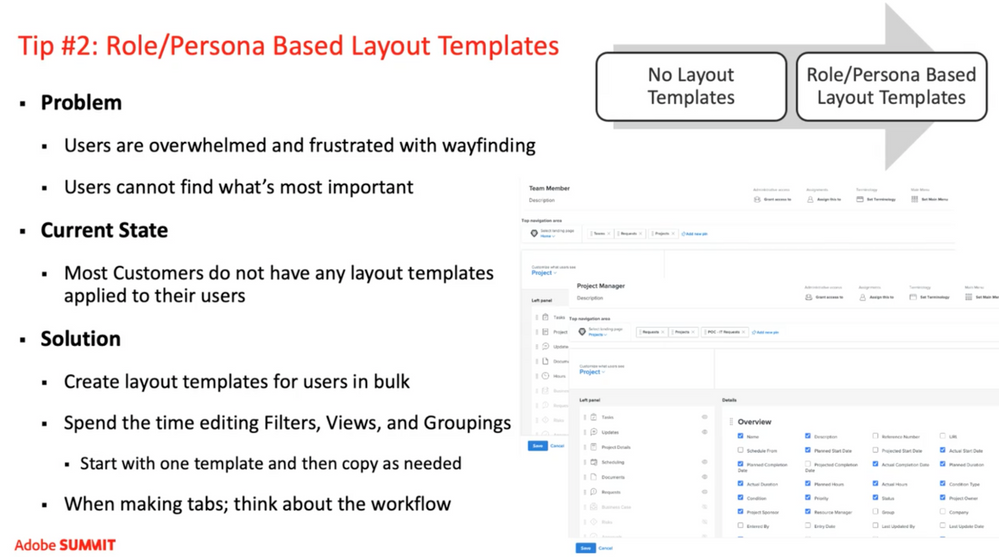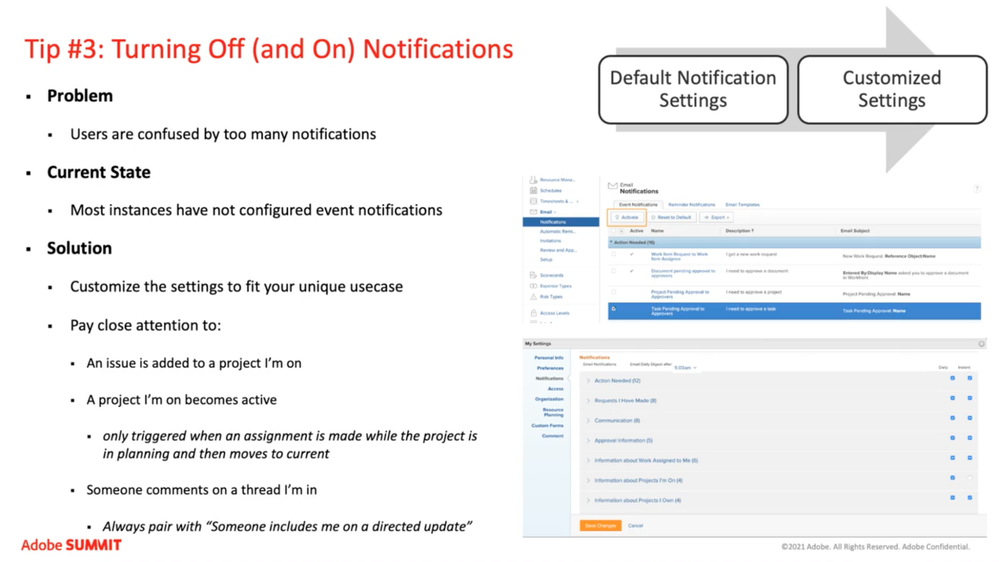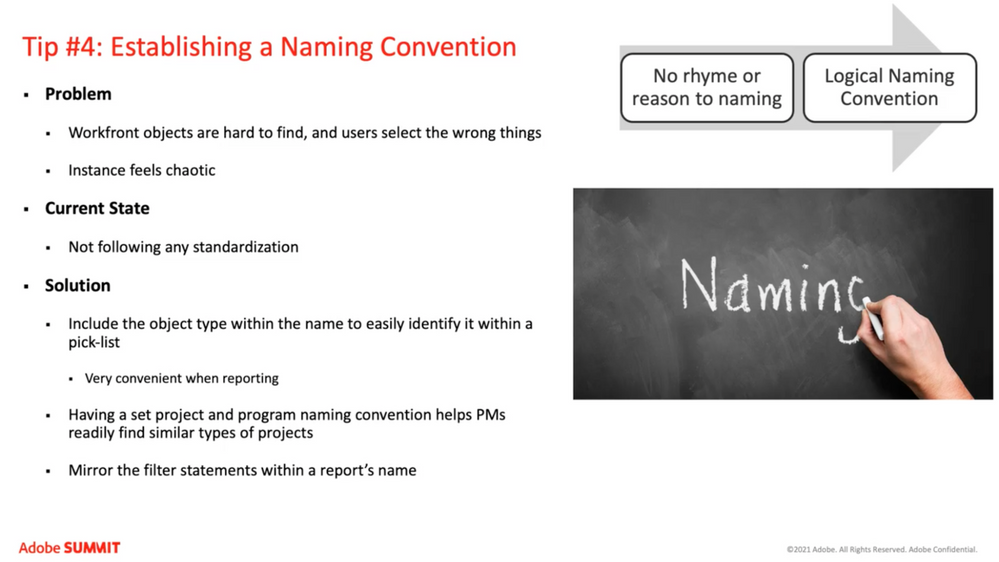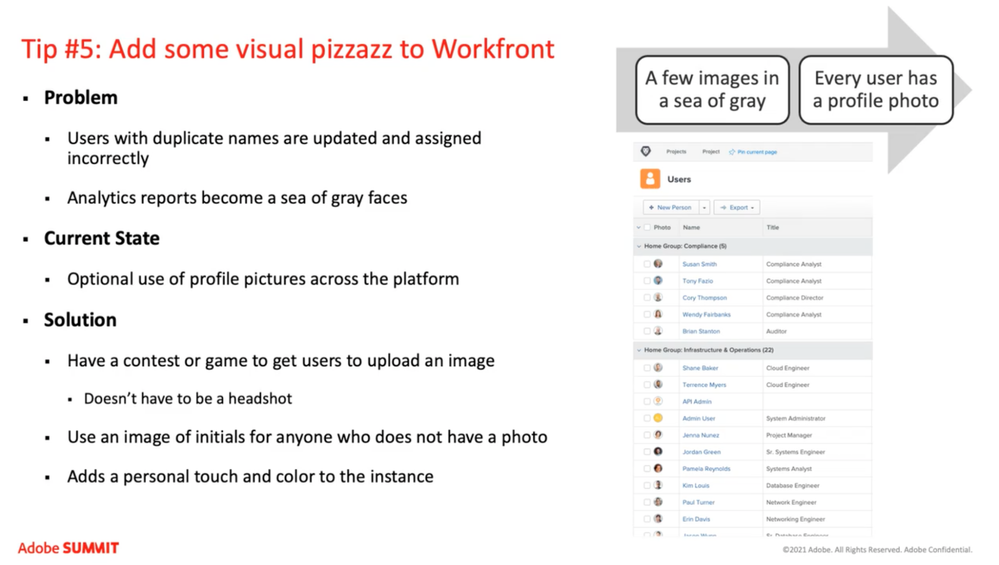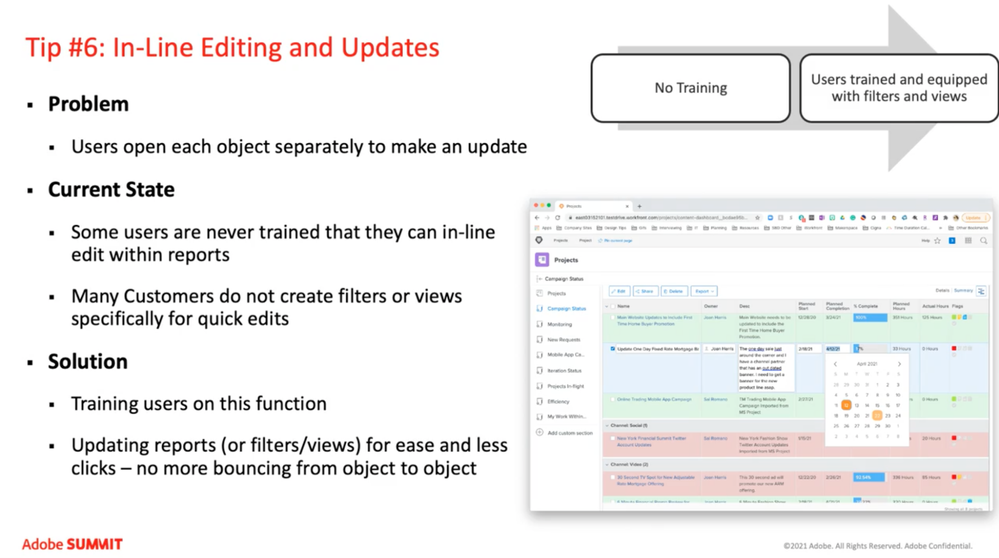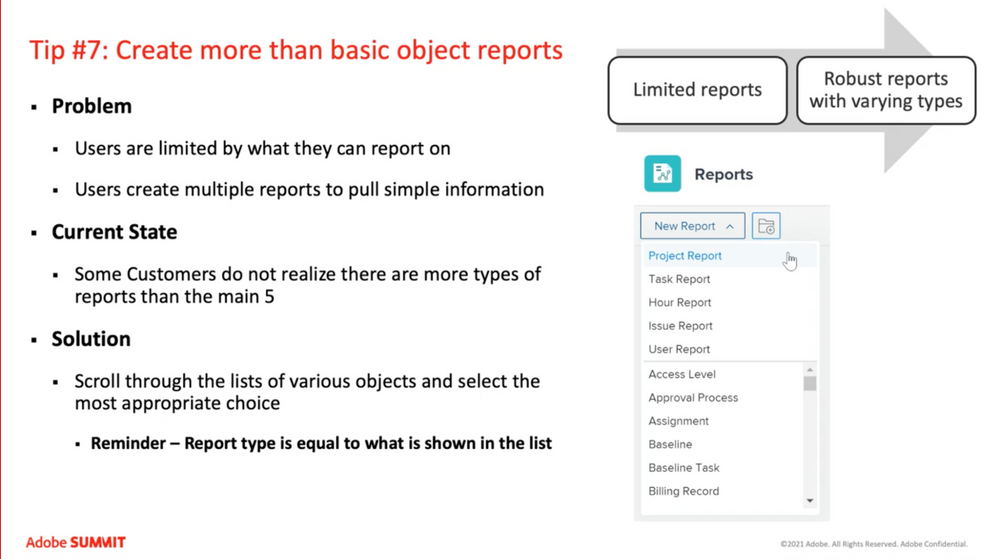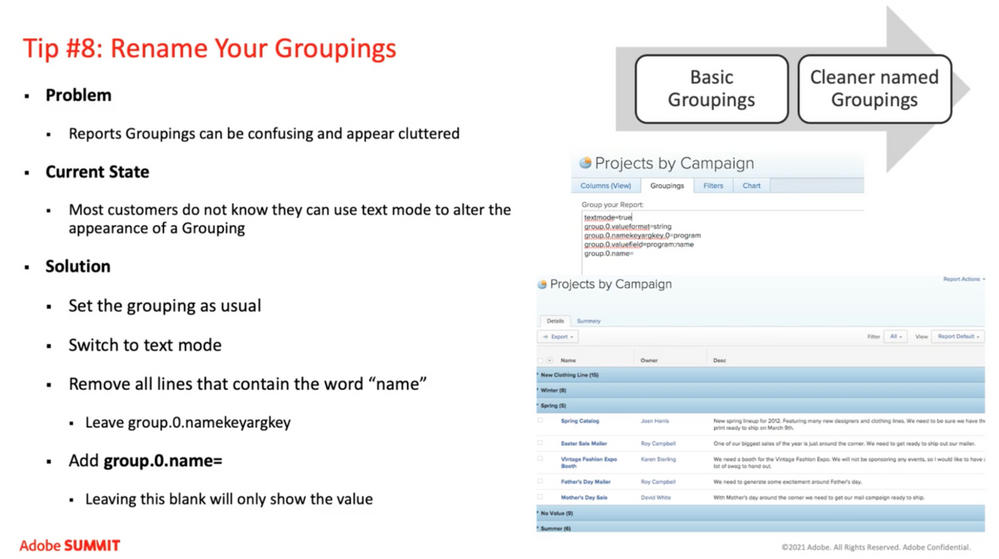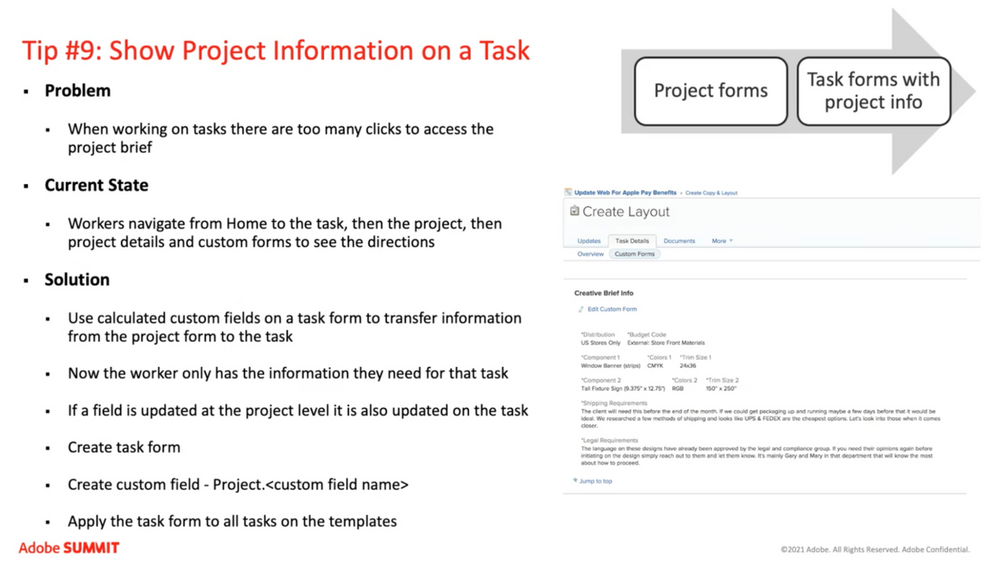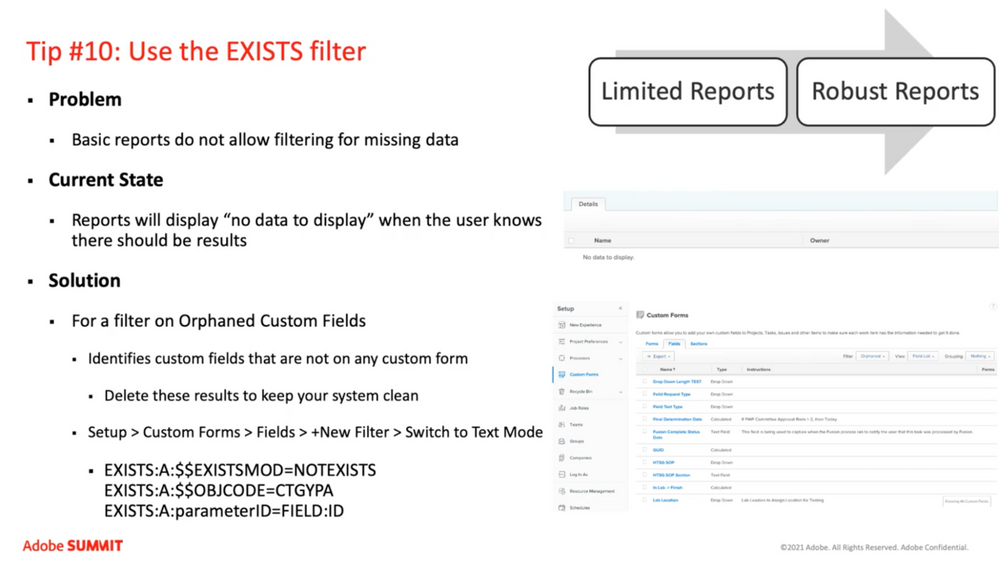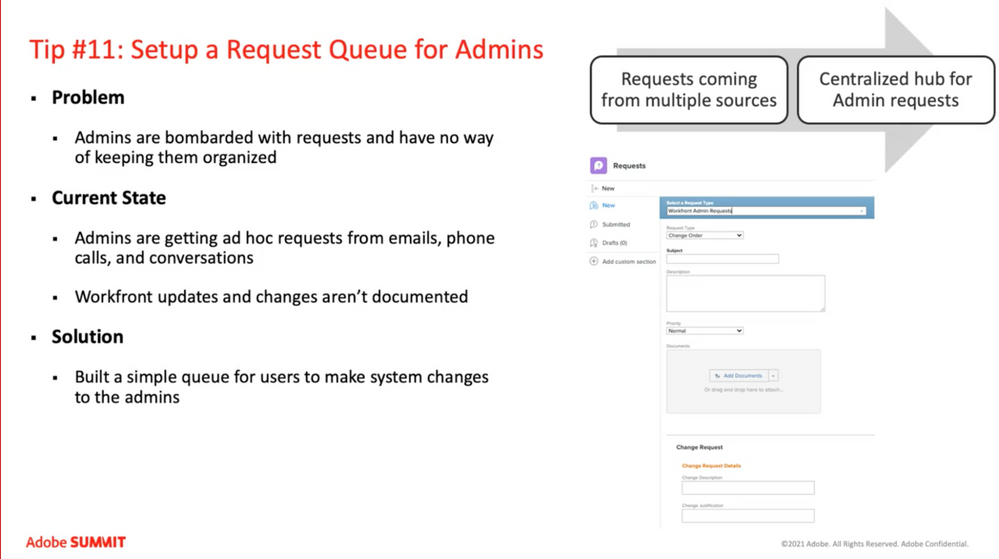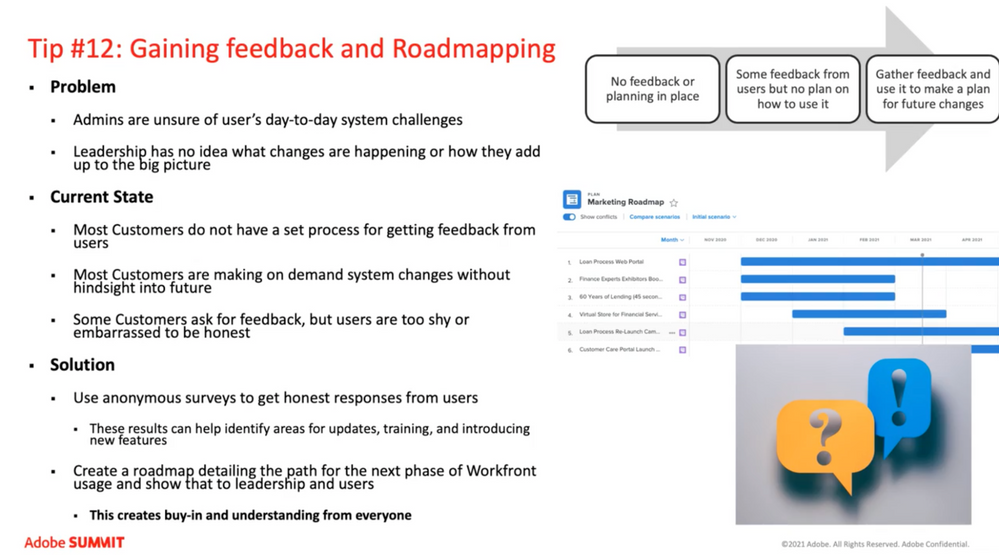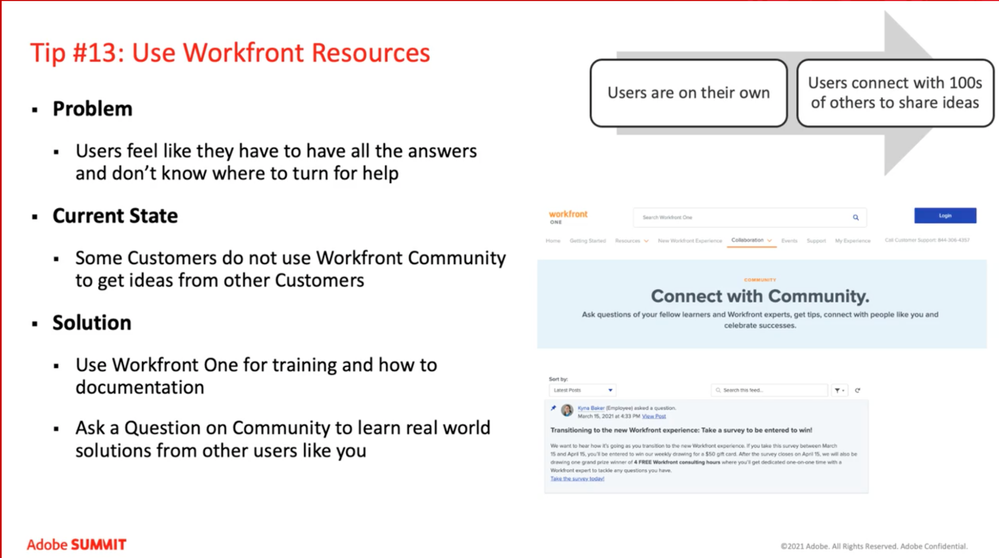Monique Evans is the Systems Operations Manager at Stanley Black & Decker. She’s been using Workfront for the last 6 years. During Adobe Summit 2021, she shared ways to get the most out of Workfront with Kendall Burt, Senior Solutions Advisor at Adobe.
Kendall outlined 3 buckets their tips for improving Workfront operationalization fall into:
- Setting up Workfront on the backend in a way that’s most efficient for admins—both new and old.
- Leveling up reporting to gain essential visibility and information to make decisions.
- Communication. How are people getting the notifications they need to understand the work they need to get done?
Tip #1: Creating an object library
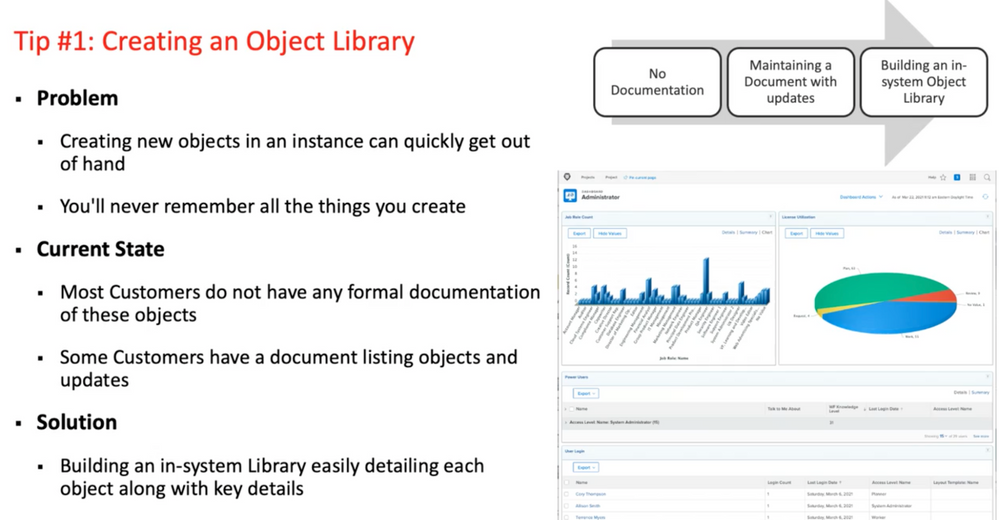
Monique highlighted the importance of saving and documenting what you do and how you do it. Some admins will keep notes in another document and import those into Workfront; others store notes into Workfront from the start. Either way works, but keep records about how you’re setting Workfront up.
Creating and maintaining an object library means less room for human error. It’s less you need to remember. And as your team grows, think about what it’ll be like in an enterprise environment for an admin who is going into Workfront with no prior knowledge. Will they be able to use what you’ve documented effectively?
Monique offers this advice in hindsight of her own experience, sharing that having a library to neatly hand over to new admins would’ve saved her lots of time and energy.
Session participants asked: Any examples of what an object library looks like?
Monique answered: It can truly be as simple as a report on reports showing descriptions. Then a report on parameters. And make a dashboard of them all. The goal is to easily be able to go back and see how things were done, and why, with ease.
Tip #2: Role/persona-based layout templates
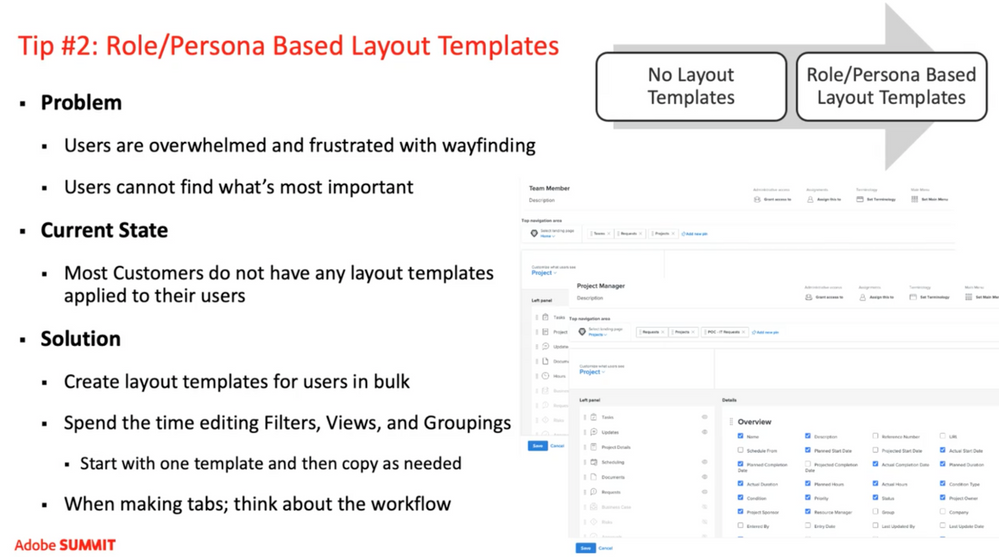
From Monique’s experience, new people often just want to get started using Workfront. Having templates set up and ready to go is a great first step, but there are other UX details to customize that make a big difference.
Tailoring things like filters and anticipating workflows when creating tabs for each persona is worth the effort. It streamlines new employee’s work and helps them orient themselves in Workfront easier.
Customized templates also means you can shield information from groups that don’t need it, like budgeting and financing items.
Session participants asked: Do you have sample role templates you can share out post-session?
We answered: Here's an article in Adobe Workfront One you can check out.
Tip #3: Turning off (and on) notifications
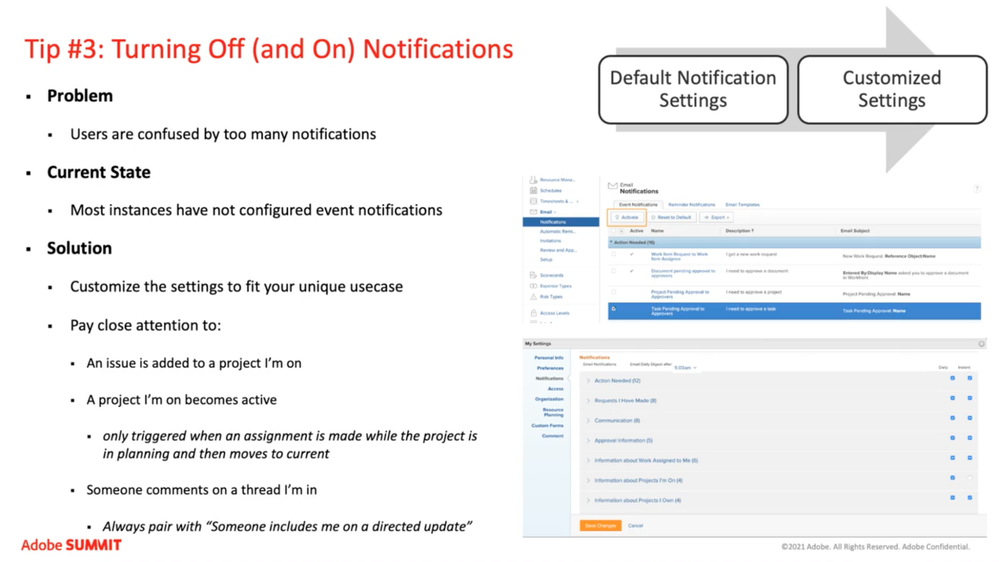
Notifications within Workfront are meant to alert people at the right time and regarding the correct assignments—but they can be overwhelming en masse. Monique suggests for admins to fully edit which notifications are available to cut back on confusion. She also tells users to leave all notifications on for a week or two to get accustomed to what you are being notified about. This can help you discern if a certain notification type is really something you personally need to keep on or not.
One hint: If you’re automatically deleting or filtering out email notifications, you probably don’t need them. On the other hand, if you regularly go looking for a specific piece of information, it’s likely you can turn on notifications for it.
Monique shares some staple notifications her teams have come to rely on: When someone tags you in a project, when a new project is created, and if there’s an issue added to a project you are on.
Session participants asked: How can I get an email notification when people reply to comments I have made in Workfront? It says "notifying" but it does not generate an email.
We answered: Here's an article for you in Adobe Workfront One. And use this link if you're in New Workfront Experience.
Tip #4: Establishing a naming convention
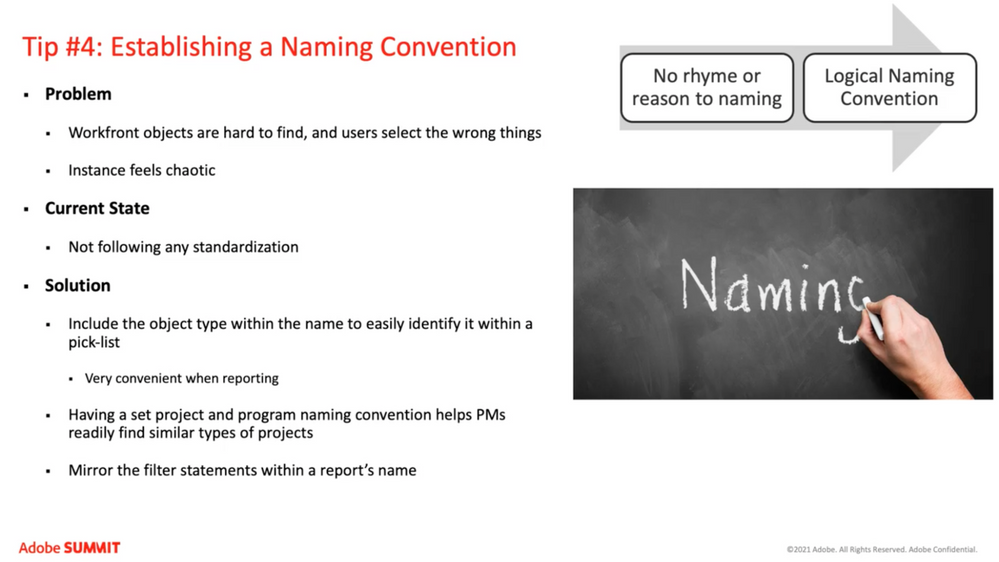
Monique’s next hot tip is around naming conventions. First, it’s a best practice in anything you are organizing—whether it’s your own file structure, in a DAM, or in Workfront. Having a system makes it easier to find things fast. Secondly, naming conventions simplify work when there are multiple teams and groups with similar titles. Names offer indicators, which become familiar.
As Monique’s teams have grown to an enterprise-level size, she has started adding 3-letter code in front of everything they do. Every group has its own code, so it’s clear who’s work belongs to who. Be clear and consistent in your naming, and the familiarity people will develop pays off.
She also has retitled Workfront objects, such as Teams and Groups, so those words are in the objects’ titles. This helps with easily identifying similarly named objects for sharing purposes.
Session participants traded some helpful tips during this topic discussion:
- “We also have naming conventions for each ticket type so we know what a project is just from the name. We also throw the Workfront number in the ticket names. Makes it so easy!”
- “We incorporated the Workfront Reference Number into our naming convention and also include it on printed pieces for reference.”
- “We do too, and have built a Fusion integration to add it into the project name automatically. In fact, we built it to name the project based on a number of different fields, so the naming is consistent, and no issues with people typing numbers/info incorrectly.”
Tip #5: Add some visual pizzazz to Workfront
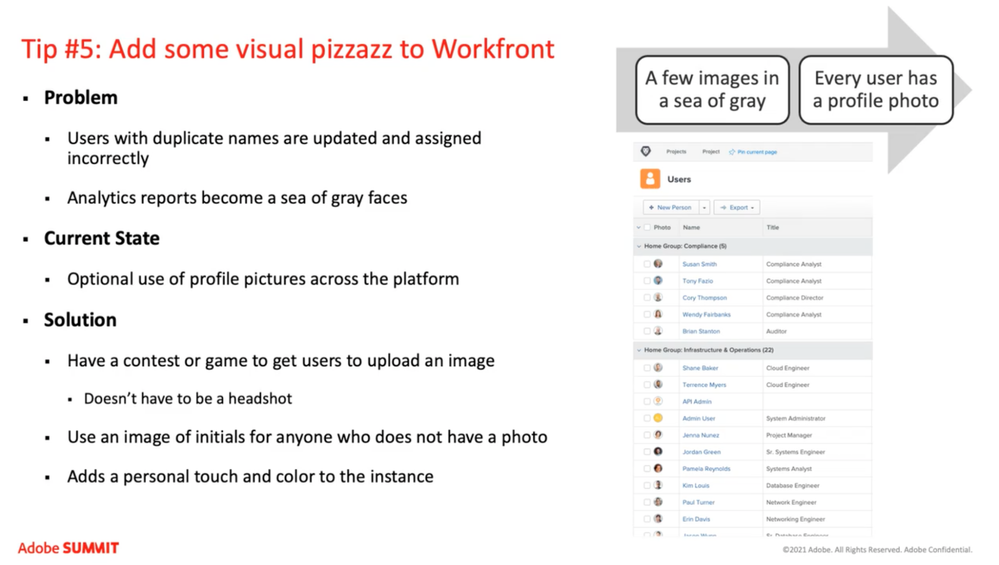
“When folks don’t have their own pictures, our user base of 10,000 people becomes a sea of gray”, Monique says. Naming sharing is bound to happen in a large organization as well, so adding in visual demarcations helps everyone make sure they are notifying and assigning work to the right individuals.
Practically speaking, specific Workfront features—like Workload Balancer or Analytics—incorporate the user’s image as part of overall visualization. So having visual cues goes a long way. And of course, any time you can make Workfront fun—go for it! It adds life to the system.
Session participants were also quick to jump in on this area with their tips and experiences:
- “We did Workfront Games when we rolled out - worked REALLY WELL for adoption and getting people in the system!”
- “We used prizes to help with adoption and feedback on the transition to Workfront too, gotta make it fun for people.”
- “We are coming up to our 'one year anniversary' with Workfront. Going to make a trivia game out of things like how many tasks, how many projects, fastest project, etc.”
- Check out this great discussion in the Workfront community about how to add some visual pizzazz to your instance.
Tip #6: In-line editing and updates
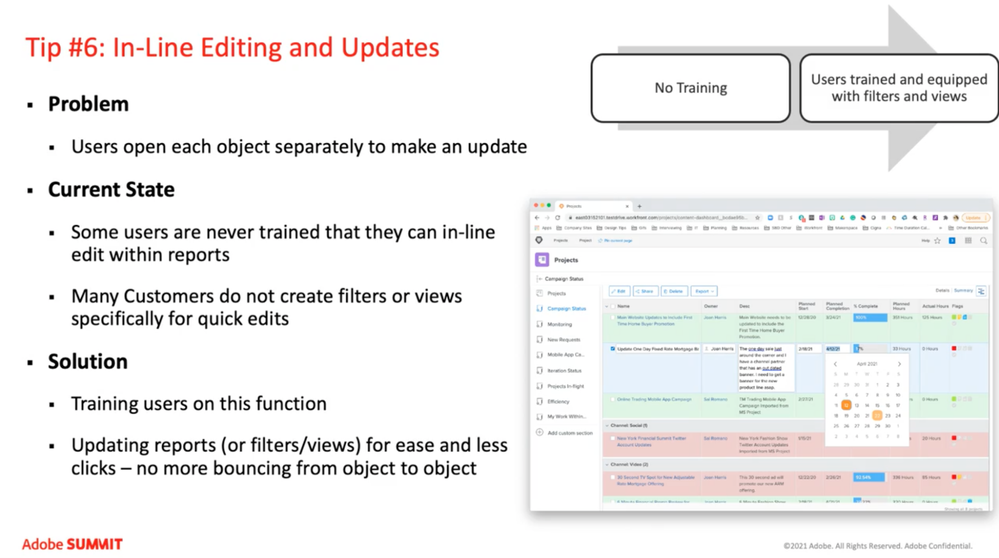
Monique shares that she took it for granted that everyone knows how to update status reports without training—but this isn’t so. She learned that many employees have never learned how to do in-line edits within reports. In-line editing saves time, clicks, and is very helpful—be sure to add it to training in case team members haven’t been taught how to use it, or just need a refresher.
Tip #7: Create more than basic object reports
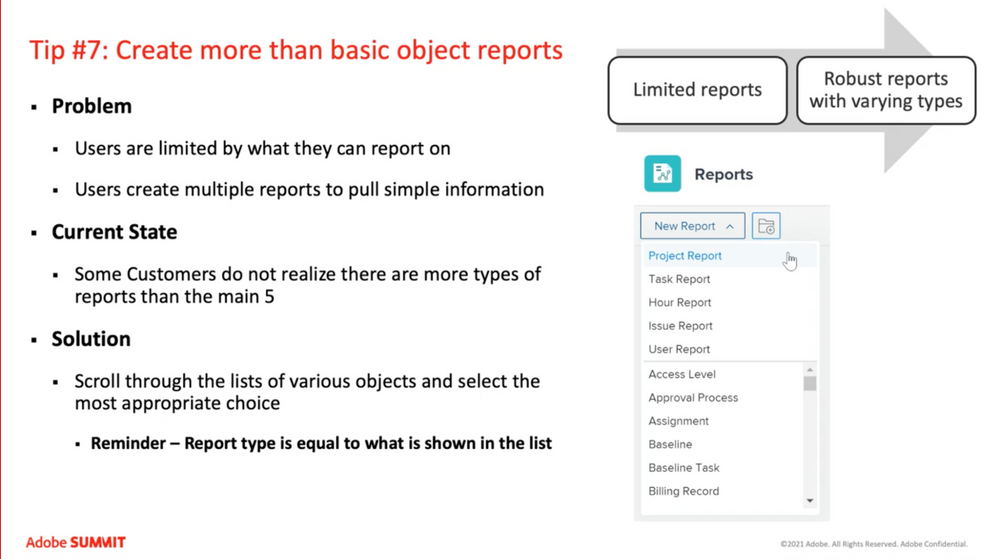
Basic reports include: Project, task, hour, issue, and user. But Monique advises you not to stop there. There are more objects in Workfront than the basics, and using them can enhance your reporting. Scroll down the list of objects in Reports and explore a bit! Not sure where to begin? Give Assignment reports a try. It combines Issues and Tasks to allow you to report out on an individual’s workload.
Tip #8: Rename your groupings
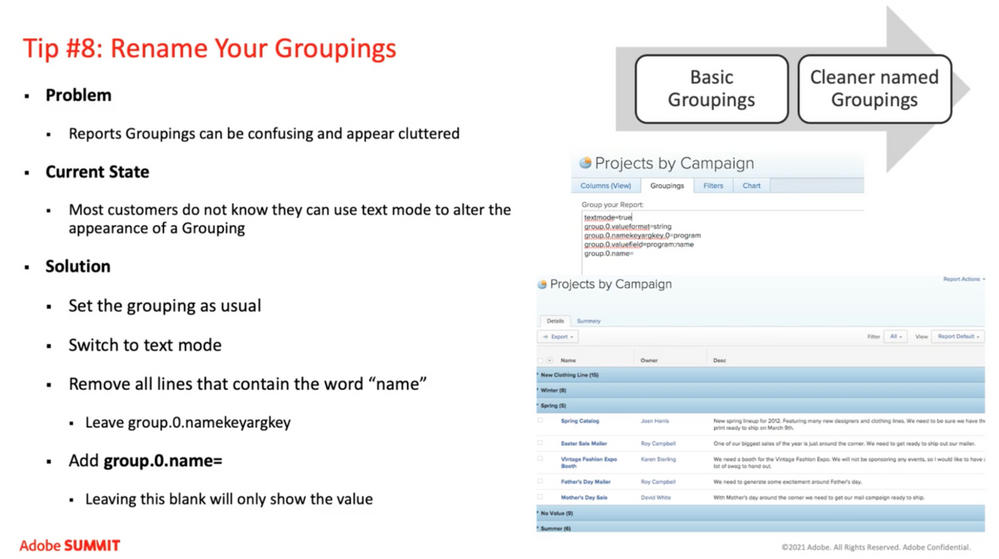
This is another tip that may seem obvious, but using the text mode to rename groupings can be intimidating to some users. Don’t worry, just follow Monique’s instructions:
- Create your groupings in regular mode as usual
- Switch to text mode
- Remove all of the lines that contain the word “name” except for “namekeyargkey” (if shown)
- Lastly add the line “group.0.name=”
- If you have multiple groupings you will need to add “group.1.name=” and “group.2.name=” respectively

Definitely take advantage of renaming to clean up your executive reporting, so it’s clear what something is and more visually appealing.
Tip #9: Show project information on a task
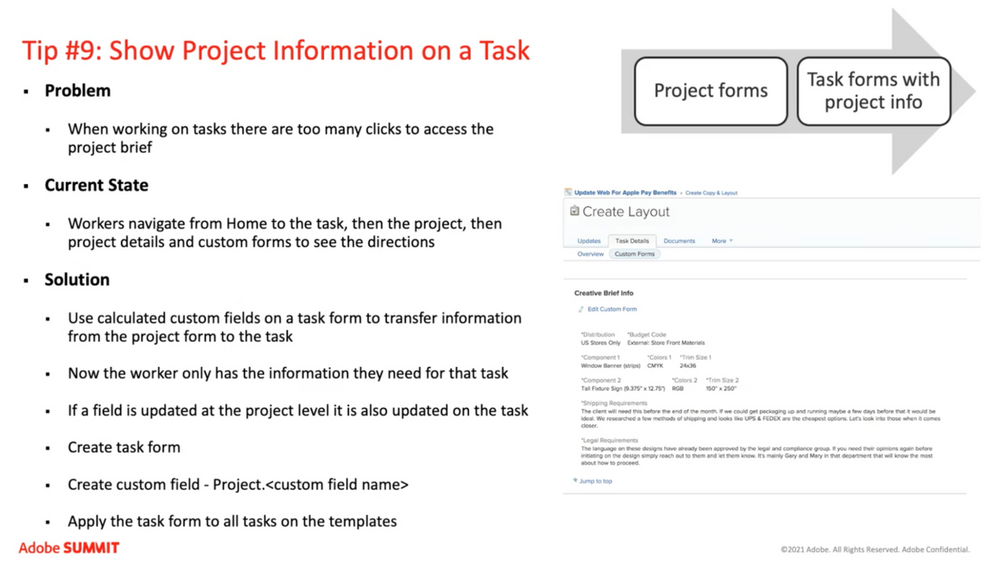
It’s very helpful for people who are working on tasks day in and day out to easily see project info. Many times, employees are assigned a task within Workfront and have to go through many clicks to reach the project level. To make their work easier, you can use simple calculated fields to streamline information and bring the project info within tasks.
Tip #10: Use the EXISTS filter
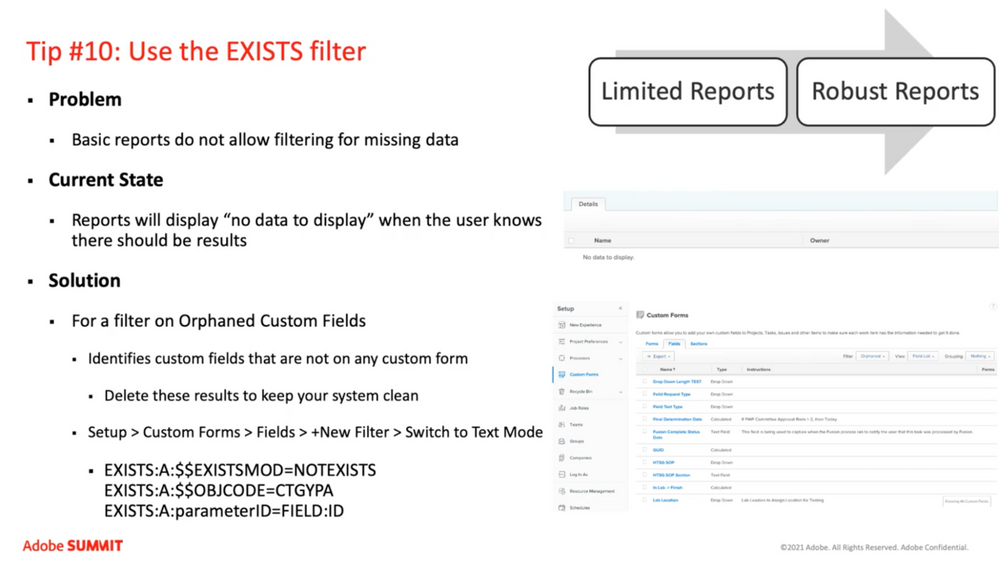
For situations where you have an untitled project, go to pull a report and get a message telling you something to the effect of, “No data exists” when you know it should—the EXISTS filter can help. This filter also can help you find your orphaned custom fields.
Custom fields are only valuable if they live in custom forms. Finding them outside of the custom forms is difficult—if you don’t use the EXISTS filter. It works by pointing out fields that are safe to delete because they are not housed within a custom form.
Beyond making admins’ lives easier, using EXISTS can also free up fields and names that aren’t being used.
Tip #11: Setup a request queue for admins
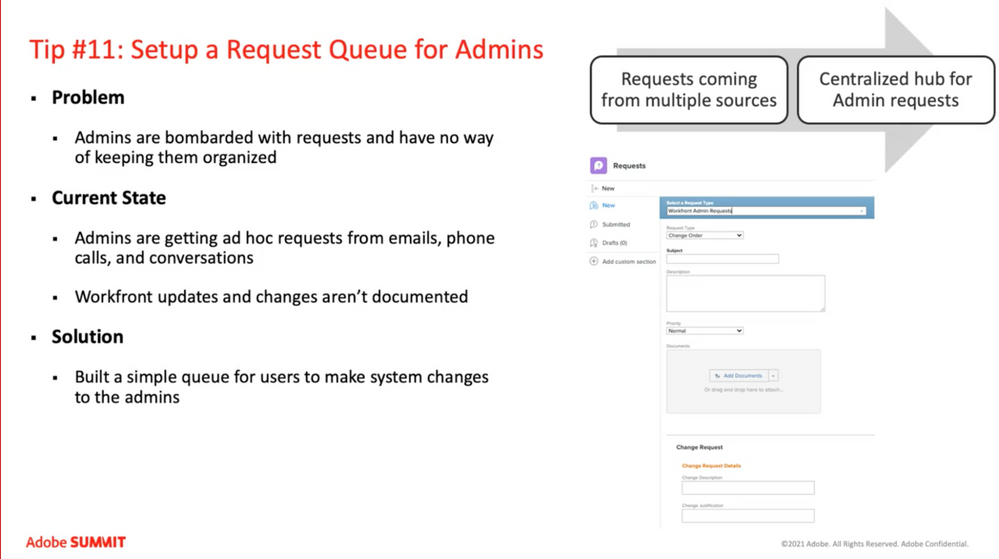
Here’s another hot tip to help better your Workfront admins’ experience: Create a central place for all their requests to come in. Admins often get requests in all types of ways. This Workfront feature treats admins like users, helping them streamline their own work by keeping it organized in one place.
It also helps admins start to think like a user and better anticipate the needs of workers and planners.
Session participants were also quick to jump in on this area with their tips and experiences:
- I begged for a queue, and finally got one. it helps me as a sys admin prove my productivity and capacity, too
- This also gives great visibility to people who want to know "what I do every day"
- Our system admins have a queue which keeps them sane! I have a request type within my group's queue for workfront updates. Need a new question on your form? Ticket please!
Tip #12: Gaining feedback and roadmapping
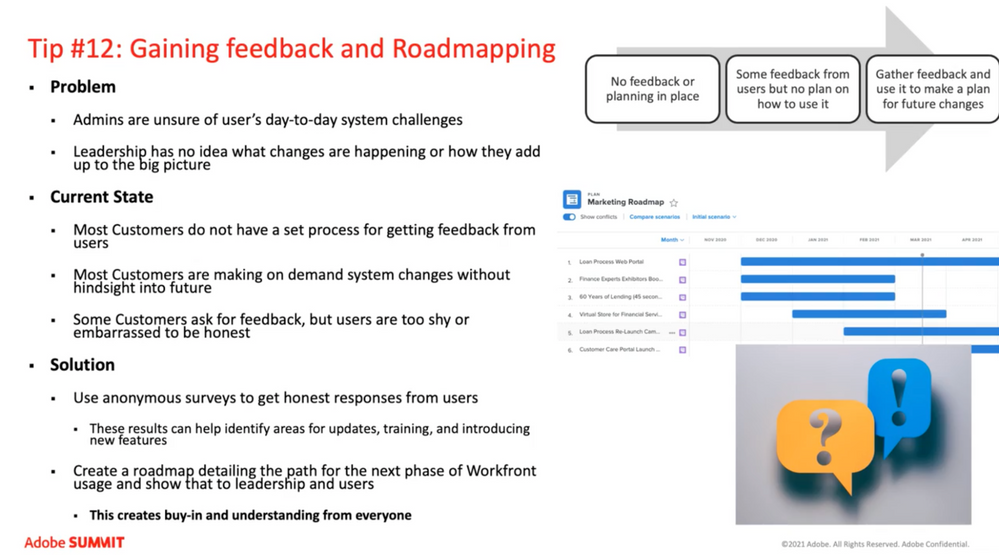
Having a roadmap provides a threefold benefits, Monique shares: 1) You can put your plan out there and get outside feedback on if it makes sense, if items are listed in the right order; 2) It’ll help you get user and executive buy-in to show where timelines fall and point to reasons why; 3) Roadmapping helps with your overall instance plan and where you want to go. The tighter the feedback loop is built into the roadmapping, the less you’ll have to go back and forth because everyone is bought in from day 1.
“Creating a roadmap not only allows you to tell your own story and own your future—you’re also sharing that journey with everyone else, so they’re onboard to support you and will give you space to do what you have to do”, says Monique. We’ll cheers to that!
Tip #13: Use Workfront resources
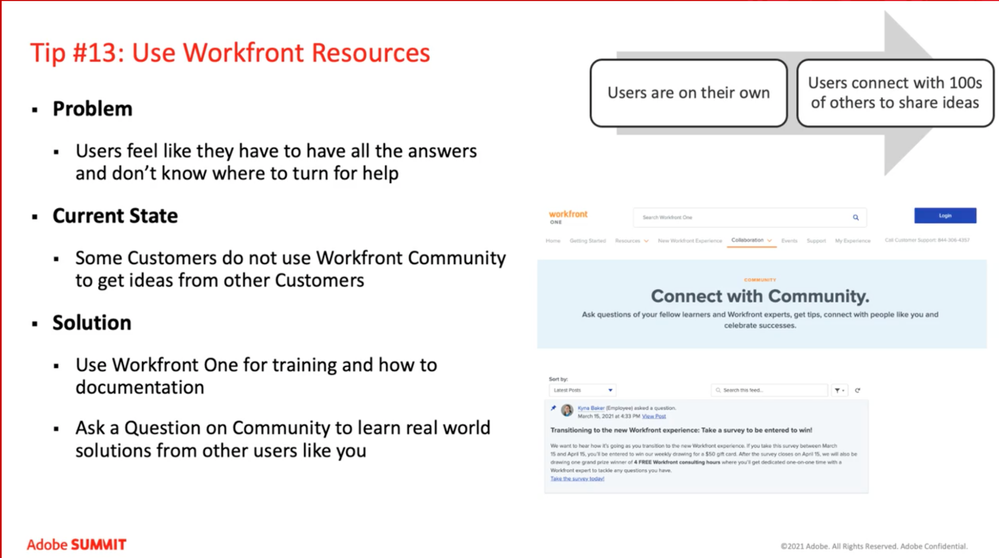
The takeaway here is that you are not on your own. Workfront is a large community of users like you, who are available to support you should you need help. Get on Workfront One and Community so you can engage with and learn from users just like you, Monique suggests.
Thanks for sharing all your tips and knowledge during Adobe’s Summit 2021, Monique! Interested in listening to Monique and Kendall’s discussion? You can sign up and watch their 30-minute session here.