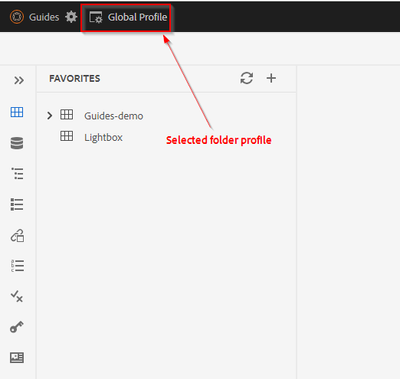In the AEM Guides Repository Panel, can't see the "Author", "Manage" and "Output" tabs
- Mark as New
- Follow
- Mute
- Subscribe to RSS Feed
- Permalink
- Report
When viewing a DITA Map in Guides I'm trying to see the "Broken Links" report. However, I can't even get to the "Manage" view in the AEM Guides repository panel because the "Author", "Manage" and "Output" menu links aren't even there. (see attached screenshot of what I SHOULD be seeing but am not seeing). Everyone else on my team can see the links. When I am logged in as others, I still cannot see the links and when I am logged in as an Admin, I can't see the links. When others are logged in as Admin, they can see the links. I'm running AEM 6.5.1.9.0. and maybe Guides 4.3.0 although I'm not certain because I don't know where to look to confirm this. Any guidance on this would be greatly appreciated.
Solved! Go to Solution.
Topics help categorize Community content and increase your ability to discover relevant content.
Views
Replies
Total Likes

- Mark as New
- Follow
- Mute
- Subscribe to RSS Feed
- Permalink
- Report
@davidl38471046 : Probably check the Folder Profile selected on the webeditor (See [1]) and for that folder profile re-upload the default ui_config.json from the Folder profile - check this tutorial to know where can you do this with Folder Profile - check this document/tutorial
Also, since you said that others are able to see those tabs - you can check which Folder Profile they are working with. You may have to switch to that Folder Profile in web-editor to see similar behavior.
One of the above should resolve the issue.
[1]: webeditor selected folder profile
- Mark as New
- Follow
- Mute
- Subscribe to RSS Feed
- Permalink
- Report
You must open a map file to see the Manage and Output tabs. Try and let us know if you still face the problem.
- Mark as New
- Follow
- Mute
- Subscribe to RSS Feed
- Permalink
- Report
I have a map file opened and still cannot see the Manage and Output tabs. Thank you for the reply. What other things might be causing this issue?
- Mark as New
- Follow
- Mute
- Subscribe to RSS Feed
- Permalink
- Report
Try in incognito mode of the browser. Just trying to rule out any caching issues.

- Mark as New
- Follow
- Mute
- Subscribe to RSS Feed
- Permalink
- Report
@davidl38471046 : Probably check the Folder Profile selected on the webeditor (See [1]) and for that folder profile re-upload the default ui_config.json from the Folder profile - check this tutorial to know where can you do this with Folder Profile - check this document/tutorial
Also, since you said that others are able to see those tabs - you can check which Folder Profile they are working with. You may have to switch to that Folder Profile in web-editor to see similar behavior.
One of the above should resolve the issue.
[1]: webeditor selected folder profile
Views
Likes
Replies