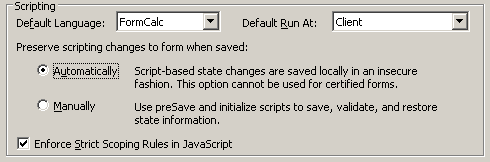Problem with Extending Features in Adobe Reader
- Mark as New
- Follow
- Mute
- Subscribe to RSS Feed
- Permalink
- Report
I created a series of subforms, each subform has a table with repeating rows via the Instance Manager. Each of the four tables is set to "Repeat Row for Each Data Item" with a minimum count of "1".
Everythings appears to be working perfectly, both when viewed in LiveCycle preview mode and in Adobe Acrobat. Each of the four tables has one row showing per the minimum count set of "1".
The problem arises when I extend features in Adobe Reader.
When the form is re-opened in Adobe Acrobat or Reader, instead of each table having one row, the uppermost table on the page now has four rows an the remaing three tables have one row. I've experimented with it and if I add another subform with a table, extend features and save, the upermost table with now have five rows showing. The number of rows showing seems to increase by one with each table added.
I've attached two sample forms, one before extended features for Adobe Reader and one after.
I'm really stumped as to why this problem only shows up after features are extended for Adobe Reader.
If anyone could help me out with this, I'd appreciate it.
Thanks!
Solved! Go to Solution.
Views
Replies
Total Likes

- Mark as New
- Follow
- Mute
- Subscribe to RSS Feed
- Permalink
- Report
OK I found what is causing the issue. You need to have unique names for your fields in each table. I think that when it goes to add a new Table it is confusing this field with the one in the first table. Here is a modified form with unique names and it no longer causes the issue. I had to modify your script on the tables to use the right object names as well.
You shoudln't have to do this (I think this is a bug) and you should open an incident with support.
Paul
Views
Replies
Total Likes

- Mark as New
- Follow
- Mute
- Subscribe to RSS Feed
- Permalink
- Report
You have the setting to keep the state of the form set to on. So when you Reader Extended it you must have had the form in that state. If I open the Reader Extended versionin Designer I can see the state information where the additional rows is getting added. I woudl suggest you save it out of Designer again ...do not touch it, then Reader Extend it.
Paul
Views
Replies
Total Likes
- Mark as New
- Follow
- Mute
- Subscribe to RSS Feed
- Permalink
- Report
Paul,
When you refer to the setting to keep the state of the form set to on, are you referring to the below setting located in the Form Properties, Defaults tab, the one I have checked as "Automatically"?
I've tried opening the form in Acrobat, doing a save-as under a different name, then re-opening the form to extend features in Adobe Reader, but as soon as I re-open the form it shows the four rows in the first table. I usually always extend features in Reader the first time I open a form I've created in Acrobat so I thought the problem appeared after extending rights in Reader, but it appears that this isn't correct, it happens even when I just do a save-as.
I've tried setting to "Manually" and going through same process but It does the same thing.
Is the problem with the script, or, is it something in the settings?
Kurt
Views
Replies
Total Likes

- Mark as New
- Follow
- Mute
- Subscribe to RSS Feed
- Permalink
- Report
There is nothing wrong with the form or script as far as I am concerned. I have duplicated your issue here. What is interesting is if I RE the form using teh server prodiuct (not Acrobat) it works fine. Give me a few days to dig into it further.
Paul
Views
Replies
Total Likes

- Mark as New
- Follow
- Mute
- Subscribe to RSS Feed
- Permalink
- Report
OK I found what is causing the issue. You need to have unique names for your fields in each table. I think that when it goes to add a new Table it is confusing this field with the one in the first table. Here is a modified form with unique names and it no longer causes the issue. I had to modify your script on the tables to use the right object names as well.
You shoudln't have to do this (I think this is a bug) and you should open an incident with support.
Paul
Views
Replies
Total Likes
Views
Likes
Replies
Views
Likes
Replies