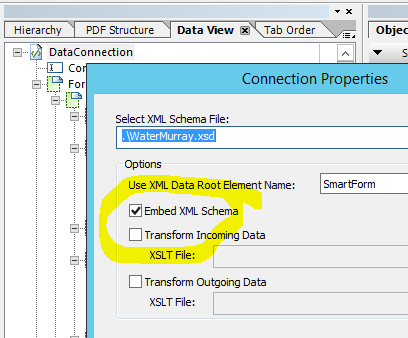How to find data connection path
- Mark as New
- Follow
- Mute
- Subscribe to RSS Feed
- Permalink
- Report
I need to modify several xdp files created by a previous developer. When I open them in LC Designer I get the usual "Cannot find xxxx.xsd. Check that the path is correct" message. The path indicated in the connection properties is a relative path like ".\xxxx.xsd". I searched the system drives and found several xsd files so I'm not sure which one the xdp files are using. Is there some other embedded property that will give me the actual path to the xsd file?
Thanks,
Willie
Solved! Go to Solution.
Views
Replies
Total Likes

- Mark as New
- Follow
- Mute
- Subscribe to RSS Feed
- Permalink
- Report
Hi Willie,
Sorry for the delay, you may already found the option but just in case, right click on the data connection and select connection properties from the context menu, then click next, it's on the second page
Views
Replies
Total Likes

- Mark as New
- Follow
- Mute
- Subscribe to RSS Feed
- Permalink
- Report
Hi Willie,
It will be relative to were the xdp file was when the data connection was created.
If the original developer used the "Embed XML Schema" option, and most seem to, you can go into XML Source view and locate "xs:schema" and you shoud be able to recover it from there.
Regards
Bruce
Views
Replies
Total Likes
- Mark as New
- Follow
- Mute
- Subscribe to RSS Feed
- Permalink
- Report
Hi Bruce,
Where would I find the "Embed XML Schema" option?
Thanks,
Willie
Views
Replies
Total Likes
- Mark as New
- Follow
- Mute
- Subscribe to RSS Feed
- Permalink
- Report
Bruce,
I got a bit ahead of myself. I guess the previous developer did use the "Embed XML Schema" option. As you previously stated I found what I was looking for when I opened the XML Source view. If you haven't already replied to my question regarding where to find the "Embed XML Schema" option I still would like to know that.No need to reply if you already answered.
Thanks again,
Willie
Views
Replies
Total Likes

- Mark as New
- Follow
- Mute
- Subscribe to RSS Feed
- Permalink
- Report
Hi Willie,
Sorry for the delay, you may already found the option but just in case, right click on the data connection and select connection properties from the context menu, then click next, it's on the second page
Views
Replies
Total Likes
- Mark as New
- Follow
- Mute
- Subscribe to RSS Feed
- Permalink
- Report
Sweet! Thanks Bruce!
Views
Replies
Total Likes
Views
Likes
Replies
Views
Likes
Replies