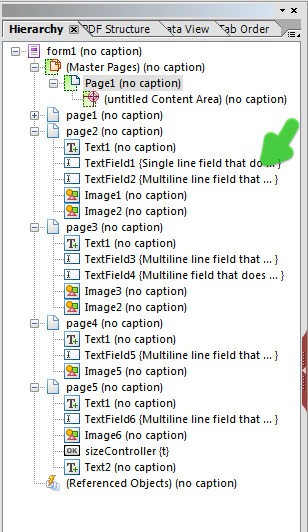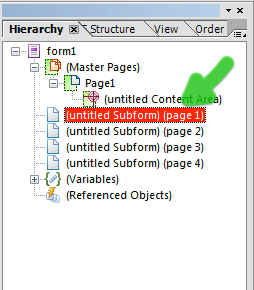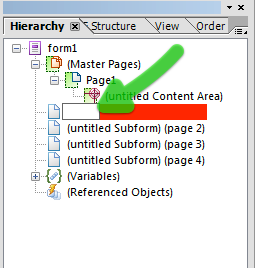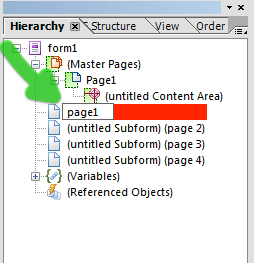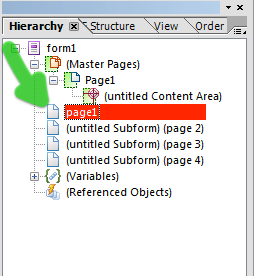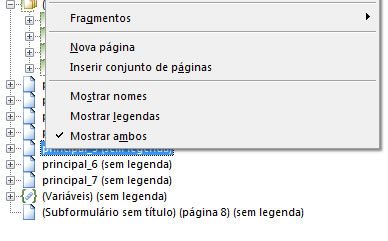How do I put subtitle on the object subform?
- Mark as New
- Follow
- Mute
- Subscribe to RSS Feed
- Permalink
- Report
Hello guys.
I would like to know how do I change the subtitle on the subform?
I need to know this because I am using the best help that our friend Niall got to me in this post: http://forums.adobe.com/message/3436299#3436299
How all the pages will be this way: page1, page2, page3, I would be lost, because I will put many pages. Today I saw this function, but I couldn't edit this subtitle, just the object button.
This way it would be easier to know what page is.
Take a look in my printscreen (sorry for my portuguese version)

Solved! Go to Solution.
Views
Replies
Total Likes
- Mark as New
- Follow
- Mute
- Subscribe to RSS Feed
- Permalink
- Report
Hi Rafael,
Sorry, I am with you now.
The string in brackets relates to the caption of the field. Showing both in the hierarchy is just to help you identify the fields.
Some objects, like pages, subforms, image and text objects, do not have captions and this is why these display "sem legenda" in the hierarchy. You cannot change this, as these objects do not have captions.
When an object that allows captions, like textfield, numericfield, imagefield and button objects, you can set the caption in the Object > Field palette or by double clicking on the caption area of the object. The object's caption will then appear in the hierarchy in curly brackets. You can't set the caption in the hierarchy, it is just displayed there.
No need to change your language settings.
Hope that helps,
Niall
Views
Replies
Total Likes
- Mark as New
- Follow
- Mute
- Subscribe to RSS Feed
- Permalink
- Report
Hi Rafael,
It seems "sem legenda" is "without legend". In the English version of LC Designer, if an object (like a page is unnamed, then it appears in the hierarchy "(untitled Subform)(page1)".
If you click again on the selected object in the hierarchy, then it clears the field and you can type in a name.
Here I have typed in "page1".
When you give the page a new title, the "(untitled Subform)" automatically disappears.
Can you name the pages "page1", "page2",...?
Niall
- Mark as New
- Follow
- Mute
- Subscribe to RSS Feed
- Permalink
- Report
Hi Niall.
Thanks for your reply.
So, to change the subform's name I got. But I would like to change de legend's name. To show this legend, you must click the right mouse button, and choose the "Show both" then show the legend's name
Take a look (sorry my portuguese version, I promise I will change this language soon).
Views
Replies
Total Likes
- Mark as New
- Follow
- Mute
- Subscribe to RSS Feed
- Permalink
- Report
Hi Rafael,
Sorry, I am with you now.
The string in brackets relates to the caption of the field. Showing both in the hierarchy is just to help you identify the fields.
Some objects, like pages, subforms, image and text objects, do not have captions and this is why these display "sem legenda" in the hierarchy. You cannot change this, as these objects do not have captions.
When an object that allows captions, like textfield, numericfield, imagefield and button objects, you can set the caption in the Object > Field palette or by double clicking on the caption area of the object. The object's caption will then appear in the hierarchy in curly brackets. You can't set the caption in the hierarchy, it is just displayed there.
No need to change your language settings.
Hope that helps,
Niall
Views
Replies
Total Likes
- Mark as New
- Follow
- Mute
- Subscribe to RSS Feed
- Permalink
- Report
Hi Niall.
Thanks for you reply fast.
It´s a pity I don´t get to change the legend of subforms.
Do you have some hint for me to identif the page on the hierachy. As you you know, I am using your solution about to hidden many pages of one time, but I will create many pages and then I would be lost with the names (page1, page2, page3...).
Thank you so much
Views
Replies
Total Likes
- Mark as New
- Follow
- Mute
- Subscribe to RSS Feed
- Permalink
- Report
Hi Rafael,
If you add more description to the page names, it is going to make the script much more difficult.
I would recommend that you leave the page names as they are, eg "page1", "page2", etc (or whatever way you have named them).
When you are developing the form, keep all of the pages visible. That way, when you click on a page in the hierarchy, LC Designer will jump to that page. You will then see what page you are on.
The last step would be to set the page visibility back to hidden.
Good luck,
Niall
- Mark as New
- Follow
- Mute
- Subscribe to RSS Feed
- Permalink
- Report
Hi Niall.
Thanks for you help.
Sorry my last question about this. Is there some function I would could get the name pages from the master page?
I think it could be a solution.
Thanks
Have a nice night!
Views
Replies
Total Likes
- Mark as New
- Follow
- Mute
- Subscribe to RSS Feed
- Permalink
- Report
Hi Niall.
Sorry, forget my last question. I will follow your hint above.
My friend, Thanks a lot of you attention with all over users this forum!! Thanks for your patient!
I chose your reply as the best!
Again, thanks!!!!
Views
Replies
Total Likes
Views
Likes
Replies