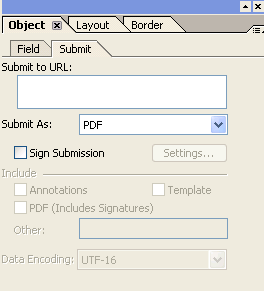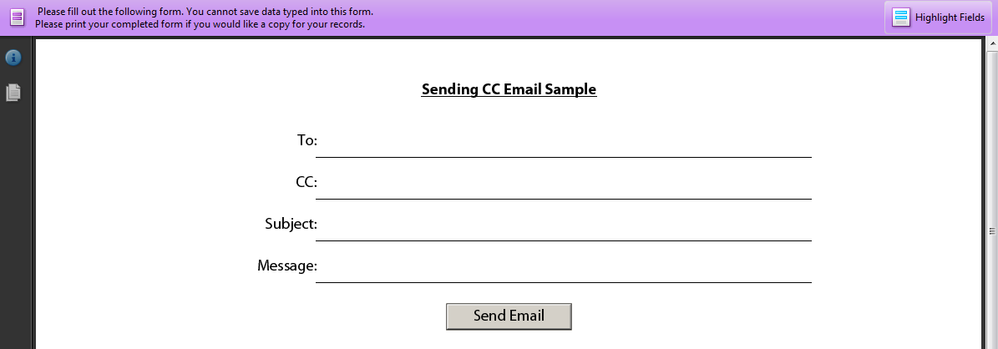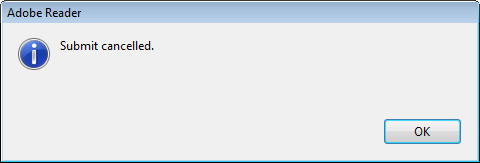Creating a Fillable/Savable PDF: simple question?
- Mark as New
- Follow
- Mute
- Subscribe to RSS Feed
- Permalink
- Report
[Thread Edited By Adobe]
/*Don’t forget to meet and greet your fellow peers virtually by telling them about yourself here.
Go ahead and to it now: https://adobe.ly/3eDnB4v */
Actual Question:
Hello-
I'm new to Acrobat and LiveCycle Designer. I have just created my first form with fillable fields in LifeCycle to send to my company's clients for them to fill out, save the form with their responses in the fields for their own records, and then attach the completed PDF form to an email to send back to us with their responses in the fields. I cannot figure out how to do this. The closest I can come to this is putting a "Submit by Email" button in the form which generates and sends an XML document which is not what I'm looking for; I need the actual filled PDF form sent back to me from the client.
I'm sure this is an easy task, but I have been unsuccessful with figuring this out on my own or finding a post in the forum which clearly answers my questions.
I'm using Acrobat 9 Pro and LiveCycle Designer ES version 8
Can you help me? I'm lost.
Thanks-
Michael
![]()
- Mark as New
- Follow
- Mute
- Subscribe to RSS Feed
- Permalink
- Report
You can place a normal Button control on to the form and change the Control Type to Submit. Then goto Submit tab in the properties and change the Submit AS to PDF instead of XML. This way you can send PDF as an email attachment.
For your reference, see the attached file..
https://acrobat.com/#d=CK4QgXn38l49bzQlhWtKSA
Thanks
Srini
Views
Replies
Total Likes
- Mark as New
- Follow
- Mute
- Subscribe to RSS Feed
- Permalink
- Report
Srini-
Thank you for your response, but I'm afraid I'm somewhat confused.
I opened your attached Send CC Email.pdf file in LiveCycle Designer to take a detailed look at it and found the setting you referenced under the Submit tab:
I understand this location and setting the Submit As field to "PDF".
I then opened your form itself to see if/how the submission would work:
This is where my confusion starts. When I click on the Send Email button in your example document, I only get an error message:
What was supposed to happen?
If you reference my original post, I'm looking for a way to create a PDF the user may 1.) Save electronically with the PDF document's fields filled for their own records and 2.) send the completed document back to my company with their responses.
I don't understand how your suggested solution is supposed to work to allow me to accomplish these two objectives.
What am I missing?
Thank you again-
Michael
Views
Replies
Total Likes
![]()
- Mark as New
- Follow
- Mute
- Subscribe to RSS Feed
- Permalink
- Report
Michael,
For the form to send email to work, you need to have Acrobat PRO on your machine.
If you have Acrobat on your machine, then goto windows Task manager kill the Acrobat Reader (AcroRd32.exe)..
Then open the Acrobat PRO on your machine. Then use the Preview option in your LiveCycle Designer to test the form..
The form I sent you will only provide you an idea on how to send the PDF as an attachment in email. If you check the code behind the Button on the form, you would see the following code.
var strToAddress, strCCAddress, strSubject, strMessage
strToAddress = txtToAddress.rawValue;
strCCAddress = txtCCAddress.rawValue;
strSubject = txtSubject.rawValue;
strMessage = txtMessage.rawValue;
event.target.submitForm({cURL:"mailto:"+ strToAddress + "?cc=" + strCCAddress + "&subject=" + strSubject + "&body=" + strMessage,cSubmitAs:"PDF",cCharset:"utf-8"});
If you reference my original post, I'm looking for a way to create a PDF the user may 1.) Save electronically with the PDF document's fields filled for their own records and 2.) send the completed document back to my company with their responses.
I don't understand how your suggested solution is supposed to work to allow me to accomplish these two objectives.
Srini: Here is how you accomplish your tasks.
1) For your First Question:
When you say Save Electronically, I assume you want the users to be able to save the PDF in their local machine.
They can use the File Menu-> Save As option in Acrobat Pro/ Reader in their machines.
(OR) programmatically you can let the user save the file by placing the below command in your code before sending the email.
app.execMenuItem("SaveAs");
2) For your Second Question:
In LiveCycle Designer, File menu -> Form Properties -> Default Tab. Select the radio button Automatically for Preserve Scripting changes when form is saved.
The code behind the submit button in the Sample form I sent you will do the Email Sending..
In the sample you see 4 text boxes (To, CC, Subject, Message) which hope you can understand what they do by looking at their name..
When it comes to your form, you need to pass these 4 values thru your code to the email submit function..
event.target.submitForm({cURL:"mailto:"+ strToAddress + "?cc=" + strCCAddress + "&subject=" + strSubject + "&body=" + strMessage,cSubmitAs:"PDF",cCharset:"utf-8"});
In your case if you have only To address and no CC, then remove the CC parameter from the above line of code.
event.target.submitForm({cURL:"mailto:"+ strToAddress + "?subject=" + strSubject + "&body=" + strMessage,cSubmitAs:"PDF",cCharset:"utf-8"});
Check the attached form. I made this form as Reader Enabled so it will NOW work with Adobe Reader also.
https://acrobat.com/#d=bDOaRKh9Ax-9SyfvFZnJhA
Thanks
Srini
Views
Replies
Total Likes

- Mark as New
- Follow
- Mute
- Subscribe to RSS Feed
- Permalink
- Report
Hello,
I am also getting the "Submit Cancelled" error. I understand that I do not have anything filled in the "Submit to URL" field, but that is because I am using the script from the "Send CC Email.pdf" file you provided and do not want to put a "mailto" in the "Submit to URL" field because it seems to become the default and override the script. The strange thing is that the form still submits, even though the error comes up. But I do not want the error to appear at all or it will cause confusion for those using the form.
I am also wondering if there is a way to make the PDF attachment retain the file name "Factory-Visit-Info-Form.pdf" instead of creating an automated name like "_cbg1bc5m3392f6m1s.pdf"
Regards,
zerozone110
Views
Replies
Total Likes

- Mark as New
- Follow
- Mute
- Subscribe to RSS Feed
- Permalink
- Report
Hello? Can anyone answer my questions? (please see previous post)
Views
Replies
Total Likes
- Mark as New
- Follow
- Mute
- Subscribe to RSS Feed
- Permalink
- Report
zerozone110-
I received your email question and I'm sorry to say that I was never able to get the solution given to me to work. In the interest of time, I had to eventually give up and find another solution:
When the user/client clicks upon the send email button on the form I created, instead of sending a copy of the PDF with their responses filled into the blank spaces like I was wanting, the form instead generates and sends an XML document back to us with the client's responses formatted into it.
In order to make this XML usable for our support department, I had to format an MS XL spreadsheet and map it so our customer support could just import the returned XML document into it which would fill up the XL spreadsheet with the client's responses in the correct places and make it readable.
It wasn't the elegant but simple solution I was hoping for, but it was the best I could do since I'm not a Javascript programmer, I don't have a great deal of time to spend programming/debugging as per Adobe's response, and what very little I know about Livecycle ES I have taught myself.
If you should decide to try my solution, here's a good place to start to look for how it is done:
http://office.microsoft.com/en-gb/excel-help/import-xml-data-HP010206405.aspx
Otherwise, I hope you have more success than I did trying to figure out how to create a savable PDF.
Regards-
Michael
Views
Replies
Total Likes
- Mark as New
- Follow
- Mute
- Subscribe to RSS Feed
- Permalink
- Report
I can answer your question as I do this all the time.
I don't have my Acrobat computer in front of me but I'll try to get the menu commands close.
1. Don't choose the "Submit Email button" in Livecycle, choose a *regular button* then choose "Submit" under Control Type, for that button. Then in the Submit tab (of the button), in the Submit to URL box type "mailto:you@you.com" (without the quotes). Then choose Submit As: PDF (in the dropdown box). Clicking the button will open an email client like Outlook, attach the file and address it to you. (though people using hotmail etc may get another confusing message but you can cover that with an explanatory text message box on the form).
2. Then to make the form "saveable" you need to "rights enable" the form In Acrobat Pro - Advanced Menu/Enable Usage Rights. You'll have to save the file as a different name. Your users won't be able to save the file if you don't do this important step.
So that's it. Hope this helps.
Views
Replies
Total Likes

- Mark as New
- Follow
- Mute
- Subscribe to RSS Feed
- Permalink
- Report
Thank you for the responses. They were helpful. But there is a piece missing. I have it set up so that when someone chooses an email from a dropdown menu, I would like it to be submitted to that person and potentially copy someone else. I found a script to accomplish that, but when testing it out, I get the "Submit Cancelled" error even though it seems to submit successfully. And if I were to put something in the "Submit to URL" field as you mentioned, it takes care of the "Submit Cancelled" error, but then it opens up 2 emails to submit, where I'd just prefer it to be one. Anyone have any ideas?
ZeroZone110
Views
Replies
Total Likes
- Mark as New
- Follow
- Mute
- Subscribe to RSS Feed
- Permalink
- Report
Ok, you want people to choose which email address and copy others. So am I
correct in saying the 2 email that open are one from your script, one from
the Submit to URL?? You shouldn't be getting 2 emails from using "Submit
to URL". I think you should use only the option that does not give you the
error (the Submit to URL option), and make it work for you. FYI, you can
include multiple email addresses in the Submit to URL box, for Cc'ing
people. One of the problems with the whole submit thing is that there are
so many potential error messages. This confuses the client and the user.
Personally, I would move on and chose a simpler option, like listing the
email addresses on the form (with a non-printing text message) and
instructing the user who to submit to (by manually attaching the form to
an email). You could use one button (addressed to all your Ccs or
addressed to no one...it just opens up the client with a blank "To" field
and the form attached..this is a workable option for and have people
manually insert the addresses you've listed on your form, as applicable).
I have in the past, chose to do this and my clients are way happier
because no one gets any error messages.
It's not your elegant single-click situation, but that's obviously
resulting in hair-pulling and error messages. Plus even when you do get
that together, it won't work for those using gmail etc, so you have to
instruct them to manually attach the form anyway..
Again, hope this helps. Good luck.
Thank you for the responses. They were helpful. But there is a piece
missing. I have it set up so that when someone chooses an email from a
dropdown menu, I would like it to be submitted to that person and
potentially copy someone else. I found a script to accomplish that, but
when testing it out, I get the "Submit Cancelled" error even though it
seems to submit successfully. And if I were to put something in the
"Submit to URL" field as you mentioned, it takes care of the "Submit
Cancelled" error, but then it opens up 2 emails to submit, where I'd just
prefer it to be one. Anyone have any ideas?
Â
ZeroZone110
>
Views
Replies
Total Likes

- Mark as New
- Follow
- Mute
- Subscribe to RSS Feed
- Permalink
- Report
Thank you for such clear instructions!! saved the day for me on this account!
as for this step, I am at a impasse for even finding the 'Advanced Menu to choose the 'enable usage rights' in order for clients to save the filled out form on their computer... sure do appreciate any help!!! (was in '04 when I took Acrobat in college) thanks so much!
"2. Then to make the form "saveable" you need to "rights enable" the form In Acrobat Pro - Advanced Menu/Enable Usage Rights. You'll have to save the file as a different name. Your users won't be able to save the file if you don't do this important step."
Views
Replies
Total Likes

- Mark as New
- Follow
- Mute
- Subscribe to RSS Feed
- Permalink
- Report
hope someone can please help!!
following instructions to email the PDF using the 'button' and directing it to 'mailto:', after I fill out some fields to test it, then email it
the pdf fields are blank, (the test type I put in is gone)
what did I do wrong?
thanks!
cherie
Views
Replies
Total Likes
- Mark as New
- Follow
- Mute
- Subscribe to RSS Feed
- Permalink
- Report
You need to rights usage enable the file before you submit using the button, otherwise the form will be blank. All you can do without doing that is print.
Also, I hope you are using a regular button configured using its `submit`tab and NOT using a `submit email button``. Obviously that part is working, it`s just the content that`s missing....so make sure you can SAVE the file first, then try sending it to yourself.
(it is odd because as the ``author`` you should be able to submit it regardless...but give this a try.
Views
Replies
Total Likes

- Mark as New
- Follow
- Mute
- Subscribe to RSS Feed
- Permalink
- Report
Thanks muchly Ozworld, yes I did change the submit email button to a regular
one as per your nice instructions,...however I have looked EVERYWHERE and
cannot find the darned 'advanced/menu to continue your instructions for
changing the 'rights usage'.. can't thank you enough!
Cher
Views
Replies
Total Likes
- Mark as New
- Follow
- Mute
- Subscribe to RSS Feed
- Permalink
- Report
Are you saying that you still haven`t been able to rights usage enable the file? It`s very simple, in Acrobat, the Advanced menus, rights usage.... You save the file as a different name, then use the new file. Note, you will have to close the open file and open the newly renamed one to see the one that is enabled. I usually rename the file with _enabled on the end of the file name. Helps me know what`s what.
Views
Replies
Total Likes
- Mark as New
- Follow
- Mute
- Subscribe to RSS Feed
- Permalink
- Report
Acrobat, Advanced menu, Enable Usage Rights in Adobe Reader, save the file different name, close open file, open new renamed one, fill in and submit using your button. Let me know how you make out.
Views
Replies
Total Likes

- Mark as New
- Follow
- Mute
- Subscribe to RSS Feed
- Permalink
- Report
yes, in my acrobat pro, when i open the pdf that's been done in livecycle, i
cannot (greyed out) get into changing anything in 'document properties', I
have looked and looked in the HELP files to find Advanced Menus and cannot
locate it anywhere. yes I feel alittle dumb, but either I have a glitch OR I
just dont' know where to find the 'advanced menus' area.
(i'm also having new problems with the pdf maker, it's missing a piece, have
tried updating, I"m thinking of re-installing my software, but would like to
see if I can at least get this problem fixed first)
Cher
Views
Replies
Total Likes
- Mark as New
- Follow
- Mute
- Subscribe to RSS Feed
- Permalink
- Report
It`s nothing to do with document properties. In acrobat, across the top of the screen don`t you see the Menus....File, Edit, View, Document, Comments, Forms, Tools, Advanced, Window, Help? Choose the Advanced menu, then look in the list and you``ll see it.
Views
Replies
Total Likes

- Mark as New
- Follow
- Mute
- Subscribe to RSS Feed
- Permalink
- Report
ah, yes I looked there, and there is not anything even resembles 'enable or reader or usage'. this is what is in drop down menu (this is why I am so confused! Acro Pro 7)
Advanced>accessability>acrobat distiller>batch processing>catalog>digital editions>export all images>forms>javascript>links>migrate comments(greyed)>number pages(greyed)>PDF optimizer>
security settings>trusted identities>web capture>use local fonts>overprint view>output view>preflight.
each one I have checked, so you can see my dilemma? Advanced was the first place I looked, not seeing anything I was checking everywhere ![]()
thanks
Views
Replies
Total Likes
- Mark as New
- Follow
- Mute
- Subscribe to RSS Feed
- Permalink
- Report
ah....Acrobat 7!! Things were different then. I`m using 8, (CS5 just arrived by courier). The menus are different and V8 was the first one with the menu as I described. Read this, see if it helps: http://acrobatusers.com/articles/2006/09/enabling_reader
Views
Replies
Total Likes
- Mark as New
- Follow
- Mute
- Subscribe to RSS Feed
- Permalink
- Report
Cher, I skimmed the article I sent you and it seems that in Acrobat 7 you cannot save the file to enable form-saving. They added that in Acrobat 8. You will have to upgrade, and it sounds like it`s time.
Marg
Views
Replies
Total Likes
Views
Likes
Replies
Views
Likes
Replies