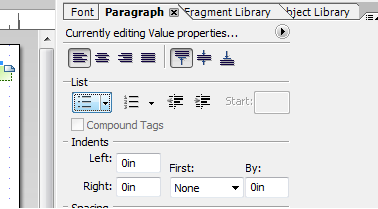Bullet Points in Textfield
![]()
- Mark as New
- Follow
- Mute
- Subscribe to RSS Feed
- Permalink
- Report
I attached a sample pdf to show the problem I am having. I created a text field that is supposed to have bullet points. However bullet points are not selectable in the "paragraph" toolbar of Livecycle. Screen shot attached. Althought it looks like the button is selectable, nothing happens when I click on the button. The numerical bullet button acts in the same manner.
What am I missing here? All I want is the user to enter their text into a text field such as:
- Afghanistan
- Australia
- Bangladesh
- Canada
- England and Wales
.....and get bullet points in front of each line's begining.
https://workspaces.acrobat.com/?d=qahtw*LakJO7LcRVN7*icw
Solved! Go to Solution.
Views
Replies
Total Likes
![]()
- Mark as New
- Follow
- Mute
- Subscribe to RSS Feed
- Permalink
- Report
I discovered that the feature is only supported for static text not text fields in Designers UI.
But you can modify the XML source of your text field, so it will work also.
1. Create a text field with any default value.
2. Create a text object a make the desired settings in the paragraph palette.
3. Switch into the XML source and copy the entire <value> tag of the text object (looks like this).
<value>
<exData contentType="text/html">
<body xmlns="http://www.w3.org/1999/xhtml" xmlns:xfa="http://www.xfa.org/schema/xfa-data/1.0/"><ul style="letter-spacing:0in;list-style-type:disc"><li><span style="xfa-spacerun:yes"> </span></li></ul></body>
</exData>
</value>
4. While you're still in the XML source view select your text field in the hierarchy tree to set focus on it.
5. Select its entire <value>tag and replace it with the one you copied before.
<field name="Textfield" y="50.8mm" w="139.7mm" h="22.225mm">
...
<value>
<text>Default Text</text>
</value>
</field>
6. It now looks this way and behafes as expected.
<field name="Textfield" y="50.8mm" w="139.7mm" h="22.225mm">
...
<value>
<exData contentType="text/html">
<body xmlns="http://www.w3.org/1999/xhtml" xmlns:xfa="http://www.xfa.org/schema/xfa-data/1.0/"><ul style="letter-spacing:0in;list-style-type:disc"><li><span style="xfa-spacerun:yes"> </span></li></ul></body>
</exData>
</value>
</field>
Views
Replies
Total Likes
![]()
- Mark as New
- Follow
- Mute
- Subscribe to RSS Feed
- Permalink
- Report
Hi,
The bullet points only work for a target version of Acrobat X or higher.
Ensure you selected the correct target version in the form properties.
Views
Replies
Total Likes
![]()
- Mark as New
- Follow
- Mute
- Subscribe to RSS Feed
- Permalink
- Report
I discovered that the feature is only supported for static text not text fields in Designers UI.
But you can modify the XML source of your text field, so it will work also.
1. Create a text field with any default value.
2. Create a text object a make the desired settings in the paragraph palette.
3. Switch into the XML source and copy the entire <value> tag of the text object (looks like this).
<value>
<exData contentType="text/html">
<body xmlns="http://www.w3.org/1999/xhtml" xmlns:xfa="http://www.xfa.org/schema/xfa-data/1.0/"><ul style="letter-spacing:0in;list-style-type:disc"><li><span style="xfa-spacerun:yes"> </span></li></ul></body>
</exData>
</value>
4. While you're still in the XML source view select your text field in the hierarchy tree to set focus on it.
5. Select its entire <value>tag and replace it with the one you copied before.
<field name="Textfield" y="50.8mm" w="139.7mm" h="22.225mm">
...
<value>
<text>Default Text</text>
</value>
</field>
6. It now looks this way and behafes as expected.
<field name="Textfield" y="50.8mm" w="139.7mm" h="22.225mm">
...
<value>
<exData contentType="text/html">
<body xmlns="http://www.w3.org/1999/xhtml" xmlns:xfa="http://www.xfa.org/schema/xfa-data/1.0/"><ul style="letter-spacing:0in;list-style-type:disc"><li><span style="xfa-spacerun:yes"> </span></li></ul></body>
</exData>
</value>
</field>
Views
Replies
Total Likes
![]()
- Mark as New
- Follow
- Mute
- Subscribe to RSS Feed
- Permalink
- Report
Works like a charm. Thanks Radzmar!
Views
Replies
Total Likes
- Mark as New
- Follow
- Mute
- Subscribe to RSS Feed
- Permalink
- Report
This is a great trick, thanks so much radzmar! Is there any way to format the bullet point's indent spacing? Mine appear too far to the left from the edge of my text field, and I have tried manipulating the indent and margins to no avail.
Example (they appear like this in my field):
| Header 1 |
|---|
I would like them to appear like this: (closer to the edge)
| Header 1 |
|---|
Is there a bit of code I can add to the XML markup? Thanks again for your help!! ![]()
Views
Replies
Total Likes
Views
Likes
Replies
Views
Likes
Replies
Views
Likes
Replies