I am not familiar with the Oberthur solution, but it sounds like from your description that it is a digital certificate stored on a hardware device. If this is the case, Reader must be configured to access this device via a PKCS11 interface (driver, typically a DLL file).
To access the security settings dialog in Reader where this configuration musrt be completed, select Edit > Protection > Security Settings...
Select "PKCS#11 Modules and Tokens"
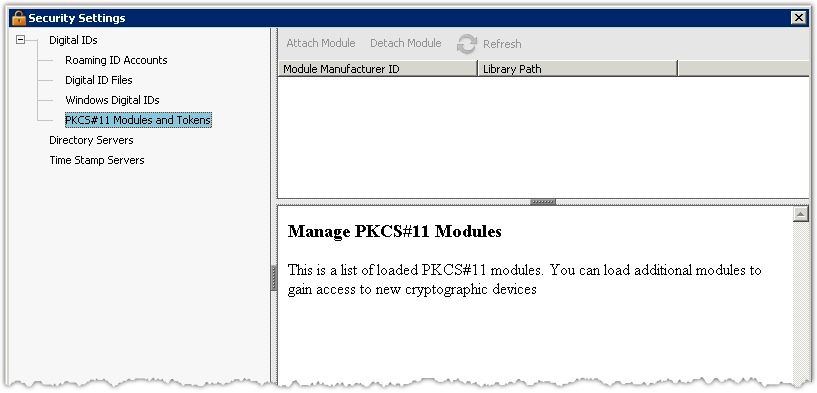
You will then get a security warning...
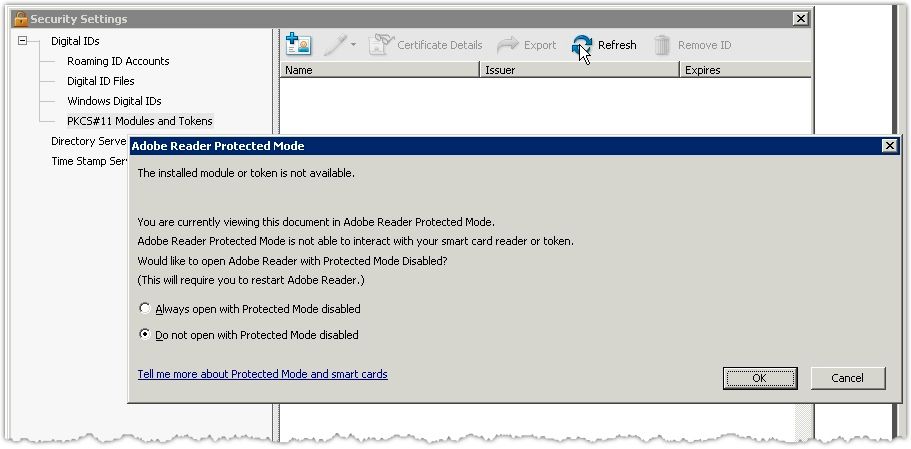
Select "Always open with Protected Mode disabled", click OK
Click the "Attach Module" button to install the driver.
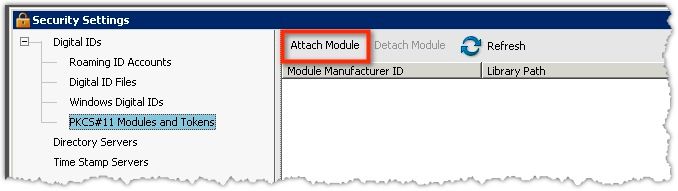
This should resolve your issue.
If you are using a "soft cert" (a digital certificate in file format such as PFX or P12) then you can ignore the PKCS#11 settings, and select the "Digital ID Files" option and click "Attach File"
Hope this helps.
Steve