Latest Articles
Unlocking Next-Gen Customer Experiences & Efficiency with Adobe Experience Platform Agent Orchestrator
485
1
0
Views
Like
Replies
Top KCS Articles for August 2025, Curated For Your AEP Troubleshooting Pleasure!
809
1
0
Views
Like
Replies
AI Assistant & Audience Management in Adobe Experience Platform
629
4
1
Views
Likes
Replies
Using Adobe Experience Platform AI Assistant
1.3K
10
0
Views
Likes
Replies
Top KCS Articles for June 2025, Curated For Your AEP Troubleshooting Pleasure!
282
1
0
Views
Like
Replies
Top KCS Articles for May 2025, Curated For Your AEP Troubleshooting Pleasure!
342
4
0
Views
Likes
Replies
Data Distiller | Easy Query Authoring Using the Object Browser
301
1
0
Views
Like
Replies
Data Distiller | A Guide to Using the Download Query Results Feature
460
1
0
Views
Like
Replies
Data Distiller | A Guide to Migrating Non-Expiring Credentials in Queries
366
1
0
Views
Like
Replies
Data Distiller | A Guide to Setting Alerts for Scheduled Query Status - Delay Alert
383
2
1
Views
Likes
Replies




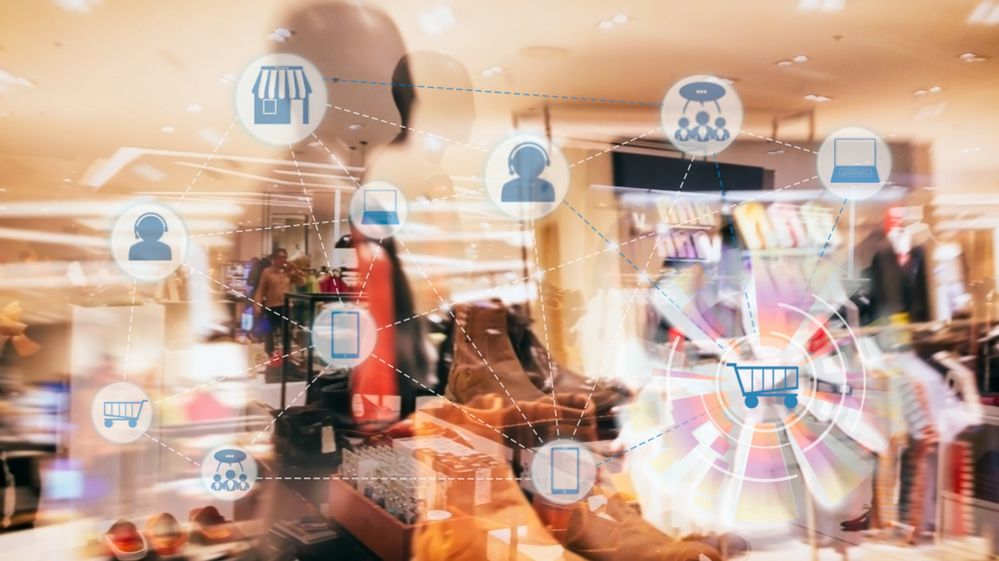
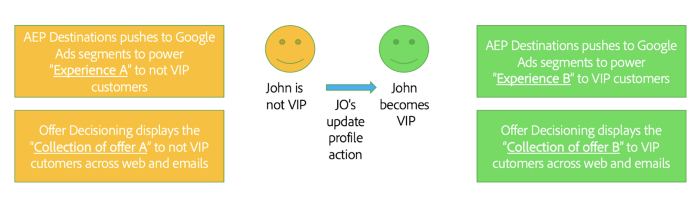
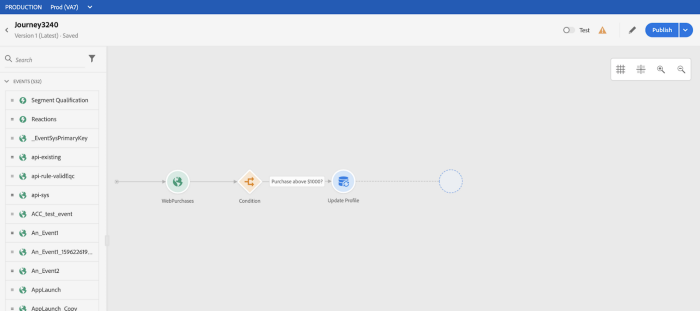

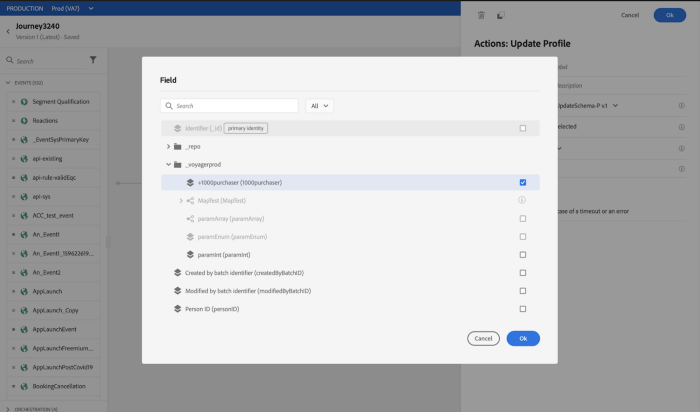
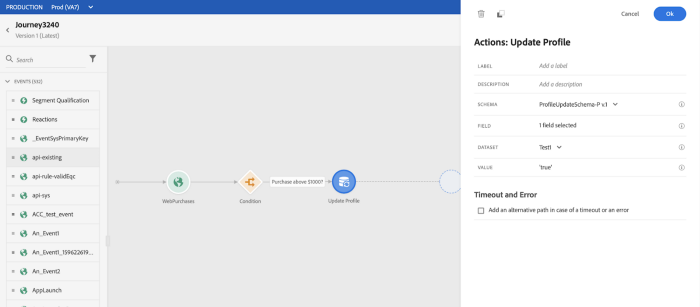

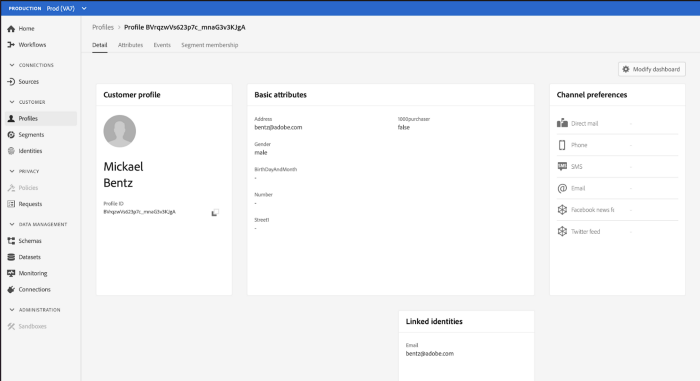
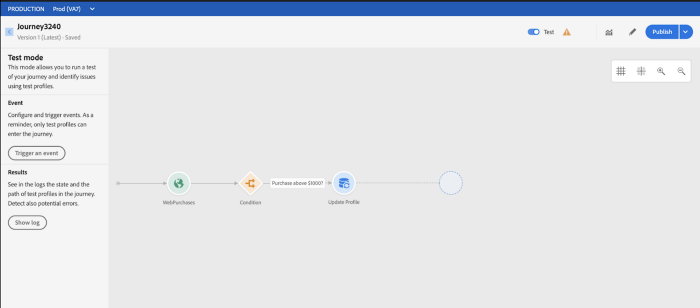
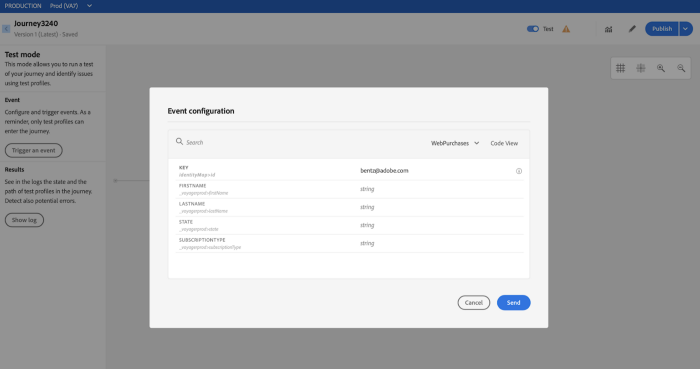

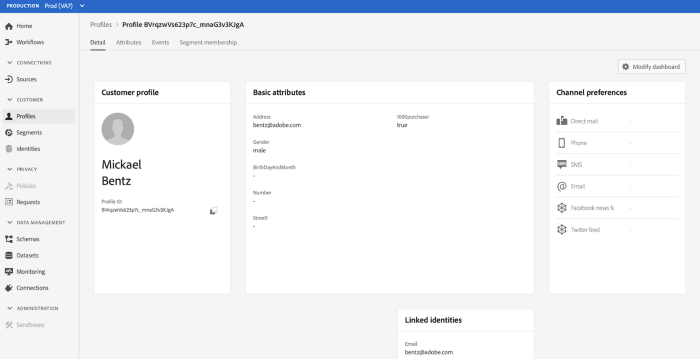

You must be a registered user to add a comment. If you've already registered, sign in. Otherwise, register and sign in.