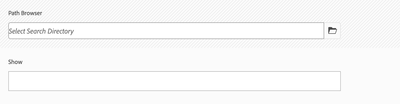Need help with getting files/folders selection in Asset Admin Search Rail back
- Mark as New
- Follow
- Mute
- Subscribe to RSS Feed
- Permalink
- Report
Hello -- I need assistance with getting the files/folders/files & folders selection option back in our AEMaaCS Production environment. I'm not sure how to add the needed properties under "Show" in our Assets Admin Search Rail in Production. I was able to do this in Dev in CRXDE, but we don't have access to CRXDE in Production.
Any assistance is appreciated.
Solved! Go to Solution.
Topics help categorize Community content and increase your ability to discover relevant content.
Views
Replies
Total Likes

- Mark as New
- Follow
- Mute
- Subscribe to RSS Feed
- Permalink
- Report
From the screenshots (what is brettingprod 🙂 i am not sure if this might be it,
shouldn't there be a path browser predicate which in turn would be above your show predicate?
Like this:
As is - how do you change the behavior on your production enviroment to be like in your development enviroment:
Usualy, you would have the changes made within the master branch and push it via the deployment pipeline.
But in case, you just want to try out, if this will do the changes you want it to do, you can try the following.
Go to your CRX package manager, create a new package, for /conf/global/settings/dam/search/facets - then download this package- upload and install it on your production enviroment to have the settings instantly.
Edit: As written in addition: You need to put this change also in your master branch within the git, otherwise this will not be a permanent change. Your next deployment will overwrite the settings with whatever your settings are in your git - master branch.


- Mark as New
- Follow
- Mute
- Subscribe to RSS Feed
- Permalink
- Report
@ndlholm1 There are three queries here:
1. Show is a OOTB search predicate that does not have any properties under it. If you have customized it and added any specific properties that need to be checked in as code into your GIT Repo and added required entry in filter.xml, so the build would add your custom changes to the new environment you are deploying to.
2. On my CS sandbox, the option for files list me out all the three options as OOTB drop down. Have you done some customizations into it? You might need to check error logs at both browser and backend for any issues with customizations.
3. Yes we dont have access to CRXDE in AEMaaCS, and hence we need to check in all out customizations in the code, to make it available on Production.

- Mark as New
- Follow
- Mute
- Subscribe to RSS Feed
- Permalink
- Report
From the screenshots (what is brettingprod 🙂 i am not sure if this might be it,
shouldn't there be a path browser predicate which in turn would be above your show predicate?
Like this:
As is - how do you change the behavior on your production enviroment to be like in your development enviroment:
Usualy, you would have the changes made within the master branch and push it via the deployment pipeline.
But in case, you just want to try out, if this will do the changes you want it to do, you can try the following.
Go to your CRX package manager, create a new package, for /conf/global/settings/dam/search/facets - then download this package- upload and install it on your production enviroment to have the settings instantly.
Edit: As written in addition: You need to put this change also in your master branch within the git, otherwise this will not be a permanent change. Your next deployment will overwrite the settings with whatever your settings are in your git - master branch.

- Mark as New
- Follow
- Mute
- Subscribe to RSS Feed
- Permalink
- Report
Thank you so much, @Adilos-Cantuerk! This worked!

- Mark as New
- Follow
- Mute
- Subscribe to RSS Feed
- Permalink
- Report
@ndlholm1 Your welcome! I am glad i could help.
But don't ignore what @krati_garg wrote.
You will still have to implement this code into your master branch in the git.
Otherwise your next deployment will set this back to the state your master branch has it.

- Mark as New
- Follow
- Mute
- Subscribe to RSS Feed
- Permalink
- Report
Thanks, @Adilos-Cantuerk. Where in the code would this need to go? Which folders specifically?

- Mark as New
- Follow
- Mute
- Subscribe to RSS Feed
- Permalink
- Report
This depends a bit on whatever you changed in the code...
The path the search is OOTB is /conf/global/settings/dam/search/facets/assets
in there the content.xml should start with:
But if you made changes in the code, you could see this reflected in the CRXDE.

- Mark as New
- Follow
- Mute
- Subscribe to RSS Feed
- Permalink
- Report
This is where I get confused. I had originally made the changes right from Tools > General > Search Forms that removed the selection drop-down for Files, Folders, and Files & Folders. I didn't make this change by changing the code itself (although, I know that doing this changed the piece of code responsible). I just don't know where that code is in our repository.
It's easy to find through CRXDE, and I was able to make the change there to get this option back in Dev (see search-filters-dev screenshot).
However, I don't know where to make this change in our repository code, because the file structure looks different. I can't navigate to the same spot to add the code because I don't know where that is in the repository (see repo screenshot).
I need to know which folder(s) and file(s) need to have the code you shared above added to them.

- Mark as New
- Follow
- Mute
- Subscribe to RSS Feed
- Permalink
- Report
In your repo you will find it then in
ui.content/src/main/content/jcr_root/conf/global/settings/dam/search/facets/assets/

- Mark as New
- Follow
- Mute
- Subscribe to RSS Feed
- Permalink
- Report
Hmm...I will need to try to see if I can figure this out. I don't have a global folder within ui.content/src/main/content/jcr_root/conf (see repo-2 screenshot).

- Mark as New
- Follow
- Mute
- Subscribe to RSS Feed
- Permalink
- Report
Oh, i am sorry - my mistake, i forgot... we have more than one setting... - just skip /global and continue with /settings

- Mark as New
- Follow
- Mute
- Subscribe to RSS Feed
- Permalink
- Report
Ok -- Thank you!
- Mark as New
- Follow
- Mute
- Subscribe to RSS Feed
- Permalink
- Report
@ndlholm1 We hope you found the AEM community valuable. We anticipate your return as either a learner or a contributor. The community benefits from SMEs like you. Please ask your AEM peers to join and contribute. Happy AEM learning!
Kautuk Sahni

Views
Replies
Total Likes
Views
Likes
Replies
Views
Likes
Replies
Views
Likes
Replies