This conversation has been locked due to inactivity. Please create a new post.



This conversation has been locked due to inactivity. Please create a new post.
Hi
I am trying to export some delivery logs
Unfortunately one of the related fields I need has some line breaks in it
Consequently, when it gets exported, these line breaks mess up csv/tsvs, whichever newline option I choose when extracting the data.
Is there an easy way to replace these characters?
Cheers
Stephen
Solved! Go to Solution.
stephenjwz I've been able to find a workaround.
So for my tst, I took example of nms:delivery schema. It has a description field with attribute name as desc and it can contain multiline text.
So here's what I did.


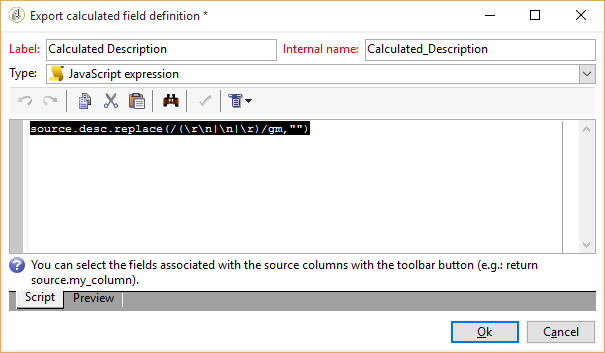
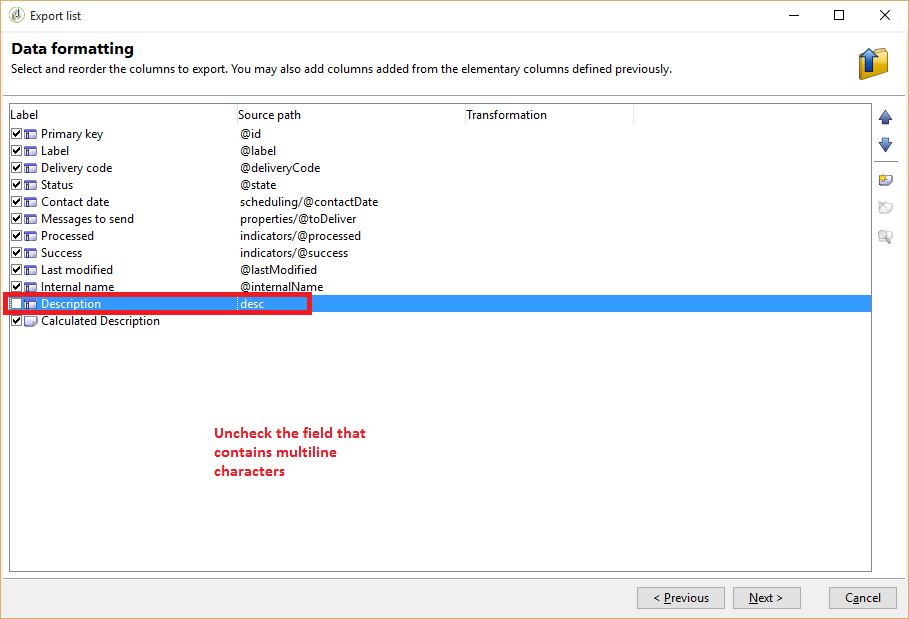
Hope this helps.
Hi stephenjwz, please try exporting them as a XML and see if it helps.
In case it is mandatory to export in CSV, please can you show a sample data as stored in the database table column?
Hi Vipul,
Thanks for the fast reply - using XML definitely does solve the problem, though it seems to make the output a pretty big file, which is kind of a problem in itself. If it's possible to fix the data & keep csv or tsv format, that'd be my preference, but I may resort to xml if not.
Data looks like
value1
value2
value3
it's the description field from delivery log... ideally we wouldn't keeo so much stuff in a big raw text field, but it's unfortunately the way we're currently using it. I figured it might need a sql or javascript thing to perform the replace function on the string.
Thanks
Views
Replies
Total Likes
Additionally when the XML file has been saved, you can open it in MS Excel. Excel will automatically convert it to its format and then you can save it as XLSX and maybe CSV as well.
stephenjwz I've been able to find a workaround.
So for my tst, I took example of nms:delivery schema. It has a description field with attribute name as desc and it can contain multiline text.
So here's what I did.


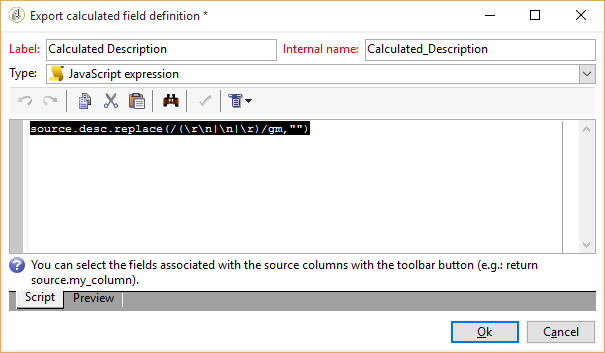
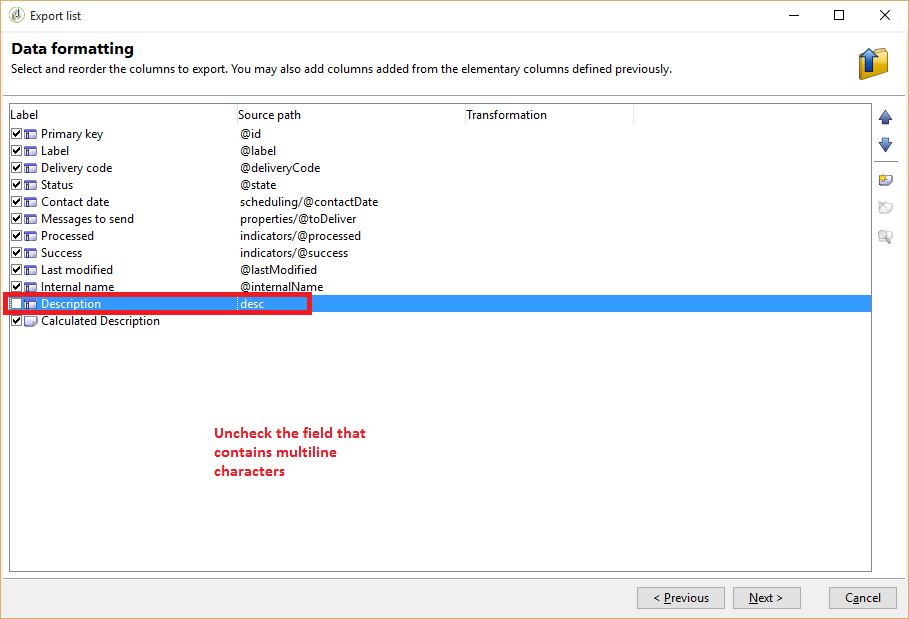
Hope this helps.
Thanks Vipul - perfect solution, really appreciate your help.
Views
Replies
Total Likes