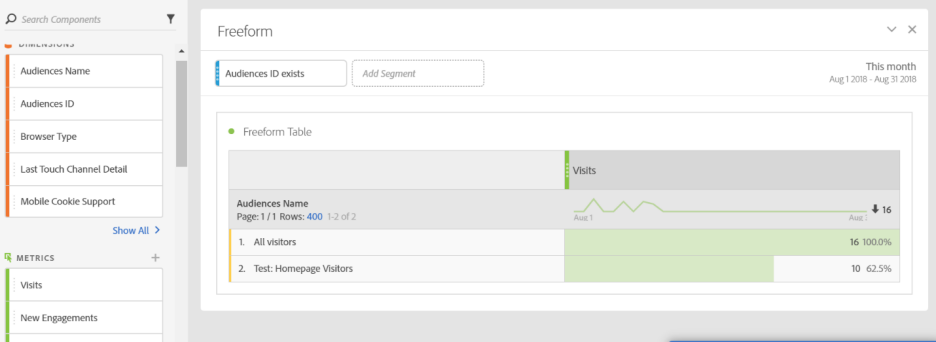The ability to create ideas and blogs are temporarily disabled. We apologize for the inconvenience.
Latest Articles
Audience Metrics Side-by-Side via Data Distiller Query Pro Mode
636
0
0
Views
Likes
Replies
Renew Your Adobe Audience Manager Certification Free of Charge
1.0K
1
1
Views
Like
Replies
Adobe Certification Exam Prep Portal Now Available
1.3K
0
2
Views
Likes
Replies
Getting the most out of Profile Merge Rules - Tips, Tricks and Strategies
29.7K
9
2
Views
Likes
Replies
Traits and Segments Best Practices
29.8K
9
0
Views
Likes
Replies
Take Control of Server-side Forwarding: Using the [cm.ssf] Context Variable
6.9K
4
4
Views
Likes
Replies
Segment population smaller than onboarded trait population - Why?
2.7K
3
0
Views
Likes
Replies
AAM Feature Release Announcement: Trait Recommendations, powered by Sensei
3.5K
2
0
Views
Likes
Replies
Getting data in Audience Manager using DCS API calls
7.2K
1
1
Views
Like
Replies
Audience Analytics - Analyzing AAM segments with Adobe Analytics
4.0K
6
1
Views
Likes
Replies