Latest Articles
Adobe Advertising Cloud Quick Tips #1
1.7K
3
2
Views
Likes
Replies
First-Party Data: Future of Digital Marketing
3.7K
7
5
Views
Likes
Replies
Creative Ways Digital Advertisers are Ruling the World! – Part 1
1.3K
1
0
Views
Like
Replies
CTV- The new boon in storytelling
1.7K
0
0
Views
Likes
Replies
Performance Display Advertising - Best Practice for Brands/Advertisers
2.0K
3
0
Views
Likes
Replies
Understanding Programmatic Transactions in the Current Era of Digital Marketing
2.9K
1
1
Views
Like
Replies
Advertising in the times of Crisis
2.5K
5
0
Views
Likes
Replies
Demystifying Data #2: The Cuts Depend on the Dishes
3.0K
6
0
Views
Likes
Replies
The Untapped Potential of Audio Advertising
6.5K
5
2
Views
Likes
Replies
Stalled Auto industry now eyeing towards Video Advertising to keep the Engine running
6.5K
6
2
Views
Likes
Replies




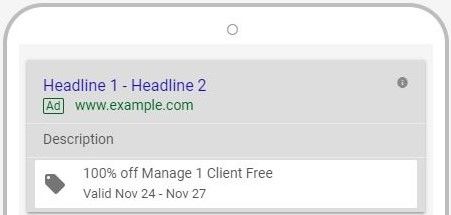
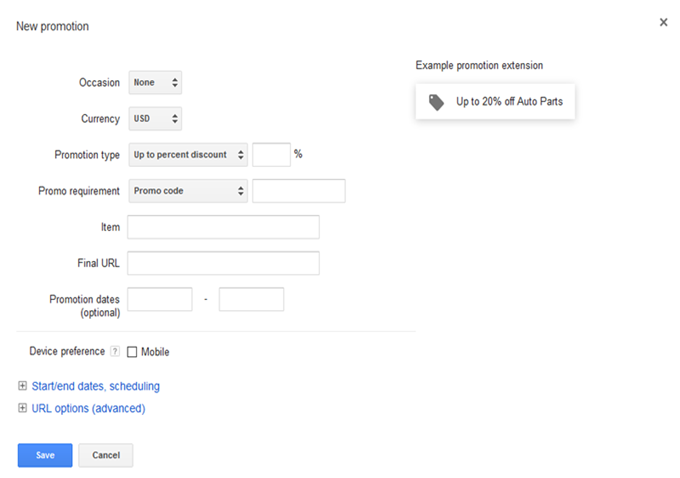
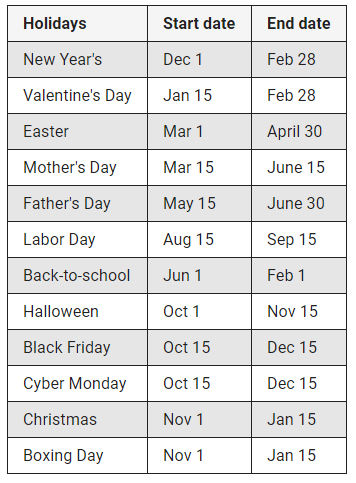

You must be a registered user to add a comment. If you've already registered, sign in. Otherwise, register and sign in.