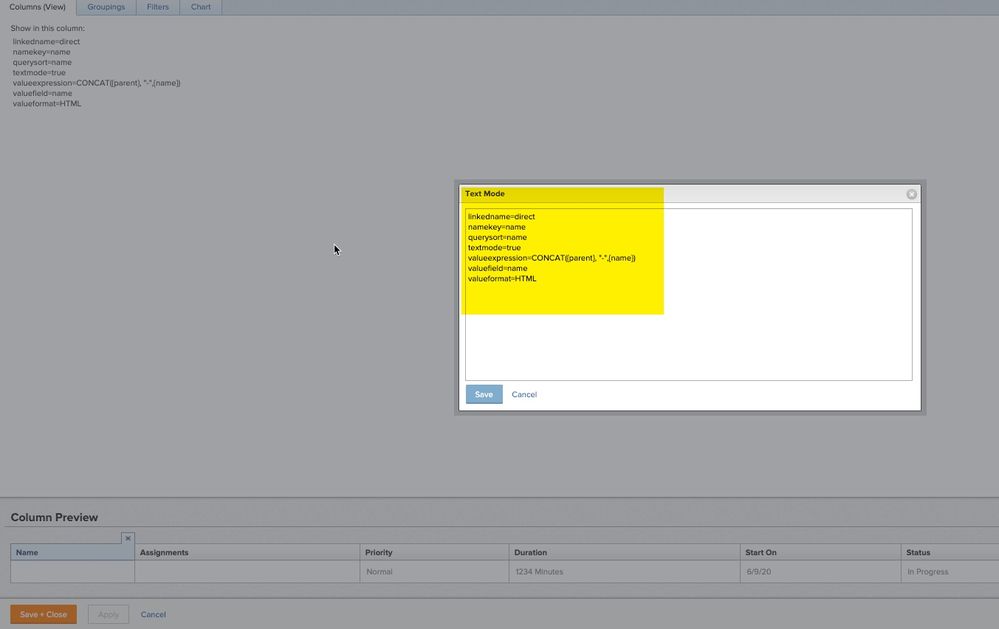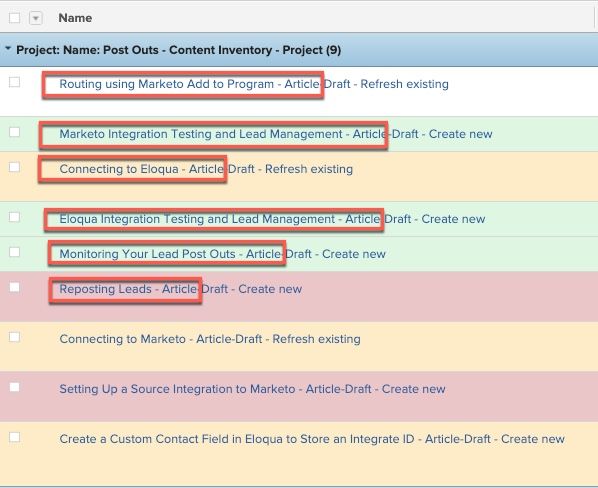Task Reports: Can you display the Parent-Child relationship?
![]()
- Mark as New
- Follow
- Mute
- Subscribe to RSS Feed
- Permalink
- Report
Is there a way to structure a Task report so that the parent-child relationship is clearly visible, i.e. sub-tasks are indented beneath the appropriate parent task? We have a task report that shows all tasks that are either late or due within 2 weeks, sorted in date order from oldest to newest. It's often challenging to understand the context or purpose of a specific task when viewing it on the report because you can't see what parent task it rolls up into. Can you build the report in such a way that you can see the indents that are visible on the actual Tasks page of the project?
Solved! Go to Solution.
![]()
- Mark as New
- Follow
- Mute
- Subscribe to RSS Feed
- Permalink
- Report
Hi Anna,
Of course! The first screenshot shows the hours grouped by parent task and this was done with a calculated field which lives in a custom form on each task. This works well because all of our teams use templates for new projects and we have that custom form and calculated field on every task. Here is the calculated field setup for the custom form and a screenshot of what it looks like in the report:
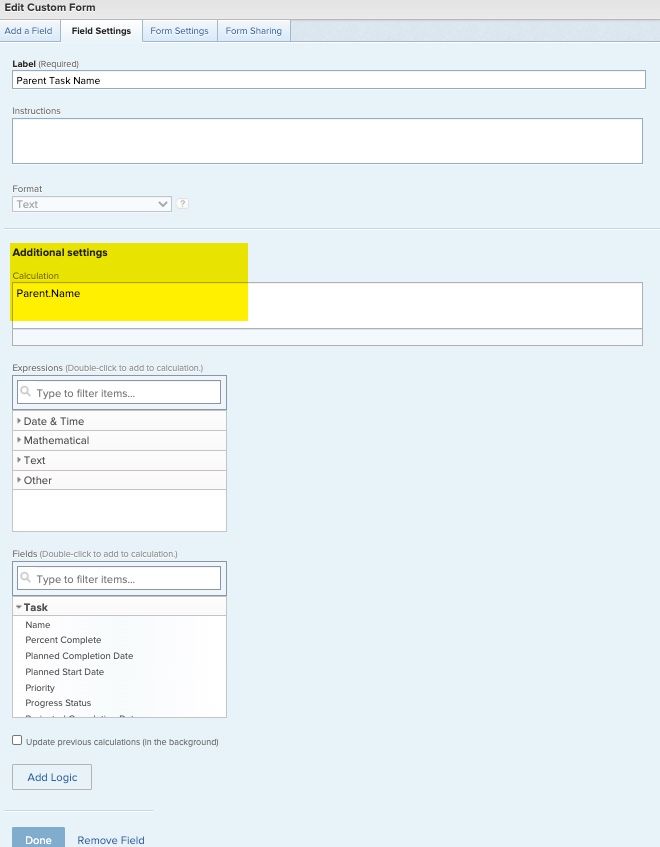
For the second screenshot, I combined the parent task name with the task name in a report. This was done with Text Mode. To do this, add any field into the report in the columns tab and then switch that column to text mode and enter the text below. Note that the bolded items are the field names that I wanted to merge, so you could make this work with any fields as long as you have the field object names correct.
linkedname=direct
namekey=name
querysort=name
textmode=true
valueexpression=CONCAT({parent}, "-",{name})
valuefield=name
valueformat=HTML
Hope this helps and let me know if you have any questions. Happy to help 😊

- Mark as New
- Follow
- Mute
- Subscribe to RSS Feed
- Permalink
- Report
Hi Anna,
As you've likely noticed, when all tasks are present (such as on the Tasks tab of a Project) and ordered by Task Number, Workfront helpfully intents them according to their logical work breakdown structure (WBS). However, when you sort otherwise (and/or filter out certain tasks), Workfront automatically removes that hierarchical perspective, and instead simply presents all tasks as a left aligned "flat" list.
To recapture that hierarchy, I can offer a couple of suggestions:
- Include and sort by the built in "WBS" field as a parameter in your view, either as its own column, or in text mode on the task name column, instead of valuefield=name, use valueexpression=CONCAT({wbs}," ",{name}) to visually see why something is indented (e.g. 1.2.1 My Low Level Task)
- Use the Workfront "Indent" field to physically recreate the indentations in text mode on the task column, instead of valuefield=name, use valueexpression=CONCAT(LEFT(">>>>>>>>>>",{indent}),{name})
Regards,
Doug
![]()
- Mark as New
- Follow
- Mute
- Subscribe to RSS Feed
- Permalink
- Report
This is very helpful and at least gets me partly there, thank you!
Views
Replies
Total Likes
- Mark as New
- Follow
- Mute
- Subscribe to RSS Feed
- Permalink
- Report
If you're looking to do it on a report, at least have the indentation, minus the WBS, workfront published a "workaround" in their text mode solutions on help but the view is horrendous as it essentially has you code in - - - - ------ --------- --------- depending on the child level so you see a certain amount of dashes. I was able to figure out a different way to bypass this but it wasn't easy. If that's what you're looking for I can try to explain!
![]()
- Mark as New
- Follow
- Mute
- Subscribe to RSS Feed
- Permalink
- Report
Thanks Jordan! I am definitely interested in getting more info on how you do this, if it's not too much trouble. The suggestion provided above by Doug was helpful but does not quite get me what I'm wanting. I don't people to have to think about what they're looking at when they view the report - I want them to immediately see the sub-tasks physically indented beneath the parent tasks, like they are on the Tasks page of the project. It sounds like what you described could get me what I'm looking for.
Thank you!
Views
Replies
Total Likes
- Mark as New
- Follow
- Mute
- Subscribe to RSS Feed
- Permalink
- Report
Sure! I'm having issues getting the code to past into here for some reason so I'll try sending in a message!
Views
Replies
Total Likes
- Mark as New
- Follow
- Mute
- Subscribe to RSS Feed
- Permalink
- Report
Jordan, I am interested in this code if you are willing to share.
Views
Replies
Total Likes
![]()
- Mark as New
- Follow
- Mute
- Subscribe to RSS Feed
- Permalink
- Report
Hi Jordan, the screenshot you posted is exactly what I am looking for. If you happen to have that code and don't mind sharing, I would really appreciate it! Thank you.
Views
Replies
Total Likes
![]()
- Mark as New
- Follow
- Mute
- Subscribe to RSS Feed
- Permalink
- Report
We built a calculated field and added the form where that field exists onto tasks which made reporting very clean and nice. In this report, we have tasks grouped by the Parent Task. This also works to give a nice and clean chart for reporting.
In a different scenario, I used text mode to combine the parent task name with the child task name so they showed on the same line.
Everything inside the red box is the parent task and everything after "Article" is the child task and i separated them by using "-"
![]()
- Mark as New
- Follow
- Mute
- Subscribe to RSS Feed
- Permalink
- Report
Hi Erica,
Thank you so much for this! I think your formatting is more along the lines of what I was looking for. Would you be willing to share screenshots of how you built this report?
Thank you!
Views
Replies
Total Likes
![]()
- Mark as New
- Follow
- Mute
- Subscribe to RSS Feed
- Permalink
- Report
Sorry, wasn't specific - screenshots of how you built either the top report where you grouped by parent, and/or the bottom one where you named the task as "parent - child" would be very helpful. Thank you!
Views
Replies
Total Likes
![]()
- Mark as New
- Follow
- Mute
- Subscribe to RSS Feed
- Permalink
- Report
Hi Anna,
Of course! The first screenshot shows the hours grouped by parent task and this was done with a calculated field which lives in a custom form on each task. This works well because all of our teams use templates for new projects and we have that custom form and calculated field on every task. Here is the calculated field setup for the custom form and a screenshot of what it looks like in the report:
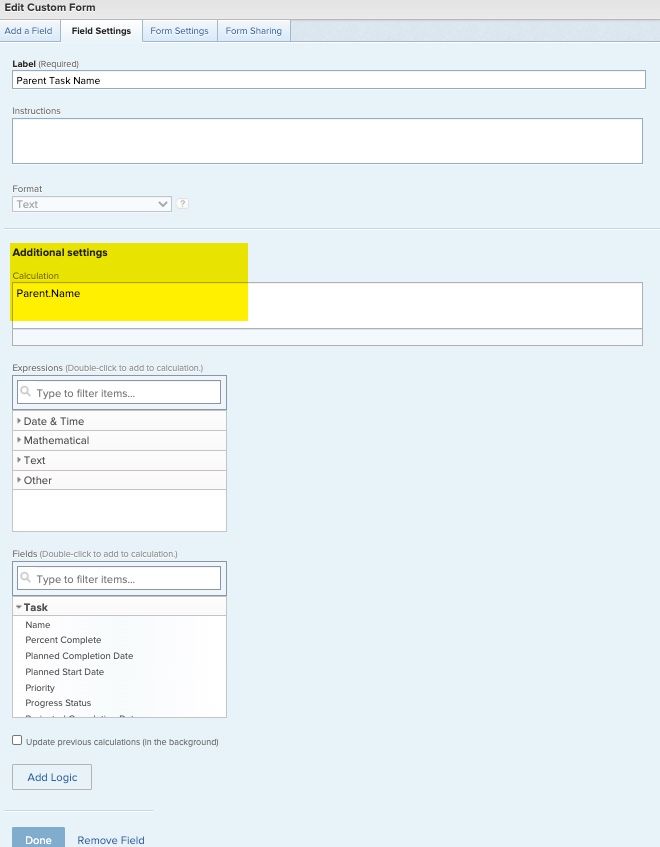
For the second screenshot, I combined the parent task name with the task name in a report. This was done with Text Mode. To do this, add any field into the report in the columns tab and then switch that column to text mode and enter the text below. Note that the bolded items are the field names that I wanted to merge, so you could make this work with any fields as long as you have the field object names correct.
linkedname=direct
namekey=name
querysort=name
textmode=true
valueexpression=CONCAT({parent}, "-",{name})
valuefield=name
valueformat=HTML
Hope this helps and let me know if you have any questions. Happy to help 😊
![]()
- Mark as New
- Follow
- Mute
- Subscribe to RSS Feed
- Permalink
- Report
Oh my gosh this is awesome! Just tried the second option and it worked beautifully! Thank you so much, this is going to make my life so much easier lol!
Views
Replies
Total Likes
![]()
- Mark as New
- Follow
- Mute
- Subscribe to RSS Feed
- Permalink
- Report
Yay!! Glad it helped and is going to make your life easier. 🙌
- Mark as New
- Follow
- Mute
- Subscribe to RSS Feed
- Permalink
- Report
I'm also wondering if the task report can specify to only show the one immediate parent of a specific task (not the parent's parent and their parent too) for a WBS that goes pretty deep. Thanks!
Views
Replies
Total Likes
Views
Likes
Replies