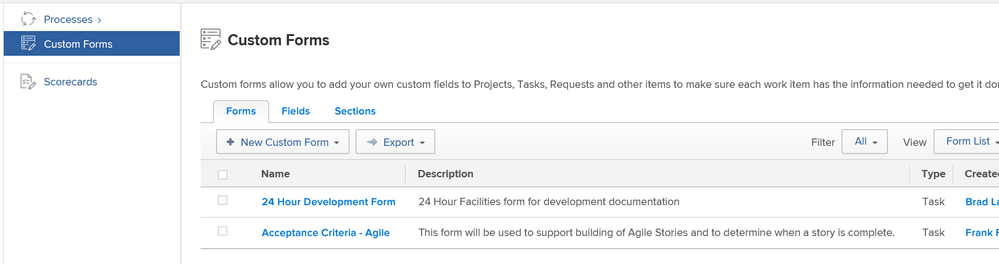Not seeing Custom Forms I created
- Mark as New
- Follow
- Mute
- Subscribe to RSS Feed
- Permalink
- Report
I created two custom forms over 8 months ago. Recently when I go to Setup and look at Custom Forms I am no longer seeing those forms in case I want to edit them. Let me provide a timeline that may help someone identify a solution and add that I am not an administrator for our organization; I have a Planner license:
- When we started I was in the classic environment where I created the forms
- Initially I was able to select Setup and see all custom forms until recently
- At some point I was moved to the Beta Testing platform - but did not have any reason to check for custom forms so not sure if that had any impact
- Several weeks ago I asked to be reverted back to the Classic Platform as I was having difficulty seeing my teams past iterations (forgot to mention we are an Agile Team)
- About 1 -2 weeks after that I worked with our System Administrator to delete several fields that appeared in both custom forms (The forms were identical; 1 - is a task custom form and the other is a copy of that form to make it a request custom form)
- In the last week I decided to see what those forms looked like and when I select Setup and click on Custom Forms I only see two custom forms (1 that was created by my team lead who also has a planner license and the other is an old custom form that I created when we first started that we will probably delete)
- I now the two custom forms that I no longer can view exist because they can be selected on the task objects and the request objects (actually have it setup that the custom form for the request is generated or created when a user selects a specific type of request).
The system administrator and I have been collaborating but have yet to find a cause or solution. We just want to allow me to at least see the two forms that I created in case I want to make some changes. I appreciate it if anyone has any ideas on how to make this happen. It would be a bonus if I could see all custom forms like I once was able to do only because in our organization we have collaboration between teams and it is beneficial to have some insight to what other teams are doing.
Views
Replies
Total Likes

- Mark as New
- Follow
- Mute
- Subscribe to RSS Feed
- Permalink
- Report
I'm going to give you a link, but also explain and add to the contents because sometimes this is a really difficult concept for certain users.
https://experience.workfront.com/s/article/Share-a-Custom-Form-1791452368
1) (not included in the article) Check your filter. Sometimes folks have their filters set to something that excludes a few more forms than they bargained for. Maybe set your filter to "All" to start with: if those missing forms pop up, it means they may have been deactivated. I don't expect it to solve your exact problem but I think it's worth a double check (kind of like deleting cache and cookies, or rebooting your computer.... I would do this before raising the red flag).
2) Have your system admin check the Form Sharing tab. Here's what the article is saying.
A) GROUPS: can edit custom forms in the setup area if they have the right access level
B) Teams, people, roles, companies: can see the form to attach it on an object
That's it. Hard bit over. If your system admin is still struggling with this, the easiest way to work around it is by having them compare the Form Sharing and Form Settings tabs of the forms you cannot see, with the forms you can see, and make sure the forms you cannot see contains the same information as the forms you can see. You may find that for the form you can see (that was created by another planner), you are listed in a group that the planner is in, and that group is missing from the Form Sharing tab of the original forms that you now can't see. Or you might find that one is active and the other is not active.
Hint: All your groups on the forms sharing tab have a little "i" to the right of the group name. When you hover over the "i" it reminds you these folks can modify (edit) the form in setup.
3) So for your particular problem, you probably need to be in a group that is listed on the form sharing tab. But for future reference, had a user not been able to see the custom form area, I would have your system admin check their access level and make sure that they have "allowed administrative access" (this is the first section under all the boxes) to "custom forms in my group" (this is a checkbox)
Hope that helps!
Views
Replies
Total Likes
- Mark as New
- Follow
- Mute
- Subscribe to RSS Feed
- Permalink
- Report
We have still not found a solution. My filter is set to All and I have no other view but Form List which is the view out of the box. I am the owner of the forms I am trying to find so we are at a lost. I have reset my user and have cleared my cache. The odd aspect of this is everyone that has the same template and license level I have see all the forms but when the administrators sign on as me they have the same experience I have and only see two forms.
In the company Sandbox I see all the forms but in the Sandbox that is refreshed weekly I have the same experience as production; only seeing two forms in the list.
Any suggestions other than what has already been provided, basically I need to make some changes to the custom forms and can't do that?
Views
Replies
Total Likes

- Mark as New
- Follow
- Mute
- Subscribe to RSS Feed
- Permalink
- Report
Although I doubt it is the same root cause as the Case of the Missing Updates, I suggest you rule the latter out using the following approach:
- log in to your company Sandbox
- click into the url bar in your browser
- remove everything after the .com
- paste the following after the .com
- /attask/api/v10.0/ctgy/search?name_Mod=cicontains&name=
- type in the name of the first Missing Custom Form after name=
- hit enter on your keyboard
Since you currently can see the Missing Custom Form in your customer sandbox, I expect the above API call will return data about it to your browser. There might even be more than one form returned, if you originally kept the same name when you copied the task form into a request form. After that:
- repeat the above for the second Missing Custom Form to confirm you can see the both Missing Custom Form via the API in your customer sandbox
- repeat all of the above in your production (my.workfront.com) environment
Now for the Detective analysis.
If you can see the Missing Custom Forms via the API in your customer sandbox and also through the Workfront user interface, that proves both your security and the user interface are working as expected.
If you cannot see the Missing Custom Forms via the API in your production environment nor through the Workfront user interface, provided the custom forms do exist (since other users can see them), it implies that the root cause of the problem is security.
If you can see the Missing Custom Forms via the API in your production environment but cannot through the Workfront user interface, it implies that the root cause of the problem is within the user interface for your user...just like the Case of the Missing Updates (Duh-Duh-DUHHHH!
Views
Replies
Total Likes
- Mark as New
- Follow
- Mute
- Subscribe to RSS Feed
- Permalink
- Report
Thanks Doug I just ran this in the Sandbox as well as the Production environment and got the following results: Based upon your logic then my problem is the same as people are getting on the not seeing Updates. Only difference I see is in Production there is an additional object code with the name (Copy)
- SBOX:
{"data":[{"ID":"5cc73dc00080dbb341d5a460844d8ca2","name":"24 Hour Support","objCode":"CTGY","description":"Additional Information for 24 Hour Support"},{"ID":"5dc5e53f00173b2266dce902d5f37d8e","name":"24 Hour Support (Request)","objCode":"CTGY","description":"Additional Information for 24 Hour Support"}]}
- Production:
{"data":[{"ID":"5cc73dc00080dbb341d5a460844d8ca2","name":"24 Hour Support","objCode":"CTGY","description":"Additional Information for 24 Hour Support"},{"ID":"5e74e17b00892e1f2c4e3ee7d4ccba07","name":"24 Hour Support (Copy)","objCode":"CTGY","description":"Additional Information for 24 Hour Support"},{"ID":"5dc5e53f00173b2266dce902d5f37d8e","name":"24 Hour Support (Request)","objCode":"CTGY","description":"Additional Information for 24 Hour Support"}]}
Views
Replies
Total Likes

- Mark as New
- Follow
- Mute
- Subscribe to RSS Feed
- Permalink
- Report
Innnnteresting Frank,
Having the API also return the third Missing Custom Form (Copy) makes sense, since my instructions used the cicontains ("case-insensitive contains") name_Mod ("modifier") to search, and what you entered matched the first part of the copied form's name.
Would it be possible to post a screenshot that illustrates the two forms you are seeing (as expected) in sandbox, vs what you the are not seeing (similar to the Missing Updates) in production, ideally with some "other forms" also included on both, for context?
Regards,
Doug
Views
Replies
Total Likes
- Mark as New
- Follow
- Mute
- Subscribe to RSS Feed
- Permalink
- Report
This is what I see in SBOX (All forms) 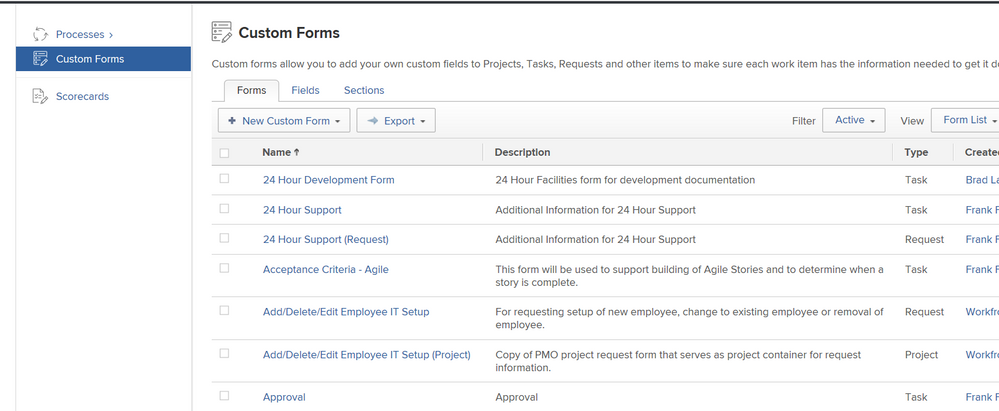
FRANK L. FORNATARO IT Supervisor (402) 471-2233
Views
Replies
Total Likes
- Mark as New
- Follow
- Mute
- Subscribe to RSS Feed
- Permalink
- Report
Views
Replies
Total Likes

- Mark as New
- Follow
- Mute
- Subscribe to RSS Feed
- Permalink
- Report
Thanks Frank,
Agreed: the Sandbox was likely refreshed before the (Copy) was created, which is why the API didn't return the (Copy) in the Sandbox.
As for those disconcerting screenshots, I noticed that Filter in the Sandbox (top one) is "Active", which makes me wonder whether if the isActive setting on the Missing Custom Forms in Production might be "false", for some reason. To check that (insert knuckle-crack sound), I suggest you switch to "api-internal" (which is where all the Good Stuff lives):
- log in to your company Sandbox (tab 1)
- click into the url bar in your browser
- remove everything after the .com
- paste the following after the .com
- attask/api-unsupported/ctgy/search?fields=isActive,group:*&name_Mod=cicontains&name=crew
- type in the name of the first Missing Custom Form after name=
- hit enter on your keyboard
- open a new tab (tab 2) in the same browser
- repeat the above for the second Missing custom Form
- open a new tab (tab 3) in the same browser
- repeat the above but against your production environment for the first Missing Custom Form
- open a new tab (tab 4) in the same browser
- repeat the above but against your production environment for the second Missing Custom Form
Detective time again:
With those 4 tabs open, you can then "flip" between tab 1 vs tab 3, and tab 2 vs tab 4, keeping your eye out for differences in the isActive setting and the Group definition (aka the form Security).
If there is a difference (such as the isActive), it's possible that once the difference is resolved, the Missing Custom Forms will reappear (although on a hunch, I wonder if you will also need to switch your production account back to Classic Workfront mode, matching Sandbox).
On the other hand, if there are no differences, the only remaining variation (we've been able to find, at least) is that the reason for Missing Custom Forms is related to something (whether Bug or As Designed) in the New Workfront Experience user interface.
Views
Replies
Total Likes