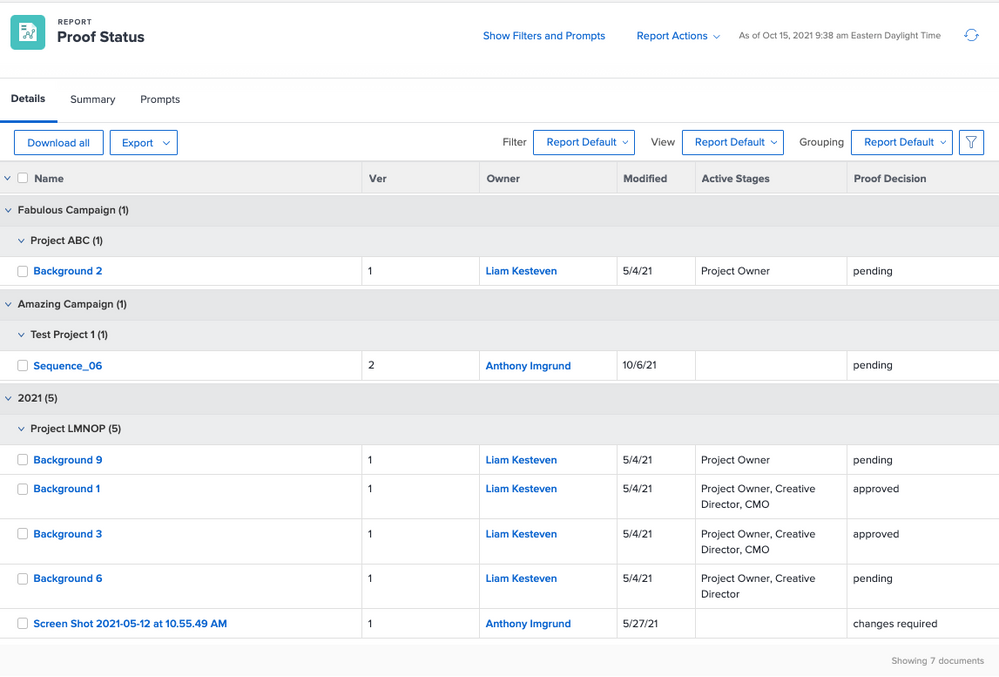Hi - yeah, unfortunately, all the data points you want to display are not possible in the Workfront interface at the moment. Workfront only has an "Active Stages" field and that shows you stages that have been activate and are UNLOCKED not without an approval (which I agree is very weird and I have let Product know that several times). To get exactly what you want, you would need to do a Fusion or API export and use a tool like Tableau, Power BI, or SQL Reporting Services.
Now I did a status report for my last agency, but I included completed proofs and had my filter just be Current projects. That way the Account team would know something was finished already. It was a document report with a prompt for portfolio (NOTE: You have to do Project >> Portfolio ID because if you just do Portfolio >> ID it will only show you documents stored on the Portfolio.) And then it was grouped by Program and Project. Included Name, Version, Owner, Last Modified, Active Stages, and overall Proof Decision. Filter was just Current Version >> Proof Creator ID is not blank and Project >> Status is Current.
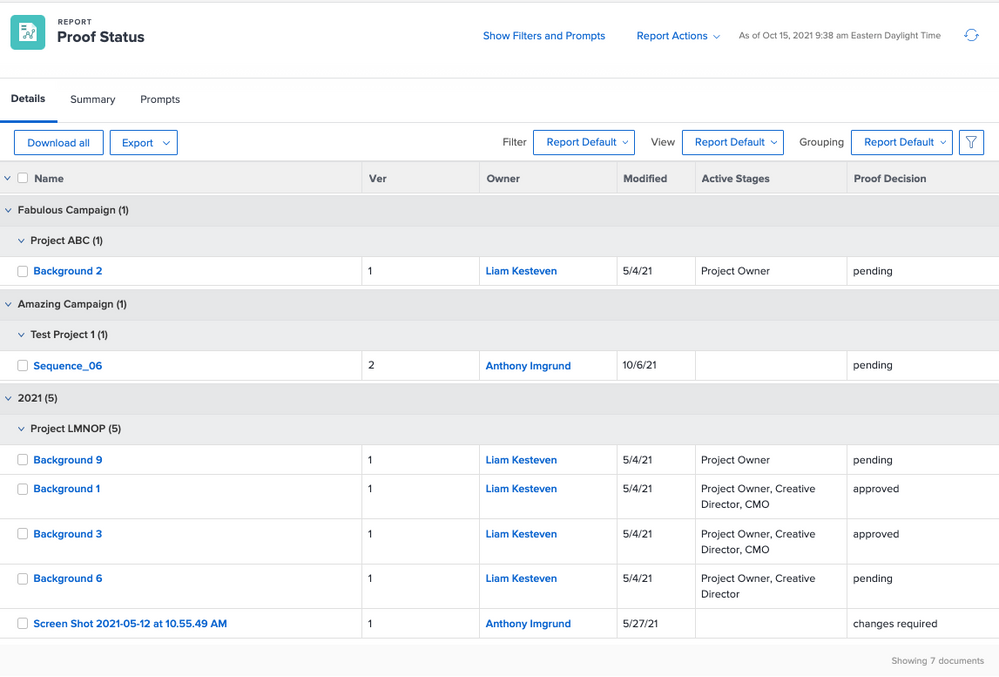
So while I can't help you too much with the columns, for the filter, I might be able to help. If you do a document report, you can (in the wizard, so no text mode) do Project >> Portfolio ID equals Portfolio you want, and then Current Version >> Proof Decisions equals pending. You don't need to worry about Awaiting Decision.
I know it wasn't the answer you were looking for, but hope it helps a little.