This conversation has been locked due to inactivity. Please create a new post.
This conversation has been locked due to inactivity. Please create a new post.

I recently encountered a challenge when redesigning some of my reports. Namely, some of them contain too many columns to make data legible.
Given the simplicity of content in some of them I figured I will substitute some of the fields with flags.
Problem appeared, I couldn't find a way to keep all the flags in one line.
Luckily I finally make this working with wrapping my "flag fields" with 2 extra columns that would overlay display with a bit of HTML.
Openning column (bolded crucial piece):
column.12.displayname=Details
column.12.sharecol=true
column.12.shortview=true
column.12.textmode=true
column.12.value=<span style="display: inline-block">
column.12.valueformat=HTML
Closing column:
column.16.shortview=true
column.16.textmode=true
column.16.value=</span>
column.16.valueformat=HTML
Result

Sharing this with community, hopefully this will make it easier for others
Topics help categorize Community content and increase your ability to discover relevant content.

Thanks for sharing this!
Views
Replies
Total Likes
Looks nice! Thanks for sharing!
Just for the inspiration, I'm wondering what information you are showing with the flags.
Views
Replies
Total Likes

e.g.
phone call icon - when requestor asked explicitly for conversation before work start, value is set to yes, and flag turns green
description icon - with hover over function, so that user don't need to open task details, but can quickly preview the description straight from the report
last note icon - again hover over to check last posted update to quickly catch up on current status of the task

Hi Rafal,
That sounds pretty neat. Could i see the text mode section for the description and/or last note to show the hover over?
Views
Replies
Total Likes

Both of these fields will work essentially in analogous way.
I learned that you can source icon from pretty much any online stock, of course not to cheat anyone I recommend filtering icons that are free and for commercial use. There are plenty of these. needed is direct link for the picture itself and not just page with the icon. You can do this by right click and selecting open image in new tab.
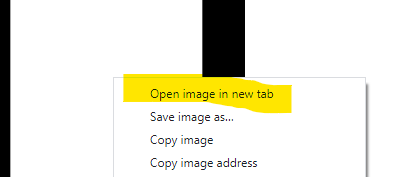
image.case.0.comparison.lefttext=description
image.case.0.comparison.leftmethod=description
image.case.0.comparison.operatortype=string
image.case.0.comparison.icon=true
image.case.0.comparison.operator=notblank
image.case.0.comparison.righttext=
image.case.0.comparison.truetext=URL [here put URL for icon that should be displayed when description is available]
image.case.1.comparison.lefttext=description
image.case.1.comparison.leftmethod=description
image.case.1.comparison.righttext=
image.case.1.comparison.truetext=URL [here put URL for icon that should be displayed when description is NOT available]
image.case.1.comparison.operatortype=string
image.case.1.comparison.operator=isblank
image.case.1.comparison.icon=true
image.width=24 [this is very helpful parameter that allows to control picture width in case you use icons of different sizez/ origins etc.]
image.namevalue=description [here is where you specify hover over text]
sharecol=false [change this to "true" once you have all surrounding columns ready]
namekey=description
valuefield=description
linkedname=direct
textmode=true
valueformat=HTML
querysort=description
good luck

Ah, I think i was missing the description sections for the hover text. Thanks!
Views
Replies
Total Likes
Love this, used this. Thanks for sharing!
I just wish there were more local icons available, because I can't link to most external urls, but colored dots will work for now.
Views
Replies
Total Likes
Views
Like
Replies